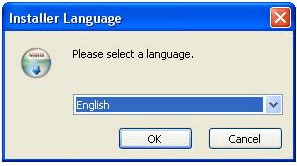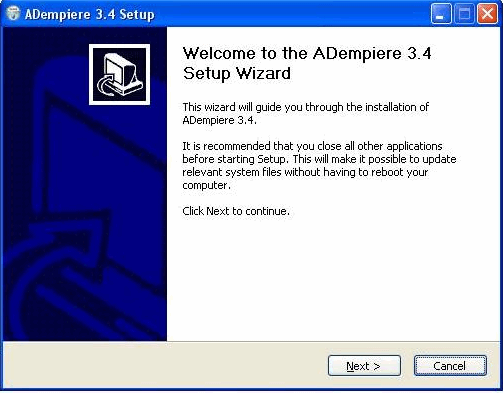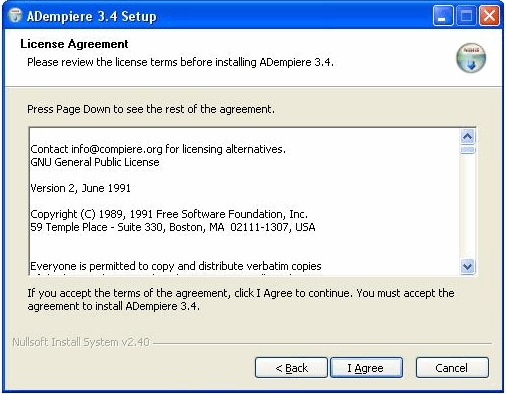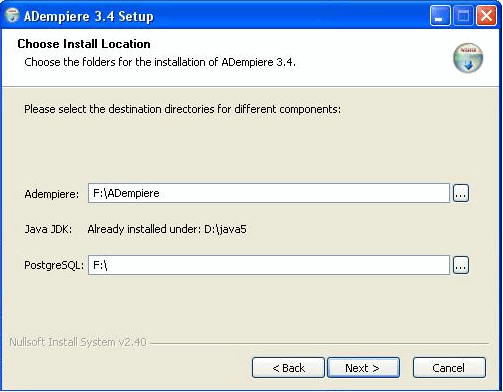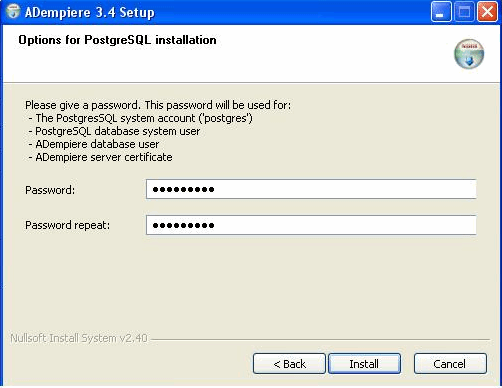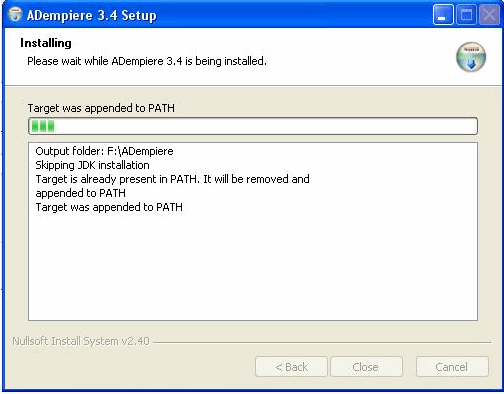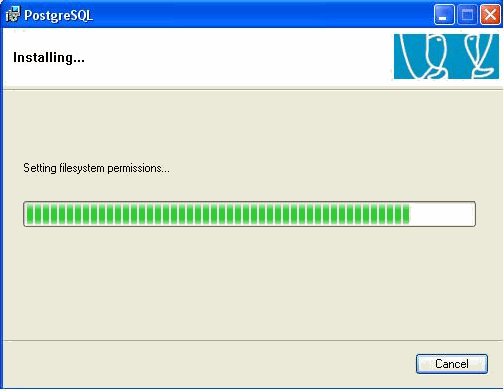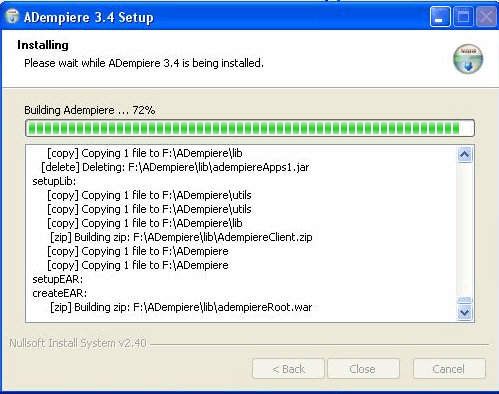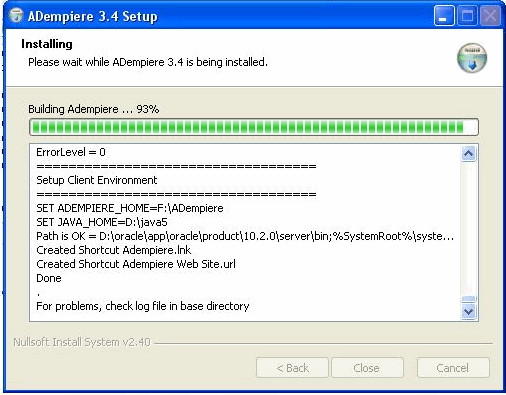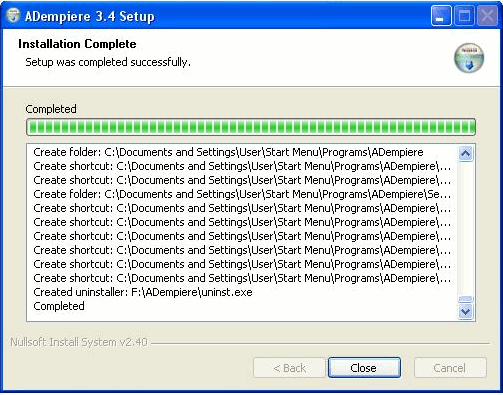Windows Installer
From ADempiere
This Wiki is read-only for reference purposes to avoid broken links.
Contributed by Kai Schaeffer, Germany
- This installer runs under MS Windows platform and will install everything you need:
- Java JDK
- Postgres Database
- ADempiere
- Import the database dump
- Create the environment and home settings
All you need to do after this is just to double-click on the application icon and it runs!
Contents
Download Installer
- Download here.
- Related Sourceforge forum thread.
- NOTE: When executing the installer, ensure you have UAC (User Account Control - only applicable in Vista) off and Run As Administrator. See here a web-page to help you [1]. Been tested many times to work quite easily in training class by Red1. If hit error, just Windows Uninstall and reinstall again.
- Opening screen
Just Click Next
- Use a simple directory path that has no embedded spaces. Such as D:/ instead of C:/Programs Files/
- Try to use a common password for a start to avoid pesky confusion. I would put in 'adempiere' for now.
Uninstalling
- If you wish to uninstall due to some fault, you can do so from the Control Panel and select 'Remove Programs'.
- Uninstall only removes the ADempiere binary and its folders and contents but do not remove Java nor Postgres.
Troubleshooting
- If ADempiere cannot launch at all.
- Go to the DOS prompt and cd to your adempiere_home to launch adempiere. I.e. D:/Adempiere/RUN_Adempiere.bat
- Note the prompt lines to tell you what are the errors for your further action. (see FiG 1)
Run Setup
- One way is to RUN_setup again to make sure all the settings are right. You can run this many times and it does not disrupt your database. See FIG 2.
- D:/Adempiere/RUN_setup.bat FIG 3 will appear.
- Put localhost as your Database Server name
- Click on TEST and on success click on SAVE.
Connection Test
- If it launches but cannot connect to database.
- Click on the Server connection icon. See FIG 4.
- Select Postgres as database
- Put localhost as your Database Server name.
- Put 'adempiere' (or what you gave above) as password
- Press the Test Database button only. All these refers to FIG 5.
- If it turns green then only go to the Application Server.
How To Upgrade To Latest Version
- With ADempiere you can easily do that.
- First you have to download the latest binary with data dump
- Then you go and replace the binary in your home directory
- Then <ADempiere-Home>/RUN_Setup.bat
- Then execute <ADempiere-Home>/utils/RUN_ImportAdempiere.bat
How Not To Overwrite Your Previous Version
- Then you have to not run ImportAdempiere.bat but just run all the migration scripts since the last version.