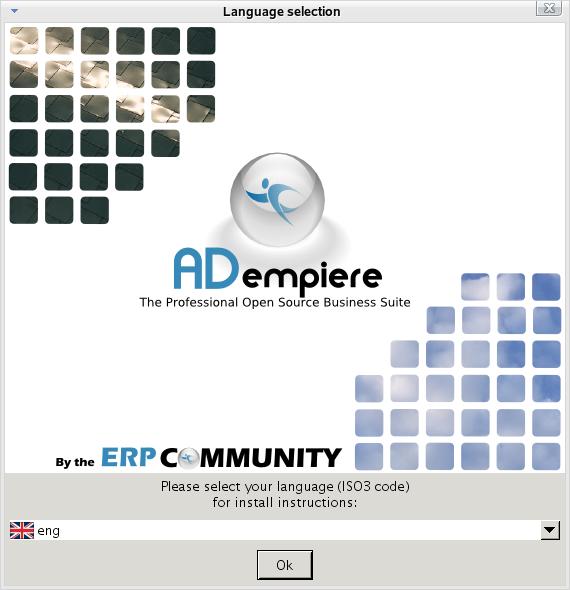Difference between revisions of "Ubuntu Install Howto"
| Line 3: | Line 3: | ||
Adempiere is a very powerful system, and as such can be difficult to set up. Everything is continually being made easier, and this wiki page will be updated to reflect those changes. This page will only explain installation of the latest non SVN version. | Adempiere is a very powerful system, and as such can be difficult to set up. Everything is continually being made easier, and this wiki page will be updated to reflect those changes. This page will only explain installation of the latest non SVN version. | ||
| − | == | + | == What you will need == |
An installed and functioning Ubuntu system. | An installed and functioning Ubuntu system. | ||
The Java Development Kit. | The Java Development Kit. | ||
| Line 10: | Line 10: | ||
== Hardware == | == Hardware == | ||
| − | If you want to have ten users connected concurrently a machine with an AMD64 Processor and 4GB of ram would be sufficient. | + | If you want to have ten users connected concurrently a machine with an AMD64 Processor and 4GB of ram would be sufficient.The more power in your server, the better off you will be. |
| − | == | + | == An overview of what you will need to do == |
*1. Make sure that you don't have postgresql installed or running. This can be done by opening synaptic and marking the package for removal. | *1. Make sure that you don't have postgresql installed or running. This can be done by opening synaptic and marking the package for removal. | ||
*2. Download the Java Development Kit from Sun. | *2. Download the Java Development Kit from Sun. | ||
| − | *3. Download the | + | *3. Download the Adempiere installer (in java form) from the sourceforge.net site. |
*4. Install the Java Development Kit | *4. Install the Java Development Kit | ||
| − | *5 | + | *5. Install the Adempiere system. |
| − | + | *6. Test and let us know what we need to do to make this howto better. | |
| − | * | + | |
| − | == | + | == Before install Adempiere == |
*1. Install the package "build-essential" You do that by opening a terminal and entering "sudo apt-get build-essential" (without the quotes) | *1. Install the package "build-essential" You do that by opening a terminal and entering "sudo apt-get build-essential" (without the quotes) | ||
*2. Type the following commands into a console to setup the postgres user. | *2. Type the following commands into a console to setup the postgres user. | ||
| Line 27: | Line 26: | ||
* useradd -d /home/postgres -m postgres | * useradd -d /home/postgres -m postgres | ||
* chown -R postgres /home/postgres/ | * chown -R postgres /home/postgres/ | ||
| − | * passwd postgres | + | * passwd postgres (after this you will have to set up a password for the postgres user.) |
| − | + | ||
== Beginning the Install == | == Beginning the Install == | ||
| − | *1. Open up a terminal | + | *1. Open up a terminal (Can be found in the menu Applications -> Accessories) |
*2. Run su - postgres | *2. Run su - postgres | ||
*3. WE NEED TO ADD INSTRUCTIONS FOR PROPERLY ADDING THE JAVA_HOME AND SUCH TO EVERY LOGIN => Let's discuss it on [[Talk:Ubuntu_Install_Howto]] | *3. WE NEED TO ADD INSTRUCTIONS FOR PROPERLY ADDING THE JAVA_HOME AND SUCH TO EVERY LOGIN => Let's discuss it on [[Talk:Ubuntu_Install_Howto]] | ||
Revision as of 07:44, 16 December 2006
What you should know:
Adempiere is a very powerful system, and as such can be difficult to set up. Everything is continually being made easier, and this wiki page will be updated to reflect those changes. This page will only explain installation of the latest non SVN version.
Contents
What you will need
An installed and functioning Ubuntu system. The Java Development Kit. Internet Access (preferably high speed.) build-essential (Installable from the ubuntu repositories)
Hardware
If you want to have ten users connected concurrently a machine with an AMD64 Processor and 4GB of ram would be sufficient.The more power in your server, the better off you will be.
An overview of what you will need to do
- 1. Make sure that you don't have postgresql installed or running. This can be done by opening synaptic and marking the package for removal.
- 2. Download the Java Development Kit from Sun.
- 3. Download the Adempiere installer (in java form) from the sourceforge.net site.
- 4. Install the Java Development Kit
- 5. Install the Adempiere system.
- 6. Test and let us know what we need to do to make this howto better.
Before install Adempiere
- 1. Install the package "build-essential" You do that by opening a terminal and entering "sudo apt-get build-essential" (without the quotes)
- 2. Type the following commands into a console to setup the postgres user.
- sudo -s
- useradd -d /home/postgres -m postgres
- chown -R postgres /home/postgres/
- passwd postgres (after this you will have to set up a password for the postgres user.)
Beginning the Install
- 1. Open up a terminal (Can be found in the menu Applications -> Accessories)
- 2. Run su - postgres
- 3. WE NEED TO ADD INSTRUCTIONS FOR PROPERLY ADDING THE JAVA_HOME AND SUCH TO EVERY LOGIN => Let's discuss it on Talk:Ubuntu_Install_Howto
- 4. Install the adempiere java package by entering the following into a console
- java -jar /path/to/installer/ (I actually had to login to a local ssh server using the command "ssh -X -l postgres localhost" to get this to work properly.
(You will know that everything is going well when you see something like this)
- 5. Follow the onscreen instructions, making sure the following parameters are entered:
- The installation path should be /home/postgres/Adempiere
- The database name is adempiere .
- The database username is adempiere .
- The database password is adempiere
Starting the Server
- 1. Execute utils/RUN_Server2.sh by running this in a console
- sh utils/RUN_Server2.sh
That should start the server. If it doesn't work, view the help at the end of this howto.