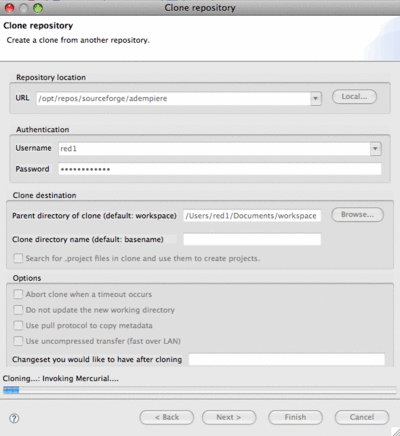Difference between revisions of "Talk:ADempiere Version Control"
From ADempiere
This Wiki is read-only for reference purposes to avoid broken links.
(fetching from Heng Sin's Kenai project using Mercurial) |
(→Pointing to Heng Sin's Kenai Project) |
||
| Line 29: | Line 29: | ||
*In order to fetch his work, i created a new folder as /opt/repos/kenai and execute the command: | *In order to fetch his work, i created a new folder as /opt/repos/kenai and execute the command: | ||
'''<nowiki>hg clone -U https://hg.kenai.com/hg/hengsin~development </nowiki>''' | '''<nowiki>hg clone -U https://hg.kenai.com/hg/hengsin~development </nowiki>''' | ||
| + | |||
| + | *When the downloading process finishes (which is dependent on your download speed), you can then launch your Eclipse and Import via Mercurial Clone process. | ||
| + | *This time set the Repository Location URL as opt/repos/kenai/hengsin-development | ||
| + | *Set your target destination workspace and click on Finish. | ||
| + | *Your Mercurial clone can now be worked on. Enjoy! - [[User:Red1|Redhuan D. Oon]] 23:39, 28 July 2010 (UTC) | ||
Revision as of 16:39, 28 July 2010
Contents
From My MacBook by Redhuan D. Oon
- To update in Eclipse, this seems to work and the article link does not: http://www.vectrace.com/eclipse-update.
- The vectrace update site has an older version of the plug-in 1.4, the javaforge site has the latest 1.6 version. What error did you get with the http://cbes.javaforge.com/update update site? Tony
- Tony, i believe it has something to do with my MacBook and Eclipse version. They don't always jive with stuff out there so you must be right on that version advice.Redhuan D. Oon 03:12, 7 July 2010 (UTC)
- You may not find the .hgrc file in your <home-dir> so you just create it there with pico utility. If your Eclipse opens with issue in Mercurial, at your terminal box run: hg debuginstall to see what can be wrong.
- In Eclipse, you need to set the Hg command to your disk location such as in my case it is /usr/local/bin/hg
- Follow the terminal command to clone but do it as root or else it seems to deny you permission.
- Below is my first clone statement which is same as advised in article:
hg clone -U http://adempiere.hg.sourceforge.net:8000/hgroot/adempiere/adempiere adempiere
Creating local working clones
- After the above i can then do this in my Eclipse by:
- Right-click on my left panel and select Team and Import.
- Choosing Mercurial option
- Then telling the dialog where my local clone and where is my workspace as shown in image here.
- Then click Finish and it takes not long to show up in your Eclipse IDE. As seen in the image below, its folder structure appears to arrange exactly as expected even though its harddisk layout was so different during cloning. This must mean that the Mercurial app is working.
Keeping up to date
- Now, as usual, right-click on the Project
- Select Team and see the pop right selection box as shown below.
- Note the new options for Push, Pull besides the usual "Commit" and "Update" selection.
- I suspect these words have improved my sex life a lot. There is now more foreplay instead of committing right away. Try it.
Pointing to Heng Sin's Kenai Project
- Low Heng Sin announced his own Mercurial branch in a Kenai repository here.
- In order to fetch his work, i created a new folder as /opt/repos/kenai and execute the command:
hg clone -U https://hg.kenai.com/hg/hengsin~development
- When the downloading process finishes (which is dependent on your download speed), you can then launch your Eclipse and Import via Mercurial Clone process.
- This time set the Repository Location URL as opt/repos/kenai/hengsin-development
- Set your target destination workspace and click on Finish.
- Your Mercurial clone can now be worked on. Enjoy! - Redhuan D. Oon 23:39, 28 July 2010 (UTC)