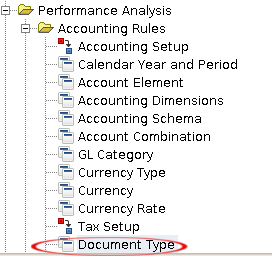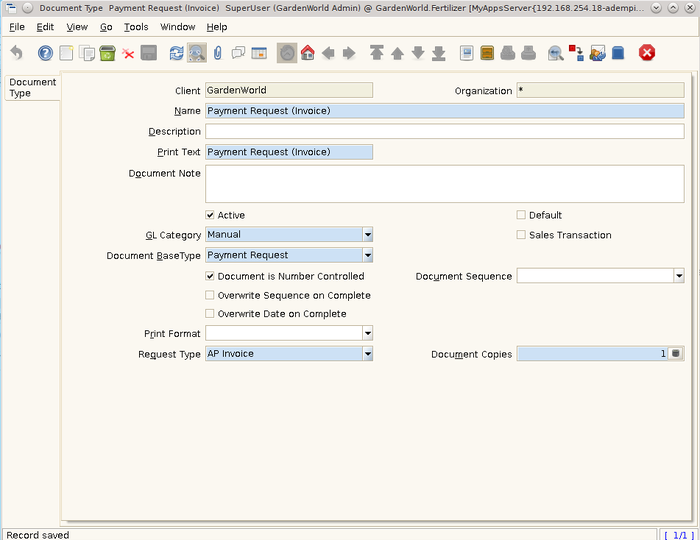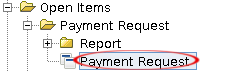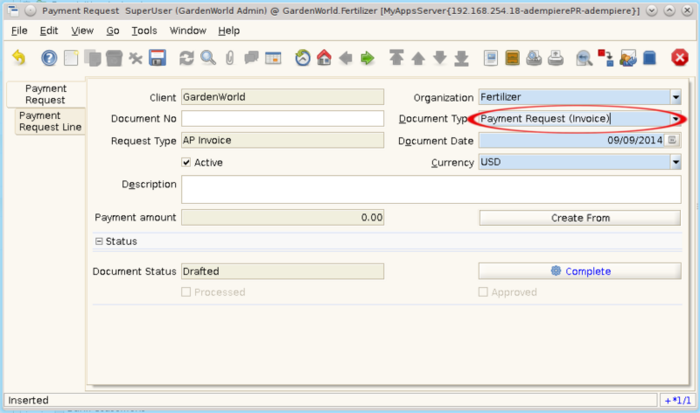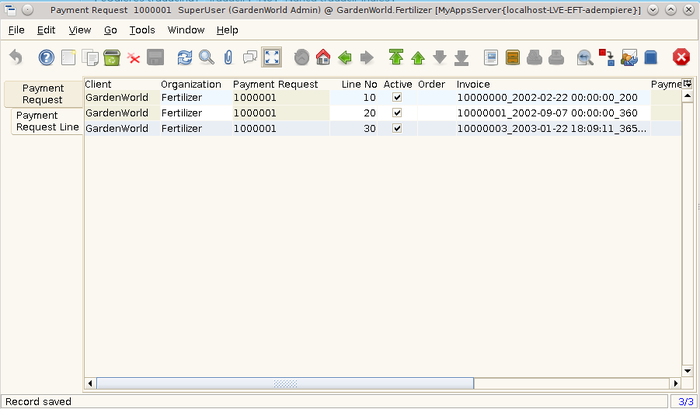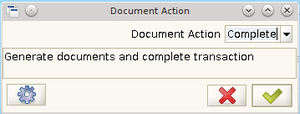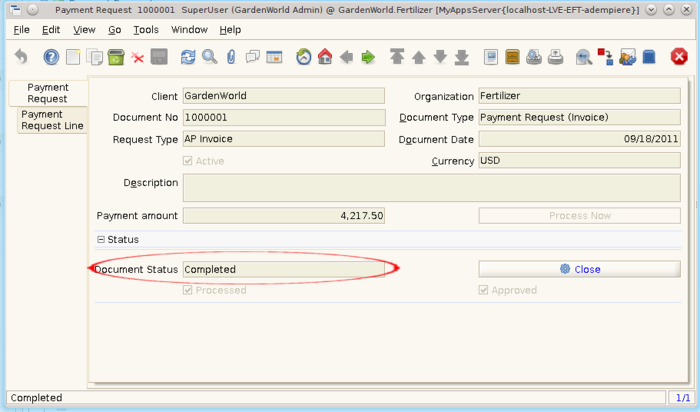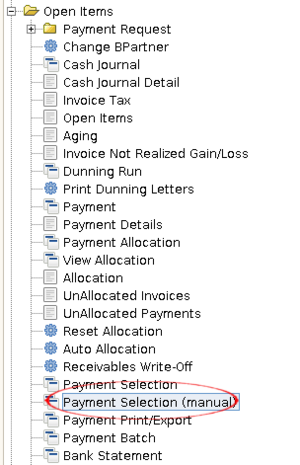Difference between revisions of "Spin Contribution: LVE Payment Request: Configuration and Use"
| Line 77: | Line 77: | ||
Once the document is complete and will be ready to spend the next phase. | Once the document is complete and will be ready to spend the next phase. | ||
| − | [[File: | + | [[File:PR_CMPT1.png|700px]] |
==Generate Payment from Payment Selection (Manual)== | ==Generate Payment from Payment Selection (Manual)== | ||
| Line 83: | Line 83: | ||
Entering the window '''Payment Selection (Manual)'''. | Entering the window '''Payment Selection (Manual)'''. | ||
| − | [[File:MPSELECTION.png| | + | [[File:MPSELECTION.png|300px]] |
=Payment Request (Order)= | =Payment Request (Order)= | ||
Revision as of 13:47, 18 September 2014
Create Payment Reques (Invoice)
Create Document Type for Payment Request
Entering the Document Type window.
Enter the required fields as shown in the following image:
Select the save in the toolbar to save the record option
![]()
Create Payment Request
Join the window payment request
Enter the required fields as shown in the following image:
Select the save in the toolbar to save the record option
![]()
Create lines from Payment Request Process "Process Now"
Select the process
![]() to unfold the next browser:
to unfold the next browser:
Select the invoices to be authorized in the payment request and select ok
![]() as shown in the following image:
as shown in the following image:
The above procedure the lines of the payment request is generated in the tab Payment Request Line
![]()
as shown in the following image:
Once the lines are generated proceeds to complete the payment request in the tab Payment Request
![]()
Select the Option Complete
![]() as shown in the following image:
as shown in the following image:
Selecting the option displays complete the following window:
Select the option
![]() to complete the document.
to complete the document.
Once the document is complete and will be ready to spend the next phase.
Generate Payment from Payment Selection (Manual)
Entering the window Payment Selection (Manual).