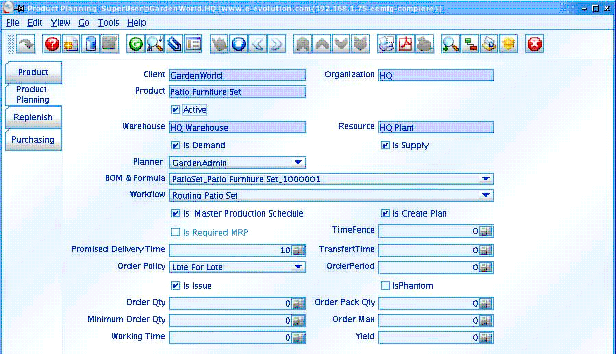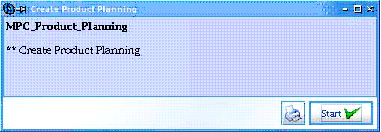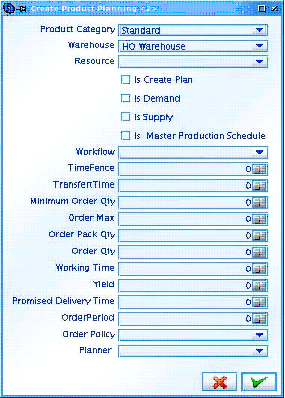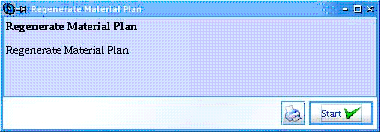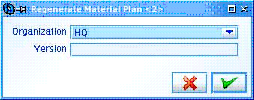Difference between revisions of "Production Planning"
(wikify) |
m (return to manual) |
||
| Line 202: | Line 202: | ||
| MRP - 120 || No exist supply warehouse - indicates that the product planning is not set supply | | MRP - 120 || No exist supply warehouse - indicates that the product planning is not set supply | ||
|} | |} | ||
| + | |||
| + | =Links= | ||
| + | [[Libero Manual|Return to Manual]] | ||
[[Category:LIBERO]] | [[Category:LIBERO]] | ||
Latest revision as of 16:14, 20 February 2011
Before the production processes can be done, it is necessary to plan the activities which must be accomplished to assure the products can be gotten at the right time in order not to remain a long time in the warehouse, or at the contrary, to cause delays in shipments because components shortages in the manufacturing order.
Another subject to take into account are the production cost and the capacity of shipping good quality products.
Using Production Planning you answer the question: When and How Many products we must get?
Contents
Data Planning
Planning Products
Additionally to the data loaded in the Product window, where the characteristics of each product are defined, in the Window Product Planning you enter the product information which will serve as a base to execute the algorithms of Material Requirement Planning, along with PMP, open orders and inventories.
To enter planning data open the Product Planning with the menu option Manufacturing < Production Planning < Data Planning < Product Planning.
Figure 1.2.1
In the Product Planning tab you can enter the following fields:
Warehouse place where you locate and control the products
Resource: A manufacturing resource is a place where a product will be made.
When you click the Is Demand checkbox you indicate the product in this Organization-Warehouse could be required for a Forecast, Sales Order or Manufacturing Order.
When you click the Is Supply checkbox you indicate the product in this Organization-Plant-Warehouse can satisfy a demand from the Master Production Schedule.
The name BOM/Formula that you introduce in this window will be considered the default BOM to produce the product in this Organization-Plant-Warehouse. If you do not fill this field the default BOM & Formula for the entity will be the BOM/Formula which has the same name as the product.
The Workflow you introduce in this window will be considered the default Workflow to produce the product in this Organization-Plant-Warehouse. If you do not fill this field the defaul Workflow for the entity will be the Workflow with the same name as the product.
If you tick Create Plan checkbox indicates MRP must create Planned orders for this Product-organization-warehouse if you do not click the checkbox then you need to use the Replenishment tab in the product window and control the inventory level using the Replenish Report.
If the MRP Required checkbox is ticked, this means it has been a change in some element which affect the MRP Calculation for this product, i.e BOM, Orders, Inventory, PMP, etc. and therefore you need to recalculate the MRP to adjust the Planned Orders to the new conditions and to get the updated action messages.
The Time Fence is the number of days since you execute the MRP process inside of which the system must not change the planned orders. The system will generate action messages warning if some order needs to be modified or created into the time fence .
In the Promised Delivery Time field you must enter the average number of days to receive the product in the warehouse since you approve the requisition or manufacturing order until you receive the material in the warehouse . If the product is bought you must register the calendar days required since you make the PO until you receive the material in the warehouse. If the product is manufactured in your plant you must register the number of working days since you release the MO until you receive the material in the warehouse.
Transfer Time is the number of days the product needs to be moved from one warehouse to another.
Order Policy is refereed to the way MRP should adjust Planned Order to the Organization-Warehouse-Resource needs. The valid options are: Fixed Order Quantity , Lot for Lot and Period Order Quantity
Use Fixed Order Quantity when you always need to ask the same Quantity of product, this Quantity is entered in the field Order Qty.
If the order policy is not FOQ and you enter a quantity in the Order Qty field, this quantity is the Economic Order Quantity.
The Lot for Lot Policy means MRP process must generate one planned order for each demand not satisfied.
The Period Order Quantity policy refers to the way MRP create one single planned order with every net requirements for a certain number of days. this days are entered in the field Order Period.
If you tick the Is Issue check box, when this product is a component of a MO, it will be issued from the warehouse if you do not tick the check box then this component will be taken from the shop floor inventory.
If you tick the Is Phantom check box, indicates the product is a virtual assembly, that is to say when the MRP require a phantom and it is oh hand MRP take it as a supply but if the on hand quantity required is not complete, instead of generate a planned order for this phantom product MRP look for the components and continue the process
If amount is registered in Order Qty is indicated that this is the economic batch size.
When you enter a quantity in the Order Pack Qty field, the Planned orders should be created in multiples of this quantity. , this is useful when the vendor only sells fixed quantities of products or when by effects of the MRP calculation you get fraction of products which must be gotten in integer quantities.
Minimum Order Quantity is used when the orders should be done at least for this quantity because of vendor policies or fabrication limitations. The MRP process will use this quantity when the calculated planned order is for a smaller quantity than the Minimum Order Quantity then MRP creates the planned order for the Minimum Order Quantity. The system generates a message warning this quantity change.
Order max is the maximum order quantity and it is used when the orders should be done at the maximum for this quantity because of vendor policies or warehouse limitations. The MRP process will use the quantity calculated to create the planned order but generates a message warning the quantity is greater than the maximum quantity.
In the field Working Time you enter the accumulated time (using the Promising Delivery Time) in the critical path of the BOM for this product. It is the required time to produce the product as if you would not have any component on hand.
In the Yield field enter the percentage of the product you expect will satisfy the QA specifications vs the total quantity to be produced.
The remaining tabs are part of the ADempiere Product window please refer to the Reference Manual.
Create Product Planning
In order to facilitate to load the data planning of similar products, you can run the process Create product Planning and this process will create the data plannig register for every product which fits the parameters: Product category, Warehouse and Resource.
Click the menu option Manufacturing < Production Planning < Data Planning <Create Product Planning.
A dialog box is displayed informing the process of data global load is going to start.
Figure 1.2.1.2
Click the OK button and the next form will be displayed:
Figure 1.1.2.1.1
You must indicate the planning parameters defined in the last section for every Product category, Warehouse, and Resource set. Every product which fit these three parameters will have a data planning record with the same data planning values you enter in this form.
The meaning of the fields are explained in the previous section of this Chapter.
MRP (Requirement Planning of Materials)
MRP is a set of techniques which uses Bills of Material, Inventory Data, and the Master Production Schedule to calculate requirements for materials. It create planned orders to balance demand ans supply for products and it issues recommendations to receipt material with the right quantities and at the right dates to satisfy the Master Production Schedule in the most efficient way.
Calculate low level
This process calculate and register the lowest level of a product inside any BOM. It is used in the MRP calculations and should be executed when you enter a new BOM.
Create record MRP
This process recreate the demand, approved and open orders for a product.
Re-Generate Material Plan
To start the Regenerate Material Plan process click the option menu Manufacturing < Production Planning < MRP < Regenerate Material Plan.
A dialog box is displayed informing the process of data global load is going to start. Click the OK button
Figure 1.2.2.1
When select OK will appear the next window.
Figure 1.2.2.1.1
It is displayed a form which ask you to enter the Organization for which you wish to make a material plan and the version of this plan. You can have several versions in such a a way you can decide the most convenient version you want to use.
MRP Detail Review
The detail of calculation can be verified in the option menu Manufacturing<Production Planning<MRP<MRP Detail Review
Figure 1.2.2.4
In the heading you enter the Product, Plant, Warehouse and the period of time when you want to inquiry the demands and supplies. As usually if you left blank a parameter all the possibilities will be considered.
Then you press the refresh button and two sets of data are displayed: In the upper panel the product planning data and the product on hand are displayed. In the lower one are shown the information around the Manufacturing Resource where the product will be made, the demand and supply Warehouse and the information for both documents of demand and supply.
The fields shown are:
The Gross Requirements are the Demand quantity. The demand source can be an Independent demand (Sales Order, Forecast) or the components required for a manufacturing order (dependent demand).
Date Promised is the due date for the demand or supply.
Scheduled Receipts shows the supply orders quantities which will be receipted with its due date. The source of the scheduled receipts can be an open purchase order, a requisition, an open manufacturing order or any planned order.
The Projected Quantity On Hand is calculated from the starting on hand showed in the heading adding the supplies and subtraction the Gross Requirements. Negative quantity on hand indicates is necessary to generate a planned order to satisfy the demand in such a way at the end of the MPS the projected quantity on hand must be at least zero.
The Details column has two possible entries, D and S. D indicates the order generates a demand (the product is a component of a MO, a product of a SO line or a forecast line). A S code indicates the order generates a supply (the product is a finished product of a MO, a product included in a PO line or a requisition).
The Type column indicates the type of demand or supply, the valid types are: SOO – Sales Order, Open POO – Purchase Order, Open POR – Purchase Requisition MOP – Manufacturing Order Planned
The Order Column shows us the Order Document Number
The possible States of the Order are: DR – Draft NA – Not Approved IP – In Process (Firm Planned) CO – Complete
Action Messages
It is a group of messages generated for the MRP process. It indicates to the scheduler the actions he needs to do to reach the Master Production Schedule. The action messages are set as notices for the planner when he sign up the Compiere session.
The possible action messages are:
| MRP Code | Action Message |
|---|---|
| MRP - 001 | Beginning Quantity Less Than Zero. |
| MRP - 020 | Create - A Supply Order should be created to satisfy a negative projected on hand balance.
This message is only generate if Create Plan is No or if a new requirement appears the time fence. |
| MRP - 030 | De Expedite - Indicates that a scheduled supply order is due before it is needed
and should be delayed, or demand rescheduled to an earlier date. |
| MRP - 040 | Expedite - Indicates that a scheduled supply order is due after is needed
and should be rescheduled to an earlier date, or demand rescheduled to a later date. |
| MRP - 050 | Cancel - Indicate that a scheduled supply order is no longer needed and should be deleted. |
| MRP - 060 | Release Due For - Indicate that a schedule order should be released. |
| MRP - 070 | Release Past Due For - Indicate that a supply order was not released when it was due,
and should be either released or expedited now, or the demand rescheduled for a later date. |
| MRP - 080 | Quantity Less than Minimum - Indicates that a supply order was created for
a quantity less than the minimum quantity set in the product planning |
| MRP - 090 | Quantity Less than Maximum - Indicates that a supply order was created for a quantity
for a quantity greater than than maximum quantity set in the product planning |
| MRP - 100 | Past Due Time Fence - Indicates that there is an unsatisfied material requirement inside
the planning time fence for this item. You should either manually schedule and expedite orders to fill this demand or delay fulfillment of the requirement that created the demand. |
| MRP - 110 | No exists Demand Warehouse - indicates that the product planning is not set Demand |
| MRP - 120 | No exist supply warehouse - indicates that the product planning is not set supply |