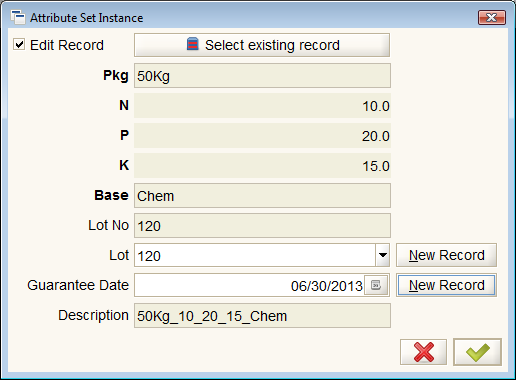Product Attributes
⇐ Table of Contents#System Administrator's Guide{{#if: Product Setup| | Product Setup }}{{#if: | | [[{{{3}}}]] }}{{#if: | | [[{{{4}}}]] }}{{#if: | | [[{{{5}}}]] }} | Product Attributes{{#if: Warehouse Setup| | Warehouse Setup }} ⇒
Product attributes provide additional information about a product that may be helpful in finding, selecting, or tracking certain products. Attributes are defined and grouped in sets that are applied to products. An attribute set can have an instance that is specific to one or more physical products.
Model
Product attributes enrich the information about products and provide additional ways in which the products can be defined and managed. The attributes can be thought of as specifications of the product and can include information on the lot, serial number, and guarantee date.
Product attributes allow the product name, value, SKU and UPC fields to be kept short, since the information about the nature of the product can be defined in the attributes.
The attributes also allow products to be searched based on the specifications.
Example: Fertilizer in Garden World
Garden World sells lawn fertilizer in 50 and 70kg bags. They want to expand this to a variety of formats (50 or 70 Kg bags, cubic yards), chemical specifications, and base compost (chemical, manure, mushroom, peat). Each product has a lot number and a guarantee date. Each of these things represents an attribute of the fertilizer product. Collectively, they represent an attribute set and, with a specific lot and guarantee date defined, they represent an instance of the attribute set.
The demo database has an attribute set defined for Fertilizer Lot and that needs to be expanded to include the format, chemical specs and base compost. This is done by defining attributes for each of these items as follows:
- Open the {{#if: Attribute|Attribute|Attribute }} Window window and create new attributes as follows:
- New Attribute - Package
- Name: Pkg
- Description: Fertilizer Package
- Attribute Value Type: List
- Instance Attribute: checked
- Attribute values
- New Value - 50Kg
- Key: 50Kg
- Name: 50Kg
- Description: 50 Kilogram bag
- New Value - 70Kg
- Key: 70Kg
- Name: 70Kg
- Description: 70 Kilogram bag
- New Value - Cubic Yard
- Key: CY
- Name: CY
- Description: Cubic Yard
- New Value - 50Kg
- New Attribute - Chemical - Nitrogen
- Name: N
- Description: Nitrogen
- Attribute Value Type: Number
- Instance Attribute: checked
- New Attribute - Chemical - Phosphorous
- Name: P
- Description: Phosphorous
- Attribute Value Type: Number
- Instance Attribute: checked
- New Attribute - Chemical - Potassium
- Name: K
- Description: Potassium
- Attribute Value Type: Number
- Instance Attribute: checked
- New Attribute - Base
- Name: Base
- Description: Base Component
- Attribute Value Type: List
- Instance Attribute: checked
- Attribute values
- New Value - Chemical
- Key: Chem
- Name: Chem
- Description: Chemical
- New Value - Manure
- Key: Man
- Name: Manure
- Description: Manure
- New Value - Mushroom
- Key: Mus
- Name: Mushroom
- Description: Mushroom
- New Value - Peat
- Key: Peat
- Name: Peat
- Description: Peat
- New Value - Chemical
- New Attribute - Package
Next, open the {{#if: Attribute Set|Attribute Set|AttributeSet }} Window and find the attribute set "Fertilizer Lot". Note that the attribute set contains a lot number and a guarantee date. Add the new attributes to this attribute set.
Now, open the {{#if: Product|Product|Product }} Window and find the Fertilizer #50 product. Note that the attribute set is already defined as Fertilizer Lot. Click on the button in the Attribute Set Instance field and set the attributes for the Fertilizer #50 product. Specifically, set these to:
- Pkg: 50Kg
- N: 10
- P: 20
- K: 15
- Base: Chem
Note that the lot and guarantee dates do not appear on this window. They will be set later.
Now we have to make some fertilizer that meets these specs. We will do this with the {{#if: Production|Production|Production }} Window window. Create a new production header and save it. Then move to the {{#if: Production Plan|Production Plan|ProductionPlan }} Tab and select Fertilizer #50 as the product and a quantity of 20. Set the Locator to Fertilizer and save the record. Move back to the {{#if: Production Header|Production Header|ProductionHeader }} Tab and click the "Create/Post Production" button. This will pull the BOM from the product window and fill the {{#if: Production Line|Production Line|ProductionLine }} Tab.
Move to the {{#if: Production Line|Production Line|ProductionLine }} Tab and find the Fertilizer #50 product. Note that the Attribute Set Instance field is blank. Click the Attribute Set Instance button and a form will appear.
In this dialog, the lot number and guarantee date can be set and the logical place to do this is in the production process. Close the dialog and note that the Attribute Set Instance is filled in. Save the record.
Back on the {{#if: Production Header|Production Header|ProductionHeader }} Tab and click the "Create/Post Production" button again to complete the process. The new product will appear in the Fertilizer locator.
Open the Product Info window to see the attributes available.