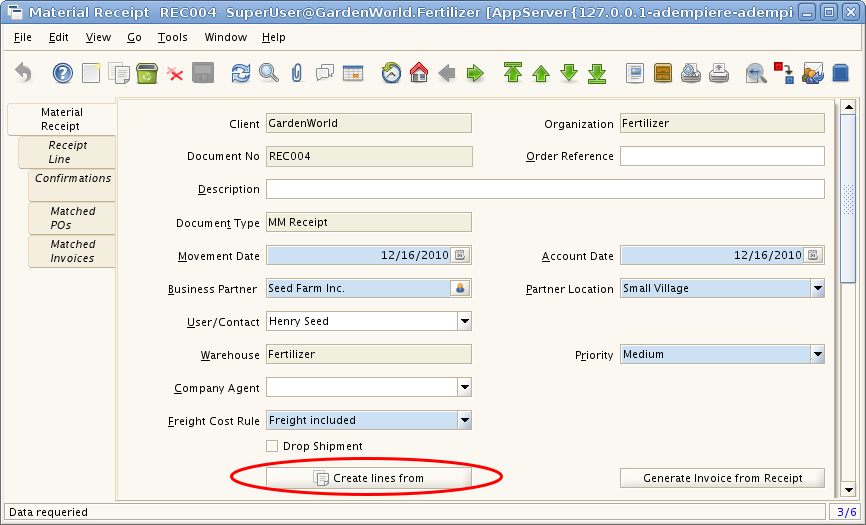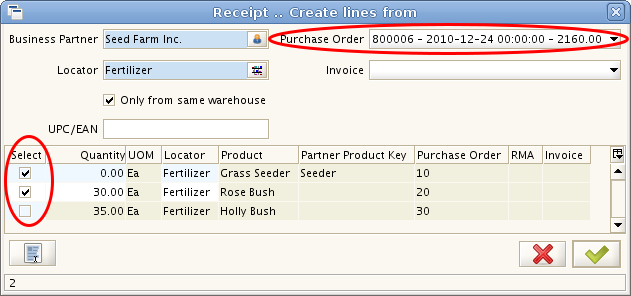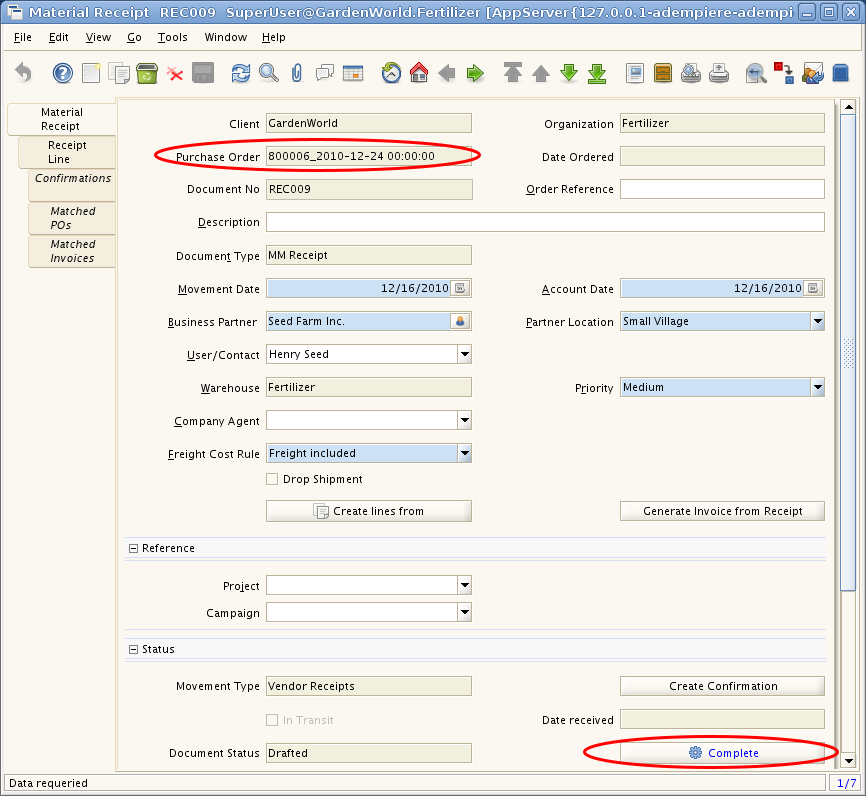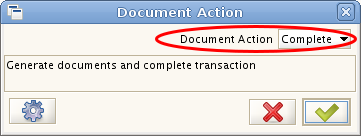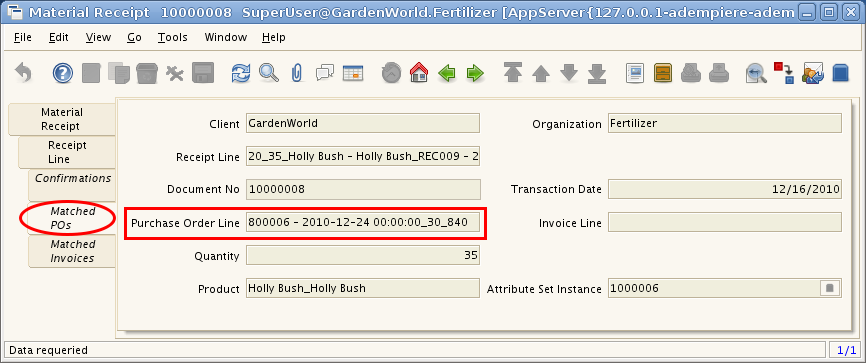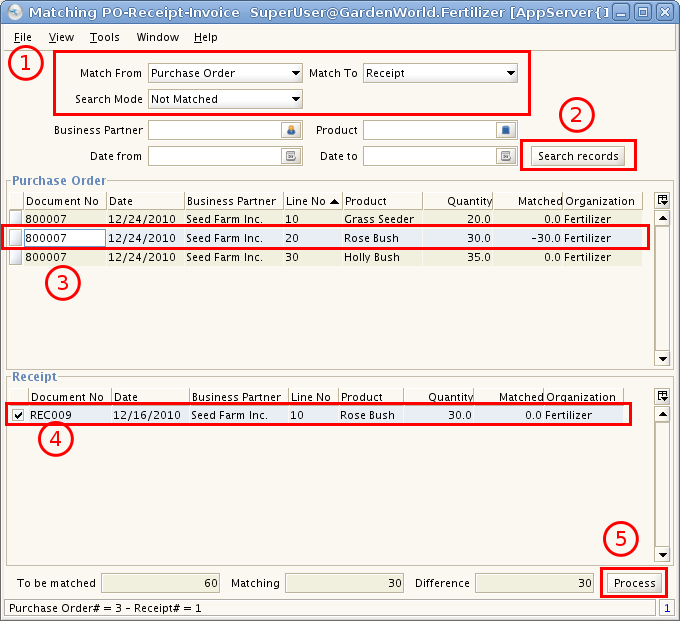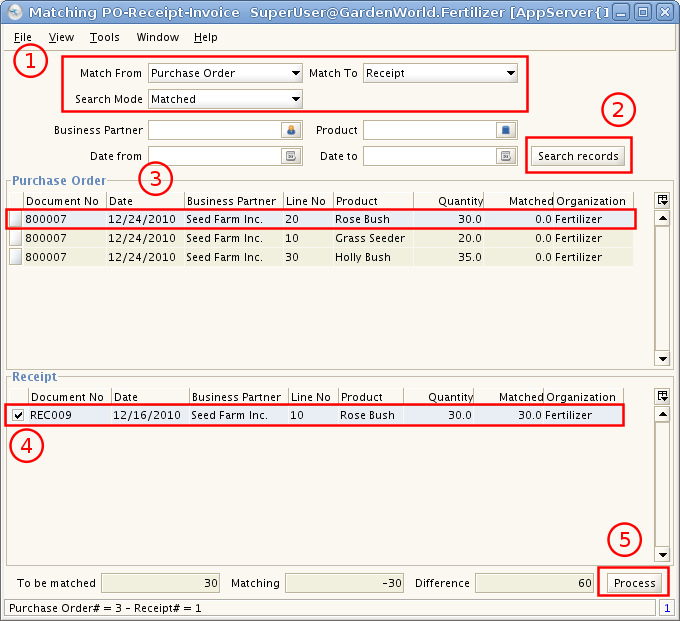Difference between revisions of "Matching PO-Receipt-Invoice"
From ADempiere
This Wiki is read-only for reference purposes to avoid broken links.
(→Manual Matching) |
(→Auto Matching) |
||
| Line 4: | Line 4: | ||
==Auto Matching== | ==Auto Matching== | ||
| − | + | * Using button "'''Create lines from'''", can auto matching material receipt lines with purchase order lines. | |
| − | * Using button "Create lines from", can auto matching material receipt lines with purchase order lines. | + | * In this case, we are using '''Window''': ''Material Receipt''. '''Tab''': ''Material Receipt''. |
| + | * The method is the same for '''Window''': ''Invoice (Vendor)''. | ||
| + | |||
| + | |||
* Step 1. Open Window: Material Receipt. Tab: Material Receipt | * Step 1. Open Window: Material Receipt. Tab: Material Receipt | ||
| + | |||
| + | |||
* Step 2. Click button "Create lines from" | * Step 2. Click button "Create lines from" | ||
[[Image:Material_Receipt_Create_lines_from_01.png]] | [[Image:Material_Receipt_Create_lines_from_01.png]] | ||
| + | |||
| + | |||
* Step 3. Choose Purchase Order and select PO Lines, and then confirm. | * Step 3. Choose Purchase Order and select PO Lines, and then confirm. | ||
[[Image:Material_Receipt_Create_lines_from_02.png]] | [[Image:Material_Receipt_Create_lines_from_02.png]] | ||
| + | |||
| + | |||
* Step 4. You can see matched Purchase Order here. | * Step 4. You can see matched Purchase Order here. | ||
[[Image:Material_Receipt_Create_lines_from_03.png]] | [[Image:Material_Receipt_Create_lines_from_03.png]] | ||
| + | |||
| + | |||
* Step 5. Complete the document. | * Step 5. Complete the document. | ||
[[Image:Material_Receipt_Create_lines_from_04.png]] | [[Image:Material_Receipt_Create_lines_from_04.png]] | ||
| + | |||
| + | |||
* Step 6. Select Receipt Line and then go to Tab Matched POs, you can see matched Purchase Order Line. | * Step 6. Select Receipt Line and then go to Tab Matched POs, you can see matched Purchase Order Line. | ||
[[Image:Material_Receipt_Create_lines_from_05.png]] | [[Image:Material_Receipt_Create_lines_from_05.png]] | ||
Revision as of 20:05, 24 January 2011
Matching PO-Receipt-Invoice
Contents
How to match
Auto Matching
- Using button "Create lines from", can auto matching material receipt lines with purchase order lines.
- In this case, we are using Window: Material Receipt. Tab: Material Receipt.
- The method is the same for Window: Invoice (Vendor).
- Step 1. Open Window: Material Receipt. Tab: Material Receipt
- Step 2. Click button "Create lines from"
- Step 3. Choose Purchase Order and select PO Lines, and then confirm.
- Step 4. You can see matched Purchase Order here.
- Step 5. Complete the document.
- Step 6. Select Receipt Line and then go to Tab Matched POs, you can see matched Purchase Order Line.
Manual Matching
- Window: Matching PO-Receipt-Invoice
- Attention:
- The Purchase Order / Material Receipt / Invoice have to be PROCESSED before matching.
- If you want to match partial shipment, make sure that "Same Quantity" is not selected.
How to unmatch
- Window: Matching PO-Receipt-Invoice
Related Windows
- Purchase Order
- Material Receipt
- Matching PO-Receipt-Invoice
- Matched Purchase Orders
- Matched Invoices