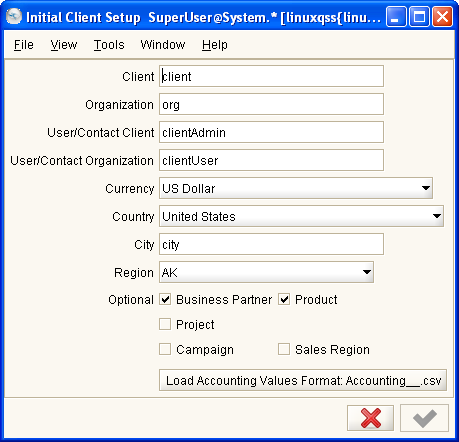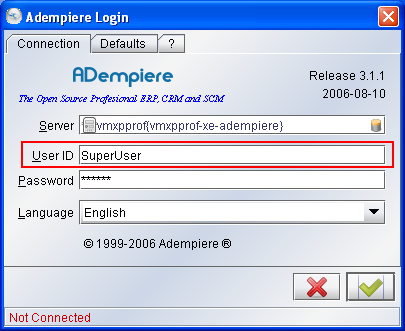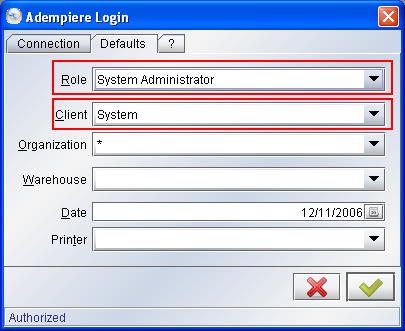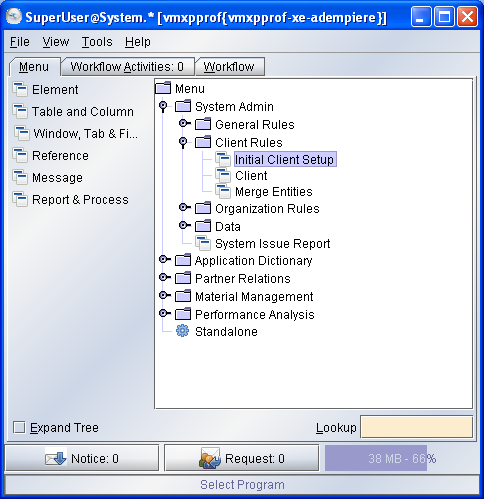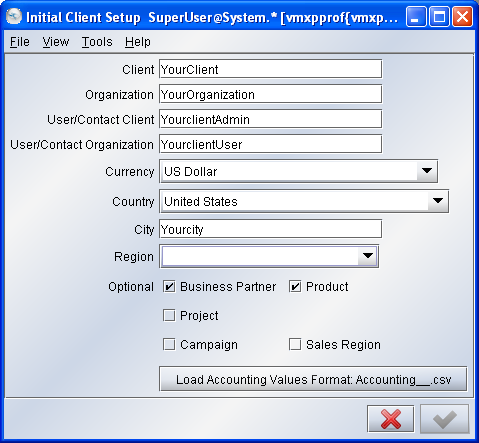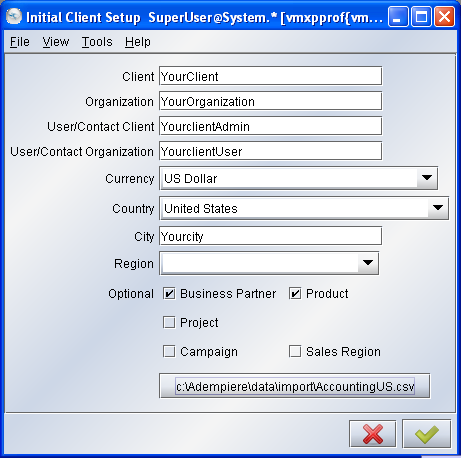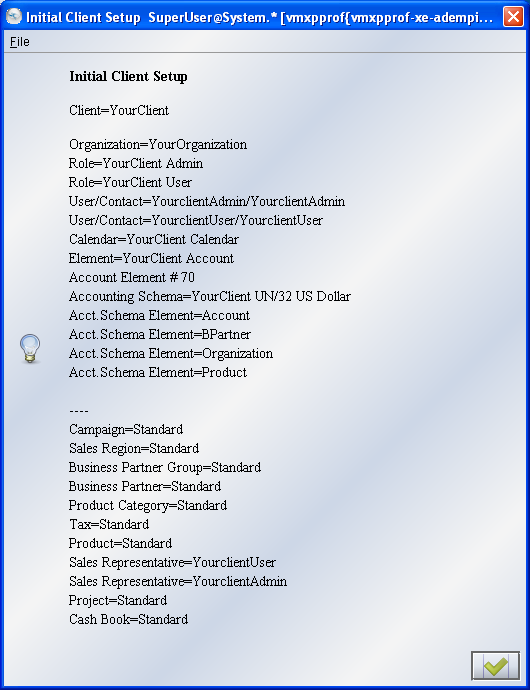ManPageX InitialClientSetup
Enjoy it, and help to fill it! But please, always respecting copyright.
Please write your contributions under the Contributions Section
Contents
Form: Initial Client Setup
Description : Initial new Client/Tenant Setup
Help : Set up a new Client/Tenant of the system
Class Name: org.compiere.apps.form.VSetup
Contributions
The article was lost :( I'm rewriting now.... I hope to finish it soon - Thanks - Alejandro WORK IN PROGRESS - PLEASE DON'T MODIFY
Summary
The first step that you must do is create a new Client, Organization, Users, etc. into ADempiere. It's configure your system with the initial parameters. We will take a look into the process to do it.
Introduction
The Client is the highest level of an independent business entity. Each Client will have one or more Organizations reporting to it. Each Client defines the accounting parameters (Accounting Schema, Tree definition, Non Monetary UOM's).
ADempiere have two clients predefined. The first is the System Client, which you will use to add your Client and configure your system. The second client, you can use for testing proposed, and have some datas inserted (as Business Partners, Products, Banks accounts, etc.).
Beginning the Implementation
Login into ADempiere with the System or SuperUser User,
System Administrator Role and System as Client
Go to Initial Client Setup window:
and open:
... and fill the fields with your datas.
Some of those fields are:
- Client: is the name of your company, we filled with YourClient.
- Organization: is often a legal entity or sub-unit for which documents and transactions are processed. By example, we filled with YourOrganization; you may define others organization in a later time. Often, in small companies the Client and the Organization are the same.
- User Client and User Organization are the initial users that will be enabled to login into the system.
Leave the Business Partner and the Product checkboxes checked and the others unchecked. Those selection will be used to define the Accounting Schema. After, if you want, you can change these setting, by example to add Sales Region, Projects, etc.
Please, note the Ok button is disabled. Before you can continue, you must select the Load Accounting Values Format button. On this way you select a comma separated file, like as AccountingUS.csv, which contain a set of accounts required by ADempiere for system operations. Then, press the Load Accounting button...
... and choose your file (which you should have adapted to your needs).
Now you can see the Ok button enabled, and now the path to the accounts file is displayed with your choosed. Press the Ok button to continue...
... and wait to finish the process. Then the new window is opened:
which show you the Users, Roles and all the standard entities that were created.
Refining the implementation
The next step will be to check and update the initial settings. To do it, logout from ADempiere, and login again, but with your client-level Role you have just created (YourclientAdmin in the example).
Are you ready?... ok then we'll go to the Initial Client Setup Review workflow to continue...
Tips
- In order to assure the standard default entities were created and the security infrastructure was defined correctly, the only way to add new clients is through the Initial Client Setup form.
- The Initial Client Setup will load only the defaults accounts. In order to load all your non default accounts and create your account hierarchy, you must log in the system with your new Admin Role and go to Import File Loader and Load Account window.
- About Accounts File: If you change the .csv example file, to adapt to your needs, be careful: you must have only and only one account defined for each of the Default Accounts. Otherwise, the process will fail. The file is required with unmodified structure when you initially create a new Client. To change the example account file, we advice you:
- Delete all lines with exception of the ones, which have Default Accounts.
- Change the lines (value/key, name, description) as you need for your chart of accounts.
- Add the other accounts in your chart of accounts.