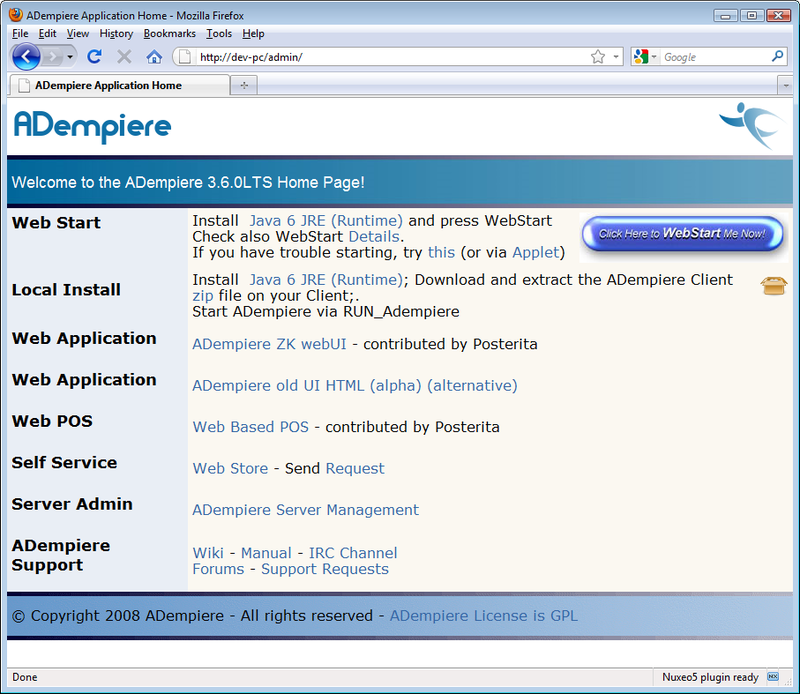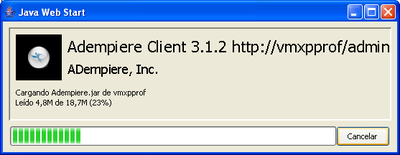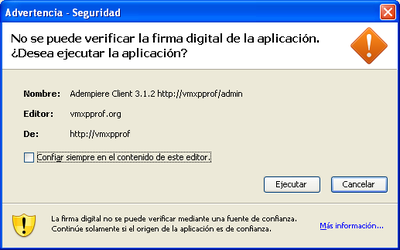Launching the ADempiere Application
README
- Further requests for assistance please direct to the HELP Forum. This wiki provides only written and publishable support.
- Further private, local, or commercial assistance can be sought at World-wide Directory where consultants all over register themselves. The fee charges are up to the respective consultants and under their own responsilibity or control.
- Please adhere to our bazaar etiquette to enjoy better support from us.
Introduction
- This Install Client HELP is for setting up Clients as in any Client-Server system. It allows the application to run from a client or a remote PC connected to the application-server.
- The term Client also means the Business Entity using the ERP System. If you want to learn how to set that, you can refer to Initial Client Setup.
Installing the ADempiere Client
If you are in the server you don't need to install the Client, because it was installed in the Server Install process. In otherwise, if you have the Application Server running point your browser to your application server:
So, you have two options:
- OPTION 1: Web Start
Note: You need to have Java installed to succeed.
The main advantage with this option: WebStart automatically makes sure that you use the latest version.
Just click on the WebStart button and you see the WebStart Dialog:
then you will see the Security window:
after you check it, the application start.
- OPTION 2: Local Install
In order to Local Install , click on the zip link and extract the file content to a local directory.
You need to have setted the system environment variables:
- JAVA_HOME
- ADEMPIERE_HOME
- PATH
You can set it manually, by example:
- Set the JAVA_HOME systema environment variable to C:\jdk1.5.0_05
- Set the ADEMPIERE_HOME system environment variable to C:\Adempiere
- Add C:\jdk1.5.0_05\bin;C:\Adempiere\lib; at the beginning of the PATH system environment variable.
If you don’t have setted those variables, then you will receive a error message with the JAVA_HOME or ADEMPIERE_HOME variable not set. So, just make sure that you did the steps above.
TODO... WORK IN PROGRESS...
Links
- Initial Client Setup For Business Client Setup in ADempiere.
- Server Setup that happened earlier.
- Installing ADempiere Tutorial on how to setup and configure ADempiere.
- Tutorials on many things from basic to advanced.