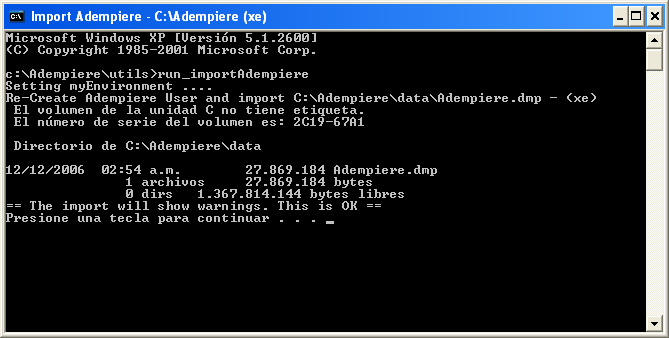Difference between revisions of "Initialize the ADempiere Database"
(→Introduction) |
(Corrected English and added to Oracle section) |
||
| Line 2: | Line 2: | ||
*Further requests for assistance please direct to the [http://sourceforge.net/forum/forum.php?forum_id=610547 HELP Forum]. This wiki provides only written and publishable support. | *Further requests for assistance please direct to the [http://sourceforge.net/forum/forum.php?forum_id=610547 HELP Forum]. This wiki provides only written and publishable support. | ||
| − | *Further private, local, or commercial assistance can be sought at [[World-wide Directory]] where consultants all over register themselves. The fee charges are up to the respective consultants and under their own | + | *Further private, local, or commercial assistance can be sought at [[World-wide Directory]] where consultants all over register themselves. The fee charges are up to the respective consultants and under their own responsibility or control. |
*Please adhere to our bazaar [[etiquette]] to enjoy better support from us. | *Please adhere to our bazaar [[etiquette]] to enjoy better support from us. | ||
| Line 15: | Line 15: | ||
== Start with Database Creation== | == Start with Database Creation== | ||
| − | The | + | The initial ADempiere database is imported from the Adempiere.dmp file, located in the ''$ADEMPIERE_HOME/data'' directory. To start with, open a console window and go to this directory. Verify that the Adempiere.dmp file is located there. |
| − | To start, open a console window and go to this directory. Verify the Adempiere.dmp file is located there. | + | |
| − | For Linux users: it | + | For Linux users: it does not matter which user you log in as to create the database. |
=== Oracle === | === Oracle === | ||
| Line 27: | Line 26: | ||
Press any key to start the process or Ctrl-C to cancel. | Press any key to start the process or Ctrl-C to cancel. | ||
| − | + | Don't worry if you see some warnings (such as Warning: object created with compilation warnings). This is normal and can be ignored. After the import has finished, a SQL procedure makes sure that everything has been imported correctly and will list any invalid objects. | |
[[Image:CD_Run_ImportAdempiere2.PNG|center]] | [[Image:CD_Run_ImportAdempiere2.PNG|center]] | ||
| − | At the process end, you should see | + | At the process end, you should see a message similar to the one displayed below, with the text "no rows selected". |
[[Image:CD_Run_ImportAdempiere3.PNG|center]] | [[Image:CD_Run_ImportAdempiere3.PNG|center]] | ||
| − | + | A common cause of problems when running this script is not setting the environment variables properly. The script will not run if ADEMPIERE_HOME, JAVA_HOME or ORACLE_HOME are not set incorrectly. It may also be necessary to add the Oracle bin directory to the PATH environment variable in some environments. If you have any further problems installing the Oracle database or you would like to remove it, additional information can be found under the following link: | |
| − | + | ||
http://download-east.oracle.com/docs/cd/B25329_01/doc/install.102/b25143/toc.htm#CIHDDHJD | http://download-east.oracle.com/docs/cd/B25329_01/doc/install.102/b25143/toc.htm#CIHDDHJD | ||
| Line 42: | Line 40: | ||
Same as the Oracle step above. Note that the database dump for PostgreSQL is Adempiere_pg.jar and Adempiere_pg.dmp. | Same as the Oracle step above. Note that the database dump for PostgreSQL is Adempiere_pg.jar and Adempiere_pg.dmp. | ||
| − | If you receive an error that psql is not recognized, | + | If you receive an error that psql is not recognized, check that you have added the PostgreSQL bin directory (eg. C:\Program Files\PostgreSQL\8.2\bin) to the classpath. |
Reference for import PostgreSQL: [[Adempiere Install WinXp|How To Install On PostgreSQL / WinXP]] (Bepivin) See Step 14. | Reference for import PostgreSQL: [[Adempiere Install WinXp|How To Install On PostgreSQL / WinXP]] (Bepivin) See Step 14. | ||
Revision as of 04:58, 1 December 2007
Contents
README
- Further requests for assistance please direct to the HELP Forum. This wiki provides only written and publishable support.
- Further private, local, or commercial assistance can be sought at World-wide Directory where consultants all over register themselves. The fee charges are up to the respective consultants and under their own responsibility or control.
- Please adhere to our bazaar etiquette to enjoy better support from us.
Introduction
This Create Database HELP is for creating the database for your ADempiere installation. After this you can Complete ADempiere Server Install.
Pre-requisite Utilities
Before starting with the database creation, you should have the following installed:
- Database supported by ADempiere
- Java JDK1.5.x
Start with Database Creation
The initial ADempiere database is imported from the Adempiere.dmp file, located in the $ADEMPIERE_HOME/data directory. To start with, open a console window and go to this directory. Verify that the Adempiere.dmp file is located there.
For Linux users: it does not matter which user you log in as to create the database.
Oracle
Run the script RUN_ImportAdempiere (.bat or .sh in directory './utils'). You will see information about adempiere.dmp file (such as date creation, size, etc.) and the message: == The import will show warnings. This is Ok ==
Press any key to start the process or Ctrl-C to cancel.
Don't worry if you see some warnings (such as Warning: object created with compilation warnings). This is normal and can be ignored. After the import has finished, a SQL procedure makes sure that everything has been imported correctly and will list any invalid objects.
At the process end, you should see a message similar to the one displayed below, with the text "no rows selected".
A common cause of problems when running this script is not setting the environment variables properly. The script will not run if ADEMPIERE_HOME, JAVA_HOME or ORACLE_HOME are not set incorrectly. It may also be necessary to add the Oracle bin directory to the PATH environment variable in some environments. If you have any further problems installing the Oracle database or you would like to remove it, additional information can be found under the following link:
http://download-east.oracle.com/docs/cd/B25329_01/doc/install.102/b25143/toc.htm#CIHDDHJD
PostgreSQL
Same as the Oracle step above. Note that the database dump for PostgreSQL is Adempiere_pg.jar and Adempiere_pg.dmp.
If you receive an error that psql is not recognized, check that you have added the PostgreSQL bin directory (eg. C:\Program Files\PostgreSQL\8.2\bin) to the classpath.
Reference for import PostgreSQL: How To Install On PostgreSQL / WinXP (Bepivin) See Step 14.
Next Step
The next step is Complete ADempiere Server Install.
Notes
- Be careful: the script RUN_AdempiereImport DROPS the database, so if you run the script all your data will be lost!. Don't execute this script if you have data and you need them.
- For Oracle Users:
- Please make sure that the tablespaces for the database user Adempiere exist. The Default database tablespace names are:
- default tablespace= USER (150 MB, 10 MB Autoextend),
- index tablespace= INDX (100 MB, 10 MB Autoextend),
- temporary tablespace= TEMP (100 MB, 10 MB Autoextend).
- The setup script have been changed to use the EZCONNECT naming method instead of TNSNAMES. Open your Oracle Net Manager, under profile -> Naming, make sure EZCONNECT is one of the selected methods. Alternatively, verify that the SQLNET.ORA file has the following entries: NAMES.DIRECTORY_PATH = (EZCONNECT,TNSNAMES)
- Please make sure that the tablespaces for the database user Adempiere exist. The Default database tablespace names are:
Links
- Complete ADempiere Server Install is the next thing after Create ADempiere Database.
- Initial Client Setup is the starting business setup within ADempiere.
- Installing ADempiere Tutorial on how to setup and configure ADempiere.
- Tutorials on many things from basic to advanced.