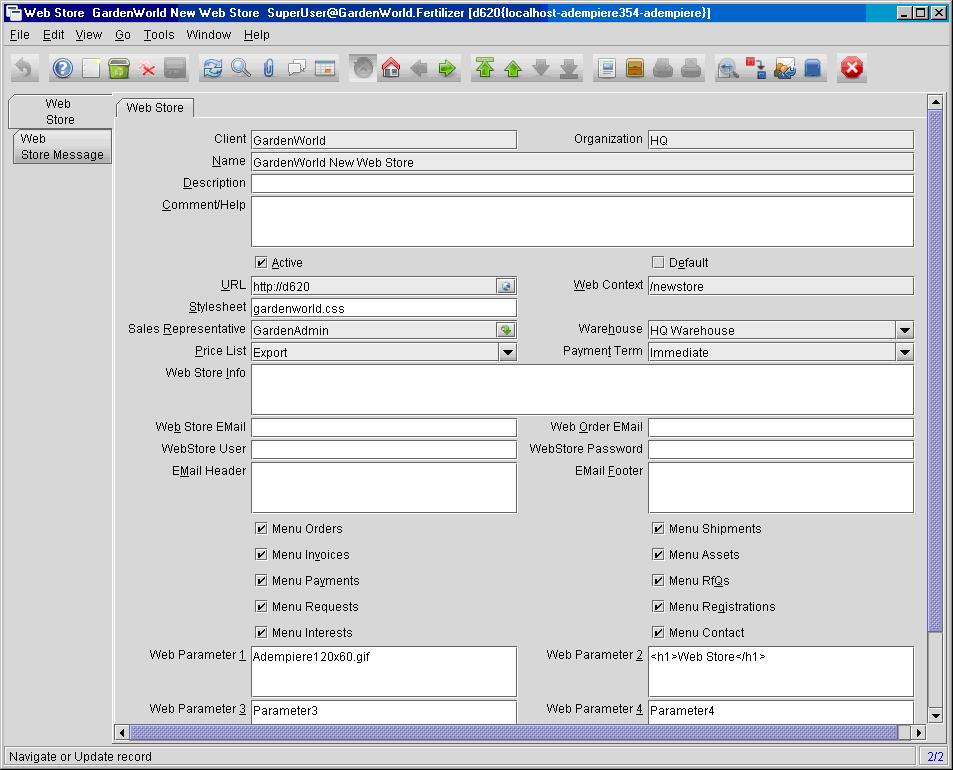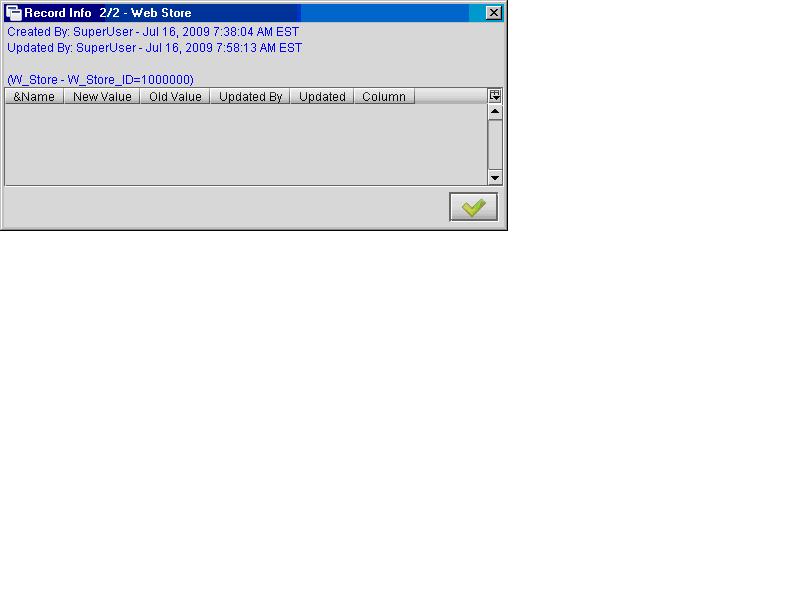How to create a WebStore
From ADempiere
This Wiki is read-only for reference purposes to avoid broken links.
DRAFT ONLY!
Web Store
- Log onto ADempiere with Admin Role
- Go to the Web Store window and create New Record
For the purpose of our exercise, we will modify the following:
- URL – valid FQDN i.e. http://www.yourdomain.com
- Web Context – context root to web store i.e. /newstore
- Stylesheet – aesthetics of the web store can be changed by modifying the specified file in Cascade Style Sheet (CSS) format
- Price List – the range of products available to the webstore is restricted by the Price List and whether or not the product is
- Web Parameter 1 – Site Logo i.e. Adempiere120x60.gif
- Web Parameter 2 – heading on content page
- Web Parameter 3 – HTML code to customize the vertical side bar
- Web Parameter 4/5/6 - HTML code for footers
- Click on the Record Info button on the bottom right of the window. Make a note of the W_Store_ID as you will need it later to complete the setup.
Application Server
- Shutdown the Application Server
WebStore Template
The WebStore template is stored under the archive file $ADEMPIERE_HOME/lib/adempiereWebStore.war.
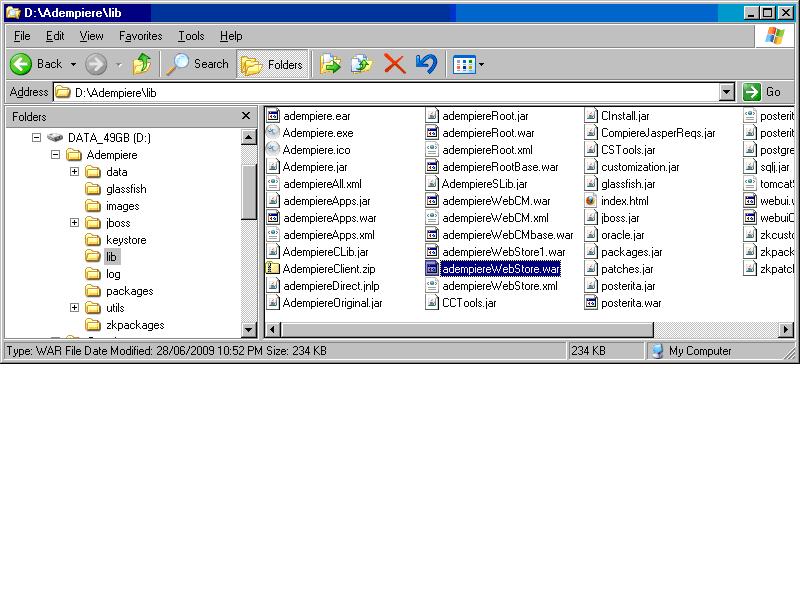
The purpose of this exercise is to duplicate this WAR file for the new webstore and making customization to the newly created WAR file from the deployment directory.
- Now rename the directory adempiere.ear so it will not be overwritten during the setup
- Next, we will run silent setup to create WAR file for the New Web Store
- Rename the newly created EAR directory from ./adempiere.ear to ./adempiereNEWSTOR.ear
- Modify .\adempiereNEWSTORE\META-INF\application.xml to point to the new web context
- Modify .\ adempiereNEWSTORE.ear\adempiereWebStore.war\WEB-INF\web.xml to refer to the New Web Store ID# 1000000*Run Adempiere Server*Standard Adempiere Web Store*New Web Store
– notice difference in Price List and company logo
Product Images
- Product images are definable from the Image URL field on Product window