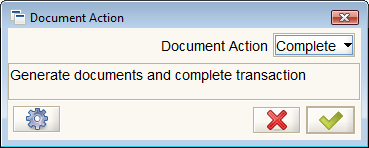Difference between revisions of "Document Action Dialog"
m (Fix link) |
m |
||
| Line 1: | Line 1: | ||
{{Breadcrumb|Table of Contents|Functionality|next=EMail}} | {{Breadcrumb|Table of Contents|Functionality|next=EMail}} | ||
| − | |||
[[Category:User documentation]] | [[Category:User documentation]] | ||
| + | [[Category:Functionality]] | ||
| + | [[Category:Documentation]] | ||
| + | [[Category:Table of Contents]] | ||
The '''Document Action Dialog''' initiates a step in the document processing flow that will result in a change in the document status and may trigger workflow or accounting processes. | The '''Document Action Dialog''' initiates a step in the document processing flow that will result in a change in the document status and may trigger workflow or accounting processes. | ||
Latest revision as of 22:31, 21 December 2010
⇐ Table of Contents{{#if: Functionality| | Functionality }}{{#if: | | [[{{{3}}}]] }}{{#if: | | [[{{{4}}}]] }}{{#if: | | [[{{{5}}}]] }} | Document Action Dialog{{#if: EMail| | EMail }} ⇒
The Document Action Dialog initiates a step in the document processing flow that will result in a change in the document status and may trigger workflow or accounting processes.
Access
| Icon: | |
| Field: | Doc Action. |
Restrictions
The Document Action Dialog is only available on documents.
The list of available actions is limited to valid actions for the current document status.
Document Actions can't be performed while a Workflow activity involving that record is in progress.
Description
The Document Action Dialog appears as a button displaying the icon ![]() and labeled with the next most likely process such as Prepare, Complete, Close or Void.
and labeled with the next most likely process such as Prepare, Complete, Close or Void.
Clicking the button will open the Document Action Dialog as shown below.
The Dialog has a combo box with a list of available actions. Below that, there is a description of the selected action and three buttons:
-
 Initiate the action as a background process - useful for documents, like bank statements, with many lines and significant accounting consequences.
Initiate the action as a background process - useful for documents, like bank statements, with many lines and significant accounting consequences. -
 Cancel - this will close the dialog.
Cancel - this will close the dialog. -
 Confirm - this will initiate the document action process.
Confirm - this will initiate the document action process.
The list of available actions depends on the type of document and the current status of the document.
See Also
For Developers
The software that displays this window can be found in:
- base/src
- org.compiere.process.DocumentEngine.java
- client/src
- org.compiere.grid.ed.VDocAction.java