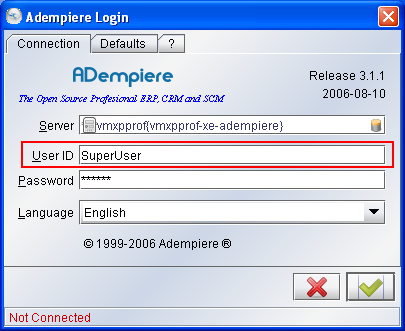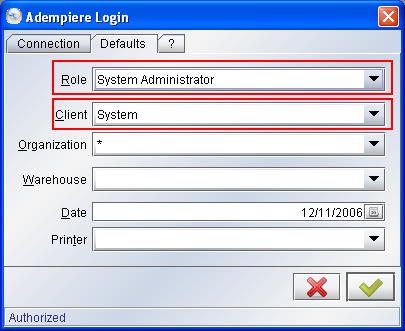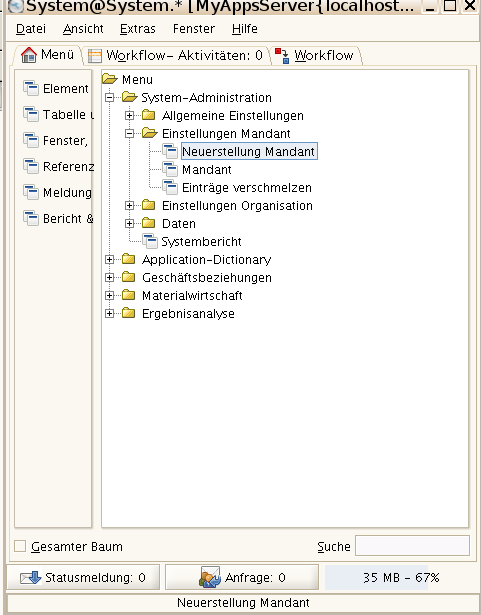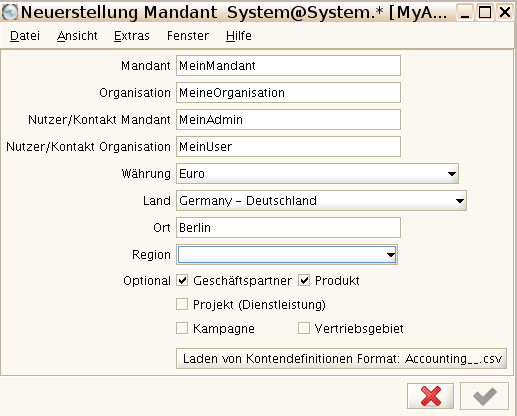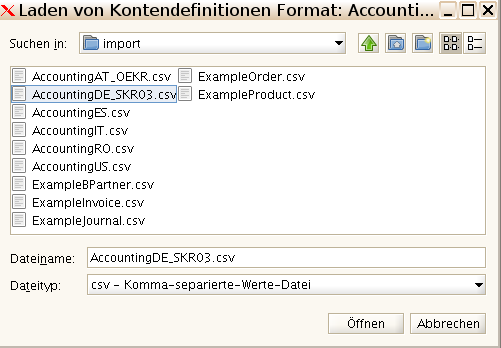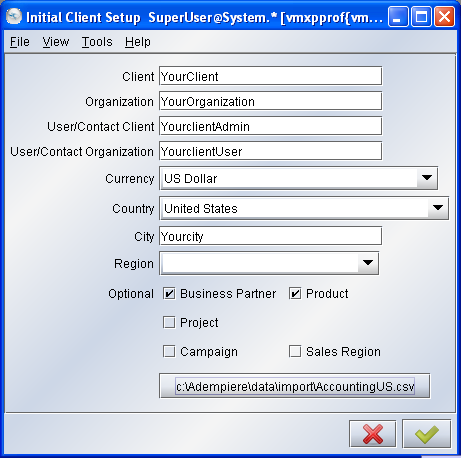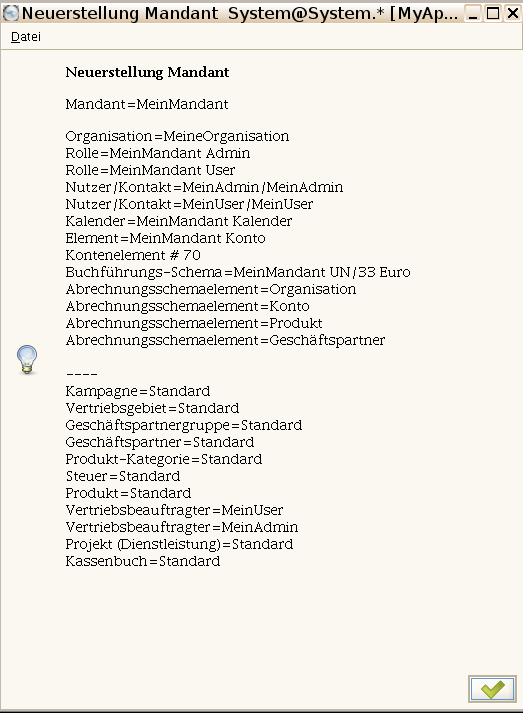Difference between revisions of "De DE/Mandant erstellen"
m (→Tips) |
|||
| (18 intermediate revisions by 3 users not shown) | |||
| Line 1: | Line 1: | ||
| − | + | ==Zusammenfassung== | |
| − | + | Bevor Sie ADempiere für Ihr Geschäft verwenden können, müssen Sie einen neuen Mandanten, eine Organisation, Benutzer, etc. definieren. Diese werden die Anfangsparameter in Ihrem System. | |
| − | + | ||
| − | + | ||
| − | + | ||
| − | + | ||
| − | + | ||
| − | + | ||
| − | + | ||
| − | [[ | + | == Einleitung== |
| + | *Der [[ManPageW_Client|Mandant]] ist die höchste Form einer unabhängigen Geschäftseinheit. Jeder Mandant hat eine oder mehrere | ||
| + | [[ManPageW_Organization|Organisationen]] welche Bericht erstatten. Jeder Mandant definiert die Kontierungsparamter | ||
| + | **[[ManPageW_AccountingSchema|Abrechnungsschema]], | ||
| + | **[[ManPageW_Tree|Baum Darstellung]], | ||
| + | **[[ManPageW_UnitofMeasure|Nicht monetäre Maßeinheiten]]). | ||
| − | + | ADempiere hat bereits 2 Mandanten für Sie vordefiniert. Der erste ist der | |
| − | + | *System Mandant, welchen Sie verwenden um neue Mandanten zu erstellen und um ihr System zu konfigurieren. | |
| − | + | *GardenAdmin ist ein Beispiel Mandant, welchen Sie für Testzwecke verwenden können. er verfügt bereits über | |
| − | + | **[[ManPageW_BusinessPartner|Business Partners]], | |
| − | * | + | |
| − | + | ||
| − | + | ||
| − | + | ||
| − | + | ||
| − | + | ||
| − | + | ||
| − | + | ||
| − | *GardenAdmin | + | |
| − | ** | + | |
**[[ManPageW_Product|Products]], | **[[ManPageW_Product|Products]], | ||
| − | **[[ManPageW_Bank|Banks accounts]], etc | + | **[[ManPageW_Bank|Banks accounts]], etc. |
| − | + | Löschen Sie diese zwei Mandanten nicht; erstellen Sie einen neuen Mandanten für ihr Geschäft. | |
| − | == | + | == Beginn der Implementierung == |
| − | * | + | *Melden Sie sich in ADempiere mit einem der Benutzer ''System'' oder ''SuperUser'' an |
[[Image:LoginConnection.PNG|center]] | [[Image:LoginConnection.PNG|center]] | ||
| − | ''System Administrator'' | + | |
| + | |||
| + | *Wählen Sie als Rolle ''System Administrator'' und als Client ''System'' aus | ||
| + | |||
[[Image:LoginDefault_System.PNG|center]] | [[Image:LoginDefault_System.PNG|center]] | ||
| − | * | + | *Suchen Sie den Eintrag ''Neuerstellung Mandant'': |
| − | + | ||
| − | + | ||
| − | + | ||
| − | + | ||
| − | + | [[Image:Mandant-erstellen.png|center]] | |
| − | |||
| − | + | *und öffnen Sie das Fenster: | |
| − | : | + | [[Image:Mandant-erstellen1.png|center]] |
| − | |||
| − | |||
| − | + | *Diese Felder füllen Sie nun mit Ihren Daten. | |
| − | * | + | |
| − | ** | + | Hinweise zu den Feldern: |
| − | *** | + | |
| − | + | ::*''Mandant'': der Name Ihrer Firma. | |
| − | * | + | |
| − | [[Image: | + | ::*''Organisation'': häufig ist eine juristische Person oder eine Untereinheit, für die Dokumente und Verhandlungen verarbeitet werden. In diesem Beispiel wurde für die Organisation ''MeineOrganisation'' eingetragen. Später können Sie weitere Organisationen definieren. In kleineren Unternehmen sind der Mandant und die Organisation in der Regel gleich, da das Unternehmen häufig nur aus einer Organisation besteht. |
| − | * | + | |
| + | ::*''Nutzer/Kontakt Mandant'' und ''Nutzer/Kontakt Organisation'' sind die Benutzer mit denen Sie sich anmelden können. Die Passwörter werden automatisch mit dem Wert des Benutzernamens gesetzt. Dies sollten Sie später unbedingt ändern. Für den Benutzer ''MeinUser'' wird also auch das Kennwort auf den Wert ''MeinUser'' gesetzt. | ||
| + | |||
| + | *Lassen Sie die Checkboxen ''Geschäftspartner'' (Business Partner) und die ''Produkt'' (Product) markiert und | ||
| + | *die anderen unmarkiert. Diese Auswahl wird verwendet um das Kontierungsschema zu definieren. Nachher, wenn man möchte, kann man diese Einstellungen verändern, z.b. um Verkaufsregionen, Projekte usw. hinzuzufügen. | ||
| + | |||
| + | Bitte beachten Sie, der OK Button ist deaktiviert. Bevor Sie weitermachen können müssen Sie folgende Punkte erledigt haben | ||
| + | *wählen Sie den ''Laden von Kontendefinitionen Format'' button. | ||
| + | **wählen Sie die Datei AccoutingDE_SKR03.csv, | ||
| + | Sie können auch ihre eigene Accounting Datei erstellen, basierend auf diesem Beispiel und laden dies anstelle. | ||
| + | *Dann drücken Sie den Load Accounting button... | ||
| + | [[Image:Mandant-erstellen2.png|center]] | ||
| + | *und wählen ihre Kontendatei. | ||
[[Image:Load_Accounting_Dialog_OK.PNG|center]] | [[Image:Load_Accounting_Dialog_OK.PNG|center]] | ||
| − | + | Nun, wie Sie sehen können ist der OK Button nun aktiv, und der Pfad zu ihrer Kontendatei wird angezeigt. Drücken Sie OK um fortzufahren... | |
[[Image:Initial_Client_Setup_Processing.PNG|center]] | [[Image:Initial_Client_Setup_Processing.PNG|center]] | ||
| − | * | + | *warten Sie auf den Prozess bis er fertig ist |
| − | + | Dann öffnet sich ein neues Fenster: | |
| − | [[Image: | + | [[Image:Mandant-erstellen3.png|center]] |
| − | + | welches die Benutzer, Rollen und alle Standardeinträge welche erstellt wurden. | |
| − | == | + | == Nach der Implementierung == |
| − | + | Der nächste Schritt wird sein die Implementierung zu überprüfen und die Anfangseinstellungen zu erneuern. Um dies zutun, werden wir uns | |
| − | * | + | *aus ADempiere ausloggen, |
| − | * | + | *und wieder einloggen, |
| − | + | aber mit ihrer Mandanten rolle welche Sie gerade erstellt haben (''MeinMandant'' im Beispiel). | |
| − | + | Dann gehen wir zum [[ManPageF_InitialClientSetupReview|Initial Client Setup Review]] workflow um weiterzumachen. | |
== Tips == | == Tips == | ||
| − | * | + | * Um zu gewährleisten, dass die üblichen Vorlagedaten erstellt werden und die Sicherheitsinfrastruktur korrekt definiert wird, muß der neue Klient durch [[ManPageX_InitialClientSetup#Form:_Initial_Client_Setup|Neuerstellung Mandant]] eingerichtet werden. |
| − | * | + | * Die [[ManPageX_InitialClientSetup#Form:_Initial_Client_Setup|Neuerstellung Mandant]] wird nur die Standardkonten Laden. In order to load all your non default accounts and create your account hierarchy, you must log in the system with your new Admin Role. Now there are two steps to follow. First go down the Menu to System Admin > Data > Data Import > [[ManPageX_ImportFileLoader|Import File Loader]] and choose your COA file (set the Import Format to 'Accounting - Accounts' value). Confirm your choice and the accounts already reside in an I_* table in the database. The second step in the import procedure (by placing the imported accounts into a PA_* table in the database) is to go down the Menu to System Admin > Data > Data Import > [[ManPageW_ImportAccount|Import Account]] window. In there just press the 'Import Accounts' button. Choose your relevant Element and data-importing behavior and confirm. After the process is finished you have to log out and log back in. If you select the 'Element Value' tab in the [[ManPageW_AccountElement|Account Element]] you will see your Chart Of Accounts organized in your preferred hierarchy. By the way this two-staged importing mechanism is employed in the addition of the major business objects into your system (e.g. Business Partners, Products, etc.). |
| − | * | + | * Zu den Kontendateien: Wenn Sie z.B. die .cvs Beispieldatei ändern um Sie an Ihre Bedürfnisse anzupassen, sollten Sie Vorsicht walten lassen: you must have <u>only and only one</u> account defined for each of the Default Accounts. Otherwise, the process will fail. The file is required with unmodified structure when you initially create a new Client. To change the example account file, we advice you: |
::Delete all lines with exception of the ones, which have ''Default Accounts''. | ::Delete all lines with exception of the ones, which have ''Default Accounts''. | ||
::Change the lines (value/key, name, description) as you need for your chart of accounts. | ::Change the lines (value/key, name, description) as you need for your chart of accounts. | ||
::Add the other accounts in your chart of accounts. | ::Add the other accounts in your chart of accounts. | ||
| − | ::'' | + | ::''Die oben dargestellten Schritte sind mit dem [http://sourceforge.net/projects/accteditor Adempiere Account editor] leicht umzusetzen'' |
| − | + | ||
| − | + | ||
| − | + | ||
| − | + | ||
| − | + | ||
| − | + | ||
Latest revision as of 11:49, 15 January 2009
Contents
Zusammenfassung
Bevor Sie ADempiere für Ihr Geschäft verwenden können, müssen Sie einen neuen Mandanten, eine Organisation, Benutzer, etc. definieren. Diese werden die Anfangsparameter in Ihrem System.
Einleitung
- Der Mandant ist die höchste Form einer unabhängigen Geschäftseinheit. Jeder Mandant hat eine oder mehrere
Organisationen welche Bericht erstatten. Jeder Mandant definiert die Kontierungsparamter
ADempiere hat bereits 2 Mandanten für Sie vordefiniert. Der erste ist der
- System Mandant, welchen Sie verwenden um neue Mandanten zu erstellen und um ihr System zu konfigurieren.
- GardenAdmin ist ein Beispiel Mandant, welchen Sie für Testzwecke verwenden können. er verfügt bereits über
- Business Partners,
- Products,
- Banks accounts, etc.
Löschen Sie diese zwei Mandanten nicht; erstellen Sie einen neuen Mandanten für ihr Geschäft.
Beginn der Implementierung
- Melden Sie sich in ADempiere mit einem der Benutzer System oder SuperUser an
- Wählen Sie als Rolle System Administrator und als Client System aus
- Suchen Sie den Eintrag Neuerstellung Mandant:
- und öffnen Sie das Fenster:
- Diese Felder füllen Sie nun mit Ihren Daten.
Hinweise zu den Feldern:
- Mandant: der Name Ihrer Firma.
- Organisation: häufig ist eine juristische Person oder eine Untereinheit, für die Dokumente und Verhandlungen verarbeitet werden. In diesem Beispiel wurde für die Organisation MeineOrganisation eingetragen. Später können Sie weitere Organisationen definieren. In kleineren Unternehmen sind der Mandant und die Organisation in der Regel gleich, da das Unternehmen häufig nur aus einer Organisation besteht.
- Nutzer/Kontakt Mandant und Nutzer/Kontakt Organisation sind die Benutzer mit denen Sie sich anmelden können. Die Passwörter werden automatisch mit dem Wert des Benutzernamens gesetzt. Dies sollten Sie später unbedingt ändern. Für den Benutzer MeinUser wird also auch das Kennwort auf den Wert MeinUser gesetzt.
- Lassen Sie die Checkboxen Geschäftspartner (Business Partner) und die Produkt (Product) markiert und
- die anderen unmarkiert. Diese Auswahl wird verwendet um das Kontierungsschema zu definieren. Nachher, wenn man möchte, kann man diese Einstellungen verändern, z.b. um Verkaufsregionen, Projekte usw. hinzuzufügen.
Bitte beachten Sie, der OK Button ist deaktiviert. Bevor Sie weitermachen können müssen Sie folgende Punkte erledigt haben
- wählen Sie den Laden von Kontendefinitionen Format button.
- wählen Sie die Datei AccoutingDE_SKR03.csv,
Sie können auch ihre eigene Accounting Datei erstellen, basierend auf diesem Beispiel und laden dies anstelle.
- Dann drücken Sie den Load Accounting button...
- und wählen ihre Kontendatei.
Nun, wie Sie sehen können ist der OK Button nun aktiv, und der Pfad zu ihrer Kontendatei wird angezeigt. Drücken Sie OK um fortzufahren...
- warten Sie auf den Prozess bis er fertig ist
Dann öffnet sich ein neues Fenster:
welches die Benutzer, Rollen und alle Standardeinträge welche erstellt wurden.
Nach der Implementierung
Der nächste Schritt wird sein die Implementierung zu überprüfen und die Anfangseinstellungen zu erneuern. Um dies zutun, werden wir uns
- aus ADempiere ausloggen,
- und wieder einloggen,
aber mit ihrer Mandanten rolle welche Sie gerade erstellt haben (MeinMandant im Beispiel).
Dann gehen wir zum Initial Client Setup Review workflow um weiterzumachen.
Tips
- Um zu gewährleisten, dass die üblichen Vorlagedaten erstellt werden und die Sicherheitsinfrastruktur korrekt definiert wird, muß der neue Klient durch Neuerstellung Mandant eingerichtet werden.
- Die Neuerstellung Mandant wird nur die Standardkonten Laden. In order to load all your non default accounts and create your account hierarchy, you must log in the system with your new Admin Role. Now there are two steps to follow. First go down the Menu to System Admin > Data > Data Import > Import File Loader and choose your COA file (set the Import Format to 'Accounting - Accounts' value). Confirm your choice and the accounts already reside in an I_* table in the database. The second step in the import procedure (by placing the imported accounts into a PA_* table in the database) is to go down the Menu to System Admin > Data > Data Import > Import Account window. In there just press the 'Import Accounts' button. Choose your relevant Element and data-importing behavior and confirm. After the process is finished you have to log out and log back in. If you select the 'Element Value' tab in the Account Element you will see your Chart Of Accounts organized in your preferred hierarchy. By the way this two-staged importing mechanism is employed in the addition of the major business objects into your system (e.g. Business Partners, Products, etc.).
- Zu den Kontendateien: Wenn Sie z.B. die .cvs Beispieldatei ändern um Sie an Ihre Bedürfnisse anzupassen, sollten Sie Vorsicht walten lassen: you must have only and only one account defined for each of the Default Accounts. Otherwise, the process will fail. The file is required with unmodified structure when you initially create a new Client. To change the example account file, we advice you:
- Delete all lines with exception of the ones, which have Default Accounts.
- Change the lines (value/key, name, description) as you need for your chart of accounts.
- Add the other accounts in your chart of accounts.
- Die oben dargestellten Schritte sind mit dem Adempiere Account editor leicht umzusetzen