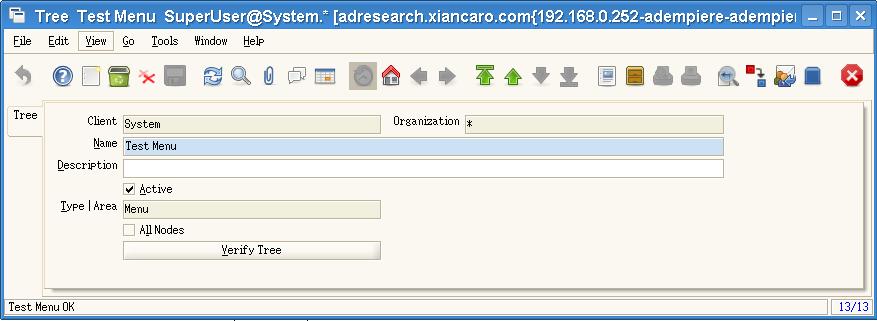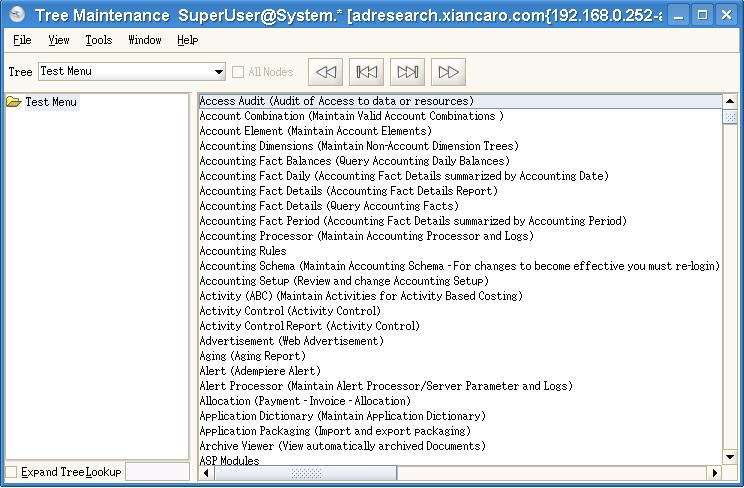Difference between revisions of "Customize a new tree for special role"
m |
(→Procedure) |
||
| Line 14: | Line 14: | ||
1).Log in Adempiere with administrator role. | 1).Log in Adempiere with administrator role. | ||
| + | |||
2).Open System Admin->General Rules->System Rules->Tree window. | 2).Open System Admin->General Rules->System Rules->Tree window. | ||
| + | |||
3).Create a new tree named "Test Menu", and the type is Menu.(look at the pic) | 3).Create a new tree named "Test Menu", and the type is Menu.(look at the pic) | ||
| + | |||
[[Image:tree.jpg]] | [[Image:tree.jpg]] | ||
| + | |||
4).Click "Verify the tree" button. | 4).Click "Verify the tree" button. | ||
| + | |||
5).Open System Admin->General Rules->System Rules->Tree Maintenance, and select the "Test Menu" from the dialog in the left top. Then, the "Test Menu" tree is empty on the left side of the dialog window and on the right contains a list of all the windows,processes and forms,folder in Adempiere.(look at the pic) | 5).Open System Admin->General Rules->System Rules->Tree Maintenance, and select the "Test Menu" from the dialog in the left top. Then, the "Test Menu" tree is empty on the left side of the dialog window and on the right contains a list of all the windows,processes and forms,folder in Adempiere.(look at the pic) | ||
| + | |||
[[Image:tree_maintenance.jpg]] | [[Image:tree_maintenance.jpg]] | ||
| + | |||
6).Look at the four button on the top. From left to right: | 6).Look at the four button on the top. From left to right: | ||
* The first one is add all of nodes from right dialog window into the left dialog window. | * The first one is add all of nodes from right dialog window into the left dialog window. | ||
| Line 25: | Line 32: | ||
* The third one is remove one item you selected from left dialog window into the right dialog window. | * The third one is remove one item you selected from left dialog window into the right dialog window. | ||
* The forth one is remove all of nodes from left dialog window into the right dialog window. | * The forth one is remove all of nodes from left dialog window into the right dialog window. | ||
| + | |||
7).Then, according your requirements and drag the items from left dialog window to order by the items. | 7).Then, according your requirements and drag the items from left dialog window to order by the items. | ||
| Line 30: | Line 38: | ||
1).Re-login system with client admin. | 1).Re-login system with client admin. | ||
| + | |||
2).Open System Admin->General Rules->Security->Role window. | 2).Open System Admin->General Rules->Security->Role window. | ||
| + | |||
3).Create a new role named "Test" Role, and assign the new tree "Test Menu". | 3).Create a new role named "Test" Role, and assign the new tree "Test Menu". | ||
| + | |||
4).Re-login system with the "Test Role". | 4).Re-login system with the "Test Role". | ||
| + | |||
5) Review the new menu. | 5) Review the new menu. | ||
Latest revision as of 20:02, 12 November 2009
Objective
Customize a new menu tree for special role, not use "Menu" tree defined in Adempiere.
Scenario
I create a new role named "Test" in "Role" window, and want to assign a new tree not named "Menu" for the role. So, I have to customize a new menu tree.
Procedure
The procedure of customizing a new tree for special role are following:
1.Create a new tree:
1).Log in Adempiere with administrator role.
2).Open System Admin->General Rules->System Rules->Tree window.
3).Create a new tree named "Test Menu", and the type is Menu.(look at the pic)
4).Click "Verify the tree" button.
5).Open System Admin->General Rules->System Rules->Tree Maintenance, and select the "Test Menu" from the dialog in the left top. Then, the "Test Menu" tree is empty on the left side of the dialog window and on the right contains a list of all the windows,processes and forms,folder in Adempiere.(look at the pic)
6).Look at the four button on the top. From left to right:
- The first one is add all of nodes from right dialog window into the left dialog window.
- The second one is add one item you selected from right dialog window into the left dialog window.
- The third one is remove one item you selected from left dialog window into the right dialog window.
- The forth one is remove all of nodes from left dialog window into the right dialog window.
7).Then, according your requirements and drag the items from left dialog window to order by the items.
2.Assign the tree to "Test Role"
1).Re-login system with client admin.
2).Open System Admin->General Rules->Security->Role window.
3).Create a new role named "Test" Role, and assign the new tree "Test Menu".
4).Re-login system with the "Test Role".
5) Review the new menu.