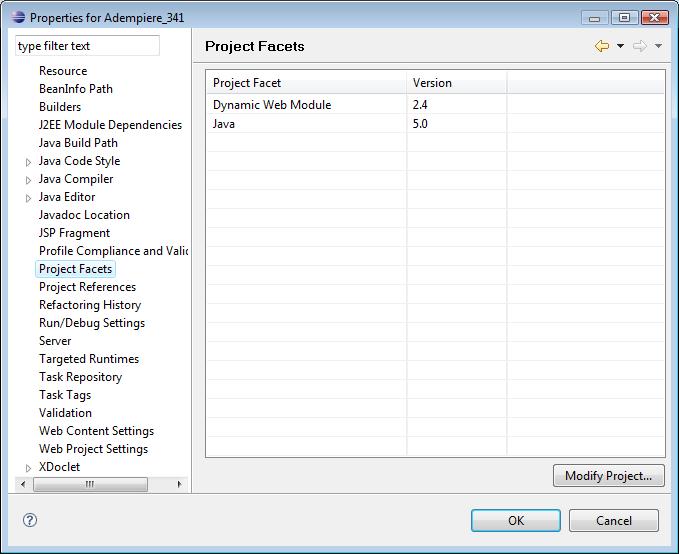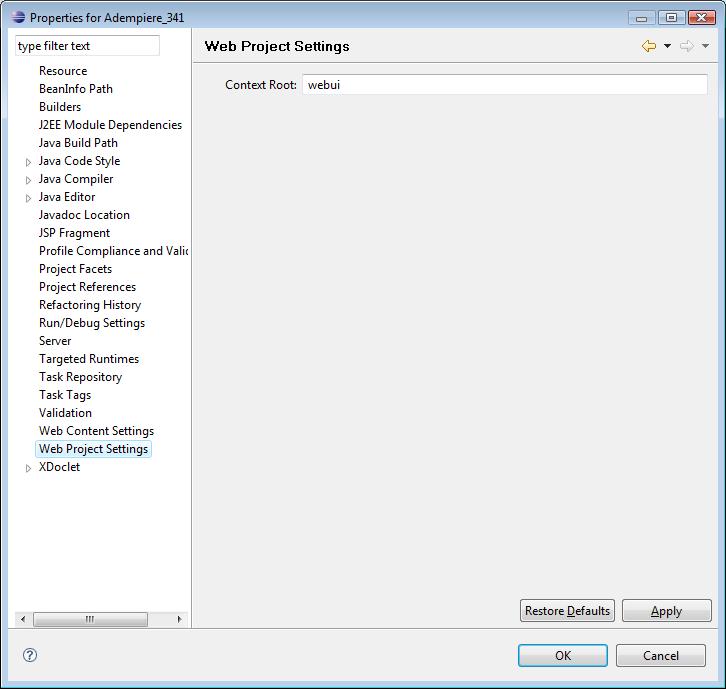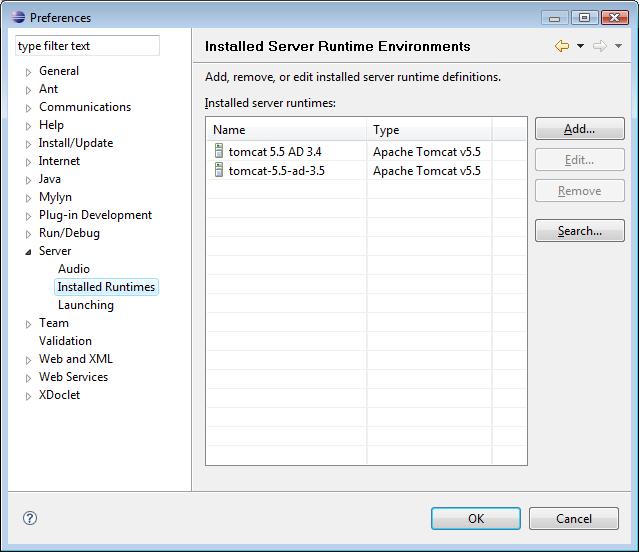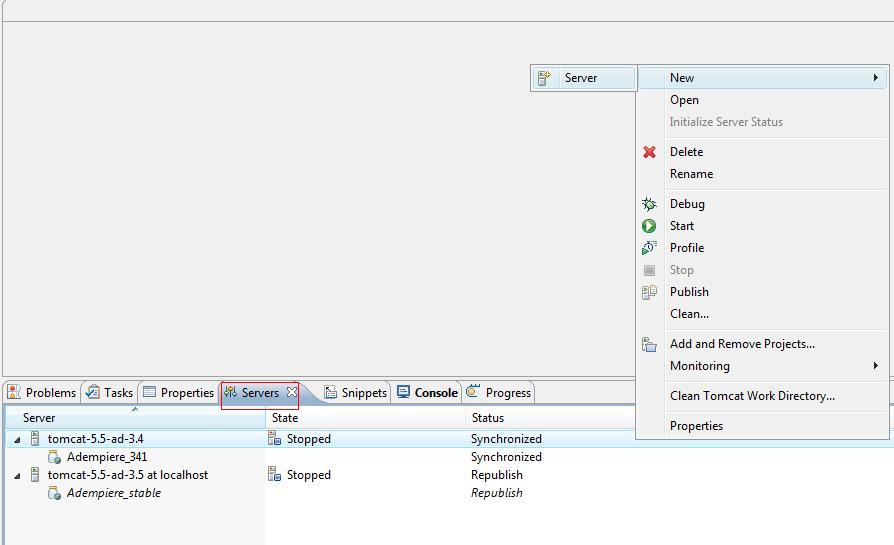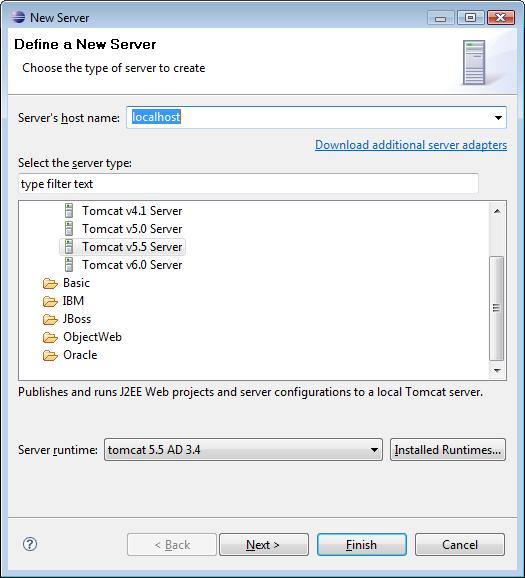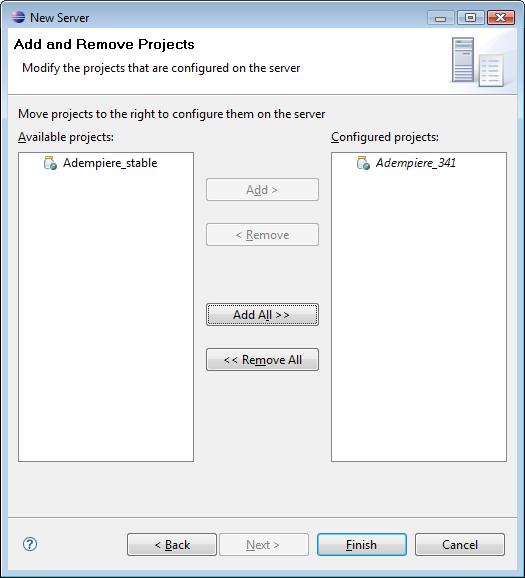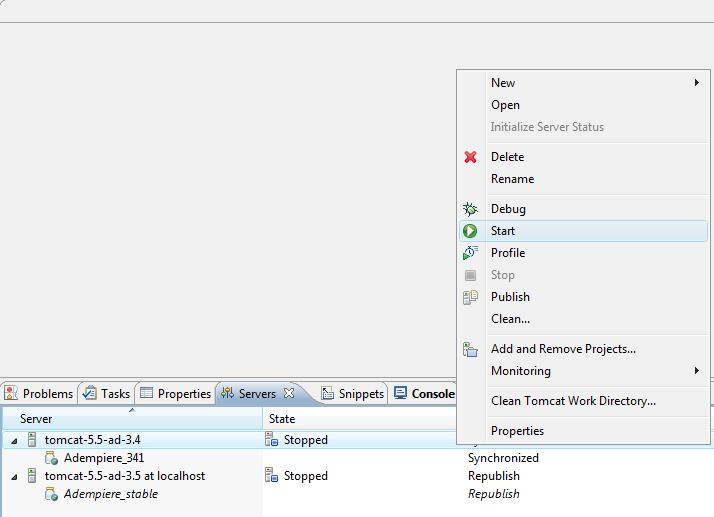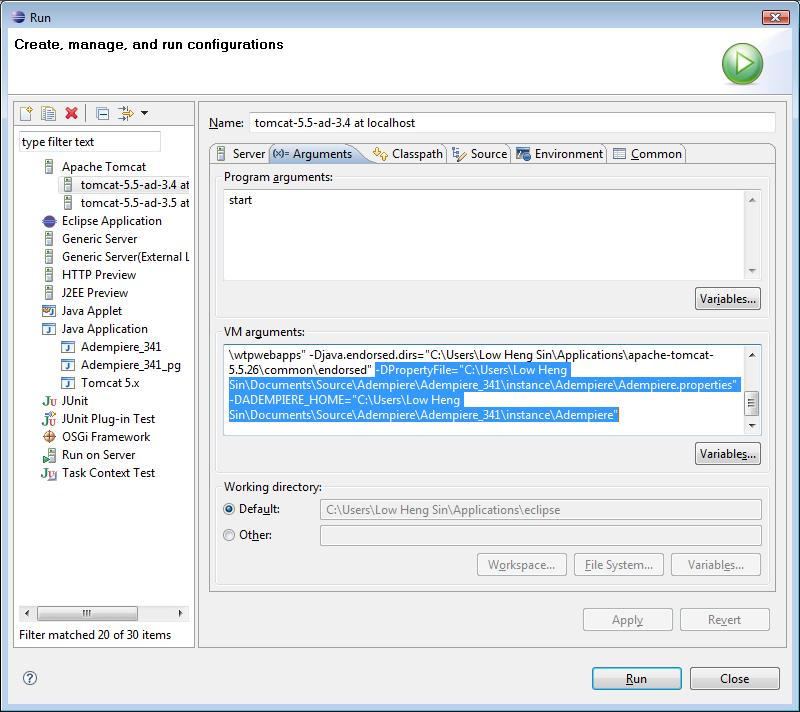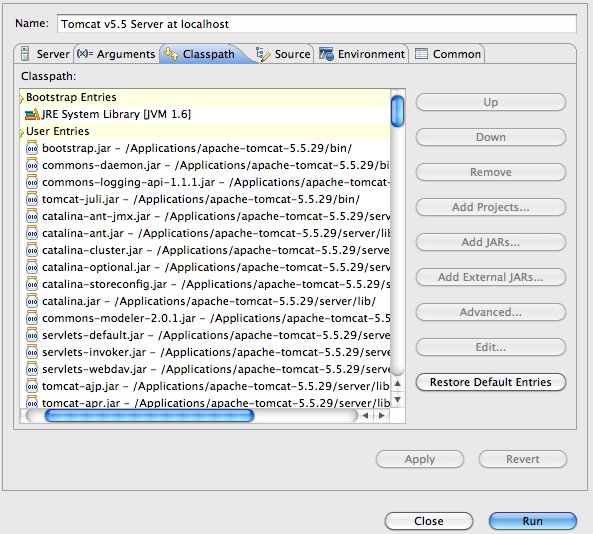Difference between revisions of "Creating WebUI Workspace using Eclipse Webtool"
(→Define location of ADempiere property file and ADempiere home) |
m (→Define location of ADempiere property file and ADempiere home) |
||
| Line 34: | Line 34: | ||
[[Category:Projects and Tools]] | [[Category:Projects and Tools]] | ||
| − | |||
Possible problems: I had a problem to start Tomcat with "NoClassDefFoundError". Missing class path to adempiere jars. Solved by editing run configuration. Go to classpath section at user entries add externall libs from tomcat\lib than add projects - AdempiereTrunk | Possible problems: I had a problem to start Tomcat with "NoClassDefFoundError". Missing class path to adempiere jars. Solved by editing run configuration. Go to classpath section at user entries add externall libs from tomcat\lib than add projects - AdempiereTrunk | ||
| − | + | ||
| + | Apache jars needs to be first in the classpath: | ||
| + | |||
| + | [[image: WebUI_Classpath.png]] | ||
| + | |||
| + | * Bootstrap Entries | ||
| + | ** JRE Library | ||
| + | * User Entries | ||
| + | ** tomcat_dir/bin/*.jar | ||
| + | ** tomcat_dir/server/lib/*.jar | ||
| + | ** Adempiere Project | ||
| + | ** Adempiere Libraries | ||
Revision as of 20:11, 6 July 2010
Contents
Overview
Eclipse Webtool support is added at revision 5969 in branches/stable and 5967 in branches/adempiere341 for the single ADempiere project setup workspace. This additions allows you to run or debug the Zk web client using Eclipse webtool (Europa JEE and above ) and Apache Tomcat. You can verify that everything is in place by checking the project properties:
- Project Facets
- Web Project Settings
Install Tomcat Runtimes
First, you need to install a Tomcat runtime for the deploying and running of the Zk Web Client. You can use Tomcat 5.5+ To install a new Tomcat runtime, open the preferences dialog ( window->preferences ) and select the Server->Installed Runtimes node. Use the Search button to locate your tomcat installation home.
Define a New Server
- At the server view, right click to open the context menu and select New->Server
- Select the right server type and the server runtime you have setup earlier.
- Add your project to the server instance to be created
- The created server instance is now ready for use
Define location of ADempiere property file and ADempiere home
You can define the location of your ADempiere property file and ADempiere home as system parameter for your Tomcat Instance. To do so, select Run->Open Run Dialog... and select the server instance you have created ( Note that the entries for your server instance in the Run dialog will only be created after you have start it for at least one time ). Select the arguments tab and append your property file and home parameter at the end of VM arguments, this is highlighted in the pictures below:
Hengsin 01:11, 4 August 2008 (EDT)
Possible problems: I had a problem to start Tomcat with "NoClassDefFoundError". Missing class path to adempiere jars. Solved by editing run configuration. Go to classpath section at user entries add externall libs from tomcat\lib than add projects - AdempiereTrunk
Apache jars needs to be first in the classpath:
- Bootstrap Entries
- JRE Library
- User Entries
- tomcat_dir/bin/*.jar
- tomcat_dir/server/lib/*.jar
- Adempiere Project
- Adempiere Libraries