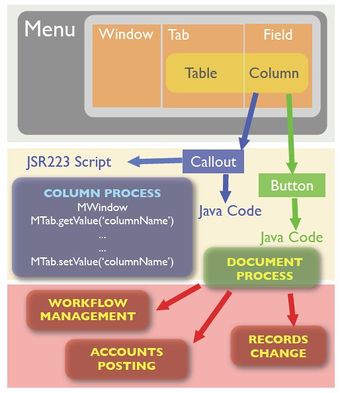Callout
⇐ Table of Contents{{#if: | | [[{{{2}}}]] }}{{#if: | | [[{{{3}}}]] }}{{#if: | | [[{{{4}}}]] }}{{#if: | | [[{{{5}}}]] }} | Callout{{#if: Callout Code| | Callout Code }} ⇒
Contents
What is a Callout?
Callout is a coding mechanism to modify the content of a display field in a Window. This display field need to be attached to a Column in AD Table. You can write your logic in Java Classes (need a server restart in this case), or you use a JSR223 Script Callout.
In Table and Column window, under Column tab, you will find the Callout field which will call the Callout class whenever the field undergoes input activity. Callout can change the values of other fields in the same Window in scope or in use at that time.
A Callout is a java method which gets executed when the field in an ADempiere window tab gets focus and onChange activity. A Callout class (extending CalloutEngine) will group such methods into a single file, usually under a document name i.e. CalloutOrder.java. A Callout is defined in the Table & Column window, under a column tab, where you may specify a list of fully qualified methods (separated by ";").
How to create a callout
Steps to create a callout
To write a callout you have to do the following things:
1. Write the callout function
package org.adempiere.callout;
import java.util.Properties;
import org.compiere.model.CalloutEngine;
import org.compiere.model.GridField;
import org.compiere.model.GridTab;
import org.compiere.util.AdempiereSystemError;
import org.compiere.util.Env;
public class SimpleCallout extends CalloutEngine {
public String test(Properties ctx, int windowNo, GridTab mTab, GridField mField,
Object value) throws AdempiereSystemError {
// First get value
Price = ((BigDecimal)mTab.getValue("Price"));
// do some calculations
BigDecimal Total = Qty.multiply(Price);
// Set value back to column field
mTab.setValue("Total", Total);
return "this is a return string";
}
}
The full qualified name of the method is org.adempiere.callout.SimpleCallout.test - you will need this in the next step.
2. Login as system administrator and open the 'Table&Column' window. Navigate to the table and column to which you want to add your callout by typing the full qualified method name into the 'Callout' field. (You can add more than one callout if you seperate them with ';')
3. Create a jar file with your callout classes and rename it to customization.jar. Copy this customization.jar into the Adempiere/lib folder of your ADempiere installation and rerun the RUN_setup.bat/sh. Restart the ADempiere server and install the new client (or restart the client with Java WebStart).
4. Test your callout by navigating to the field where you added the callout and change it's value.
What is available inside Callout
You can have callout functions with 5 parameters (like in the example above) or 6 parameters. The last parameter is the old value.
public String callout (Properties ctx, String method, int WindowNo, GridTab mTab, GridField mField, Object value, Object oldValue);
the WindowNo will inform the system which window is referred to. This we can understand as when the callout happens, we were in a window screen. So when the callout finishes its job, the result update will appear in the same window. MTab concerns the Tab (that is linked to a table & field context) that is in focus. You can hover your mouse pointer over any word and see the highlights. If you press the Ctrl key while you hover over them, and click, you may really dial in – to the class that handles the objects.
How to get existing value
This is easily achieved as shown in the example:
Qty = (BigDecimal)mTab.getValue("Qty");
Price = ((BigDecimal)mTab.getValue("Price"));
BigDecimal Total = Qty.multiply(Price);
The getValue pattern basically obtain the value from the Window field in scope.
How to change value
The setValue will then place a new value into the Window Field. The Total field changes as you put in a new value into either Qty or Price.
mTab.setValue("Total", Total);
See also
- Script_Callout
- The old famous Callout.pdf.
Callout en Español
Crear un callout sencillo:
Por Victor Cappugi. Venezuela
1ero. Que es un callout. Un callout en adempiere no es mas que una forma de alterar los valores de los campos en las ventanas por medio de cálculos directos o asignaciones, como ejemplo realizar la suma de dos campos. Se advierte que no se use Callout como métodos de validación de Datos, ya que ésto se hace por el diccionario. Consiste en un método que se ejecuta en adempiere cuando un campo de una ventana es modificado
Forma de Generar un callout.
1 se debe escribir en Java con su IDE favorito, la estructura del Callout. Las partes básicas serán.
package org.adempiere.callout; //un paquete que puede ser creado o incluir el callout en org.compiere.model
import java.util.Properties;
import org.compiere.model.CalloutEngine; //notese que pertenecen al paquete
import org.compiere.model.GridField; // org.compiere.model, si crea el callout en este
import org.compiere.model.GridTab; // paquete, estos import no son necesarios.
import org.compiere.util.AdempiereSystemError;
public class CalloutXX extends CalloutEngine () { //extension de la clase CalloutEngine el nombre Calloutxx puede ser cambiado por el
nombre de su callout (siga los estandares)
public void metodo1 ( Properties ctx, int WindowNo,GridTab mTab,GridField mField,Object value)
{-------
------}
Funcionalidad:
- Use getValue() y setValue() para obtener y colocar valores de los campos
- Ejecute consultas de sql con la siguiente estructura:
String sql= "Select pa.amount from "
+"c_paymentallocate pa where"
+"C_Invoice_ID=?"; //el signo ? se sustituira despues con una variable
PreparedStatement pstmt = null; //Variable de preparacion de Recordset
ResultSet rs = null; //Recordser donde se guardara el resultado
try //Todo dentro de un try para capturar posibles errores
{
pstmt = DB.prepareStatement(sql, null); //prepara la ejecucion del query
pstmt.setInt(1, S_ResourceAssignment_ID);//Sustituye el ? por la variable. ojo si hay mas de una es
//secuencial, es decir el segundo ? es 2 y asi sucesivamente
rs = pstmt.executeQuery(); //Ejecuta el query y lo coloca en rs
if (rs.next()) //next o registro
{
M_Product_ID = rs.getInt (1); //almacena en variable el 1er campo. Es secuencial
}
}
catch (SQLException e)
{
log.log(Level.SEVERE, "Tax", e); //envia al log el error
}
- Otra forma de generar consultas SQL por Jose Prince. Venezuela:
BigDecimal idResource = (BigDecimal) mTab.getValue(I_ProductPlanning.COLUMNNAME_ResourceForm_ID); //Aqui se extrae el ID de una ventana String sql = "SELECT porcEficiencia FROM ResourceForm WHERE ResourceForm_ID=?"; //La condición en la sentencia es el ID que se extrajo anteriormente BigDecimal porcEficiencia = DB.getSQLValueBDEx(null, sql,idResource); //Esta linea ejecuta la consulta y se le pasa la variable con el ID
Instalación del Callout
See Also
Callout Code that details each Callout functions and location