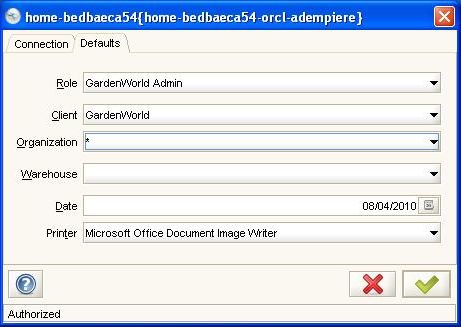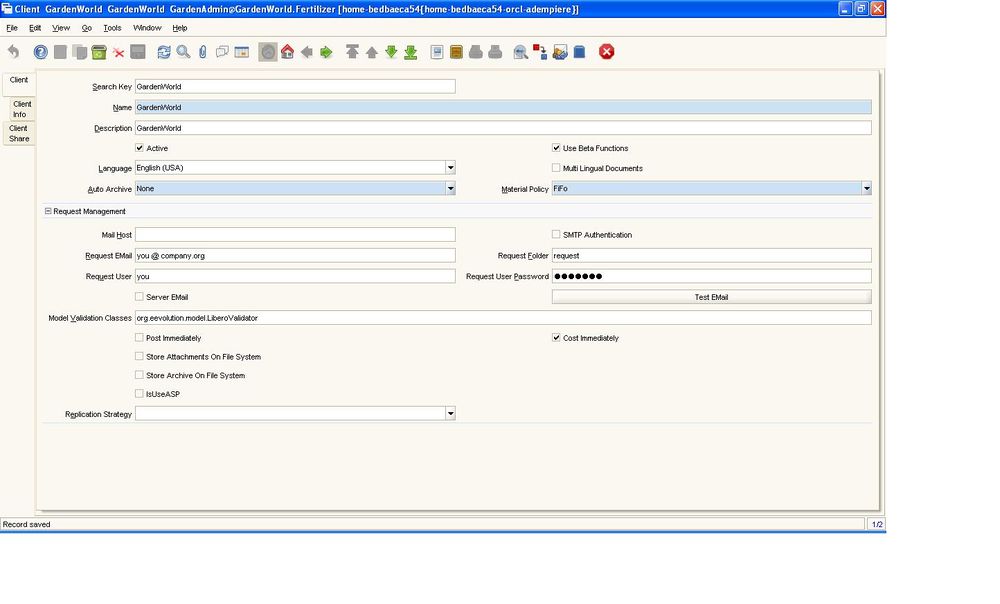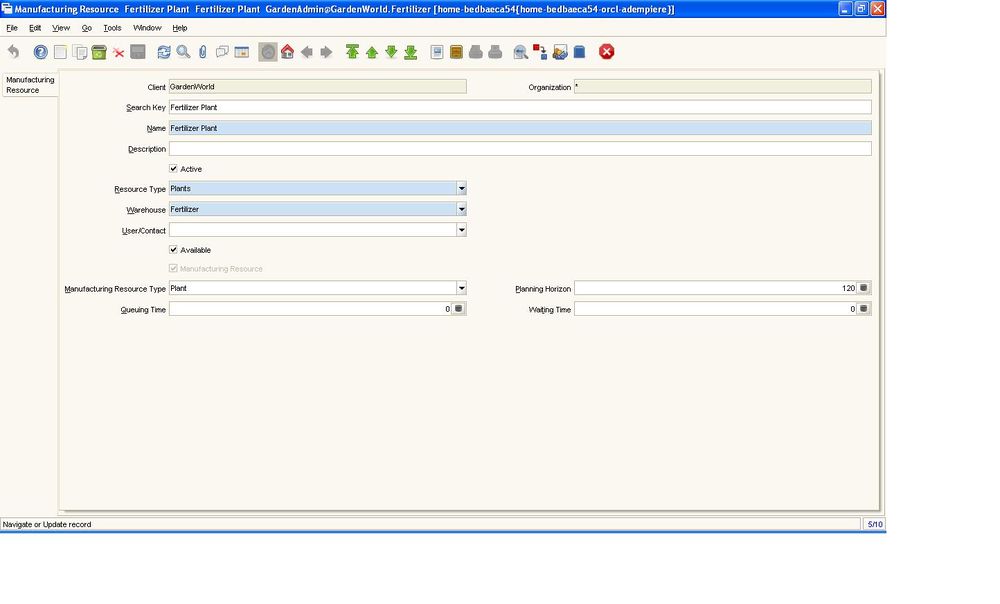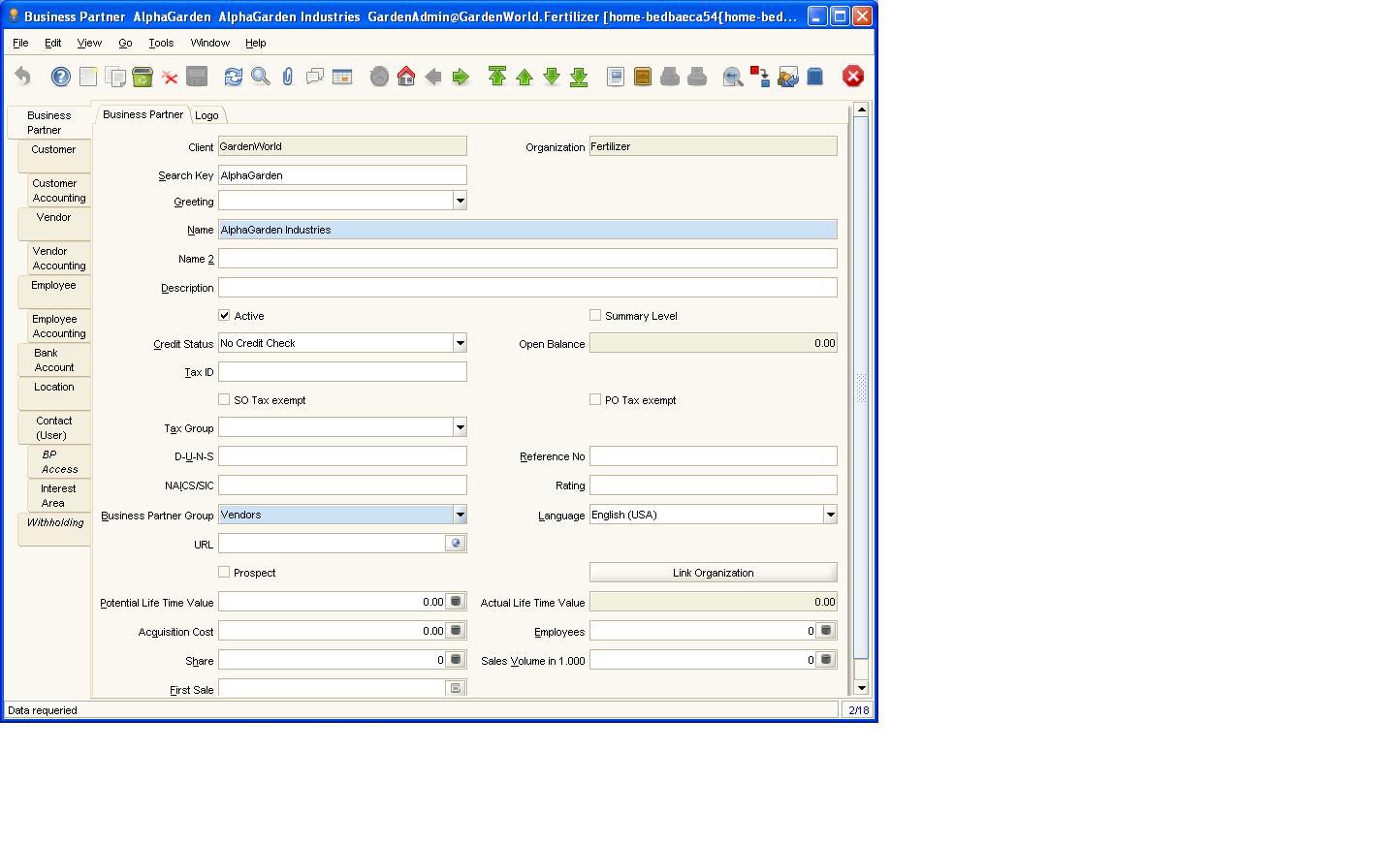Difference between revisions of "Azzam/Manufacturing Process"
| Line 61: | Line 61: | ||
[[Image:File-Shrotcuts.jpg|1000px|alt=Model Screen|Model Screen]] | [[Image:File-Shrotcuts.jpg|1000px|alt=Model Screen|Model Screen]] | ||
| − | ==Activating Libero Model== | + | ===Activating Libero Model=== |
1. In the client window : From Menu->System Admin->Client Rules->Client : | 1. In the client window : From Menu->System Admin->Client Rules->Client : | ||
In Model Validation Classes field put :org.eevolution.model.LiberoValidator | In Model Validation Classes field put :org.eevolution.model.LiberoValidator | ||
[[Image:File-ModelValidationClasses.JPG|1000px|alt=Model Screen|Model Screen]] | [[Image:File-ModelValidationClasses.JPG|1000px|alt=Model Screen|Model Screen]] | ||
| − | ==Accounting Schema Setting== | + | ===Accounting Schema Setting=== |
2.2. Setting 'Standard Costing' in Accounting Schema | 2.2. Setting 'Standard Costing' in Accounting Schema | ||
From Performance Analysis->Accounting Rules->Accounting Schema : Make sure that the Costing Method is Standard Costing.It is a must in Libero manufacturing to use Standard Costing. | From Performance Analysis->Accounting Rules->Accounting Schema : Make sure that the Costing Method is Standard Costing.It is a must in Libero manufacturing to use Standard Costing. | ||
[[Image:File-AccountingSchema.JPG|1000px|alt=Model Screen|Model Screen]] | [[Image:File-AccountingSchema.JPG|1000px|alt=Model Screen|Model Screen]] | ||
| − | ==Creating Resource Type== | + | ===Creating Resource Type=== |
3.a You need to create the at least one resource type ( only once). In GardenAdim we have default resource types . I will use the Plants Resource with the following settings : | 3.a You need to create the at least one resource type ( only once). In GardenAdim we have default resource types . I will use the Plants Resource with the following settings : | ||
From Manufacturing management -> Engineering Management -> Resource Manufacturing -> Resource Type | From Manufacturing management -> Engineering Management -> Resource Manufacturing -> Resource Type | ||
| Line 77: | Line 77: | ||
[[Image:File-ResourceType.JPG|1000px|alt=Model Screen|Model Screen]] | [[Image:File-ResourceType.JPG|1000px|alt=Model Screen|Model Screen]] | ||
| − | ==Setting up Manufacturing resources== | + | ====Setting up Manufacturing resources==== |
3.b From Manufacturing management -> Engineering Management -> Resource Manufacturing -> Manufacturing Resource. | 3.b From Manufacturing management -> Engineering Management -> Resource Manufacturing -> Manufacturing Resource. | ||
Manufacturing Resource is anything needed in the production plan. You can identify the availability of it. It can be Plants, Production lines, Work Centers and Work Stations. | Manufacturing Resource is anything needed in the production plan. You can identify the availability of it. It can be Plants, Production lines, Work Centers and Work Stations. | ||
| Line 84: | Line 84: | ||
[[Image:File-ManufacturingResource.JPG|1000px|alt=Model Screen|Model Screen]] | [[Image:File-ManufacturingResource.JPG|1000px|alt=Model Screen|Model Screen]] | ||
| − | ==Setting up Business Partners(BP)== | + | ===Setting up Business Partners(BP)=== |
4. Create Business Partners Groups: 1. Customer 2.Vendor | 4. Create Business Partners Groups: 1. Customer 2.Vendor | ||
We define BP group which suits your needs. In our example we just created two BP group; Customer and Vendor. | We define BP group which suits your needs. In our example we just created two BP group; Customer and Vendor. | ||
| Line 92: | Line 92: | ||
[[Image:File-Customers.JPG||alt=Model Screen|Model Screen]] | [[Image:File-Customers.JPG||alt=Model Screen|Model Screen]] | ||
| − | ==BP in Grid window== | + | ====BP in Grid window==== |
We had the following Business Partners: (Make sure that Default is only for one BP ) | We had the following Business Partners: (Make sure that Default is only for one BP ) | ||
[[Image:File-BusinessP.JPG||alt=Model Screen|Model Screen]] | [[Image:File-BusinessP.JPG||alt=Model Screen|Model Screen]] | ||
| − | ==Creating Business Partners== | + | ====Creating Business Partners==== |
To create a new BP from Menu->Business partner rules -> Business Partner | To create a new BP from Menu->Business partner rules -> Business Partner | ||
We will fill the must fields . | We will fill the must fields . | ||
| Line 110: | Line 110: | ||
[[Image:File-VendorsCreation.JPG||alt=Model Screen|Model Screen]] | [[Image:File-VendorsCreation.JPG||alt=Model Screen|Model Screen]] | ||
| − | ==Creating Customers== | + | ====Creating Customers==== |
From the same window Business Partners : | From the same window Business Partners : | ||
Enter Search Key : in our example BetaGarden | Enter Search Key : in our example BetaGarden | ||
| Line 117: | Line 117: | ||
Select the Tab “Customers “” and Tick the field “Customer “and enter Credit Limit. | Select the Tab “Customers “” and Tick the field “Customer “and enter Credit Limit. | ||
Select the Location Tab and enter Address ( you can leave it blank ) and save : This is must for customers. | Select the Location Tab and enter Address ( you can leave it blank ) and save : This is must for customers. | ||
| + | ===Products=== | ||
| + | We will create Price Lists, Product Categories and Products. | ||
| + | ====Price Lists==== | ||
| + | We create 2 types of price list: Purchase PL: Purchase Price List 2010 and Sales PL: Sales Price List 2010. | ||
| + | We had chosen Purchase PL as our default price list. Ensure that only one price list is default. | ||
| + | |||
[[Category:LIBERO]] | [[Category:LIBERO]] | ||
Revision as of 23:46, 12 April 2010
Contents
Adempiere From Manufacturing to Sales
Basic Functionality
Goals:
1. Create Raw Material (RM) and Finished Goods 2. Create Bill of Material (BOM) 3. Setup Standard Cost for RM & Finished Goods 4. Make Sure that FG cost is correct 5. Create Manufacturing Order (MO) 6. Release Manufacturing Order 7. Issue Raw Material & Receive Finished Goods 8. Make Shipment to Customer 9. Make Sales Invoice 10. Integration to : 10.a Material management 10.b Purchasing 10.c Accounting 11.Standard Costing :Hints & Tips
Prerequisites
1. Activating Libero Model in the Client window 2. Setting 'Standard Costing' in Accounting Schema 3. Manufacturing Resource : 3.a Creating Resource Type 3.b Setting up Manufacturing resources 4. Setting up Business Partners 4.a Business Partner Group 4.b Business Partner 5. Products : 5.a Price List 5.b Product Category 5.c Product 6. Manufacturing WorkFlow
Example
1. Finished Good (FG) :Computer Cabinet 27 U Rack Height,600mm width 800 mm Depth. Quantity is 5
2. Raw Material (RM) :
2.a GI 2000 X 1000 X 2.0MM Quantity is 2 Standard Cost : 10.5
2.b GLASS 1921 X 680 X 6MM Quantity is 3 Standard Cost : 15.25
2.c DR-ADF-0008 HANDLE LOCK Quantity is 1 Standard Cost : 1.75
2.d HEX NUT Quantity is 10 Standard Cost : 0.75
Then , the cost of 1 FG is 2 x 10.5 + 3 x 15.25 + 1.75 + 10 x .75 = 76
3. Business Partners :
Vendor : AlphaGarden Industries
Customer : BetaGarden Trading
Setting up the Prerequisites
Login as : GardenAdmin Role : GardenWorld Admin
Make sure that the Organization is “*” in the creation of new entries :
For easier access to the windows, I have created the following shortcuts for them :
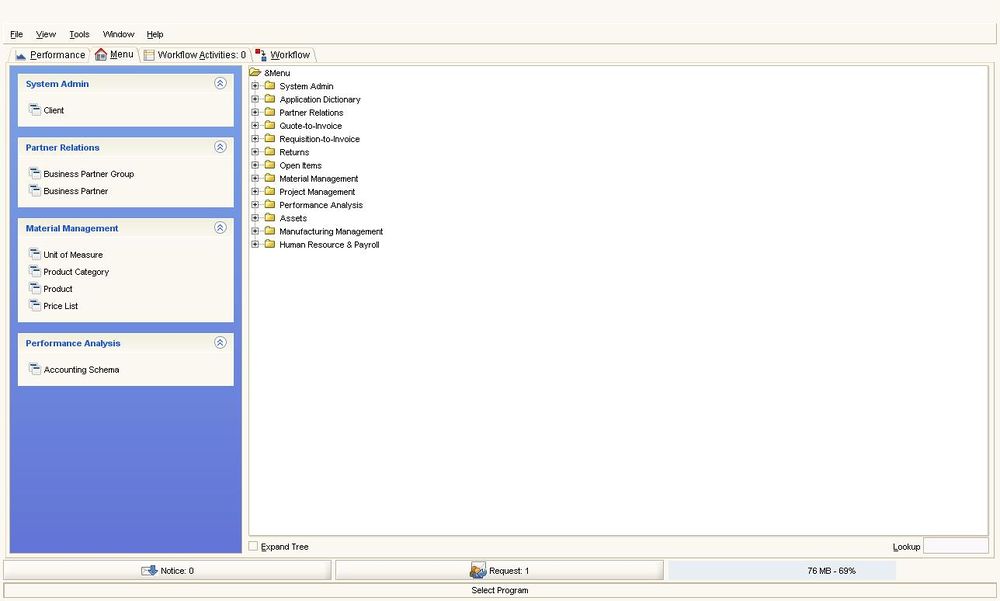
Activating Libero Model
1. In the client window : From Menu->System Admin->Client Rules->Client :
In Model Validation Classes field put :org.eevolution.model.LiberoValidator
Accounting Schema Setting
2.2. Setting 'Standard Costing' in Accounting Schema
From Performance Analysis->Accounting Rules->Accounting Schema : Make sure that the Costing Method is Standard Costing.It is a must in Libero manufacturing to use Standard Costing.
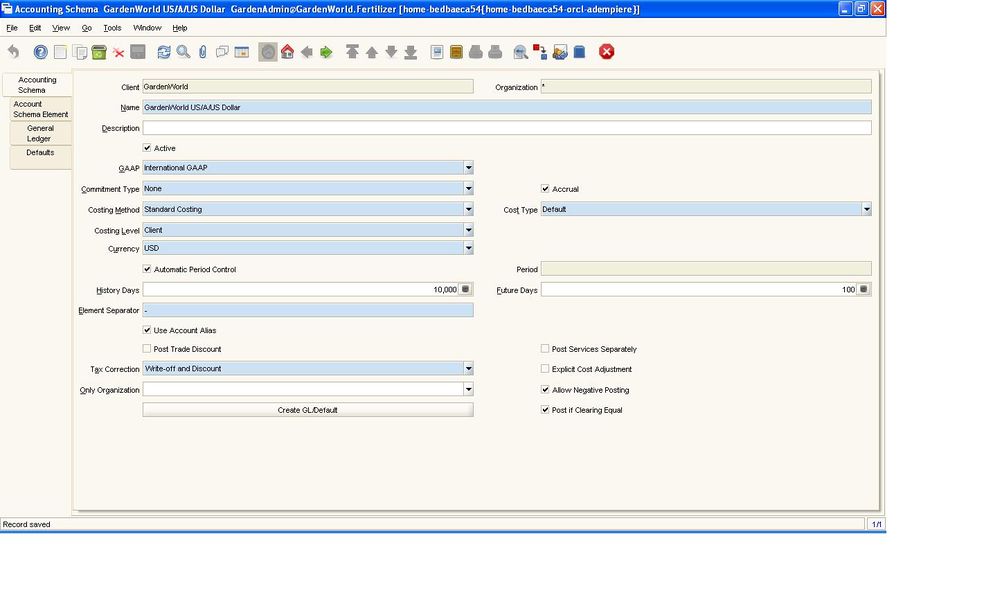
Creating Resource Type
3.a You need to create the at least one resource type ( only once). In GardenAdim we have default resource types . I will use the Plants Resource with the following settings :
From Manufacturing management -> Engineering Management -> Resource Manufacturing -> Resource Type
Put Working Time and Working Days . Tick Single Assignment Only
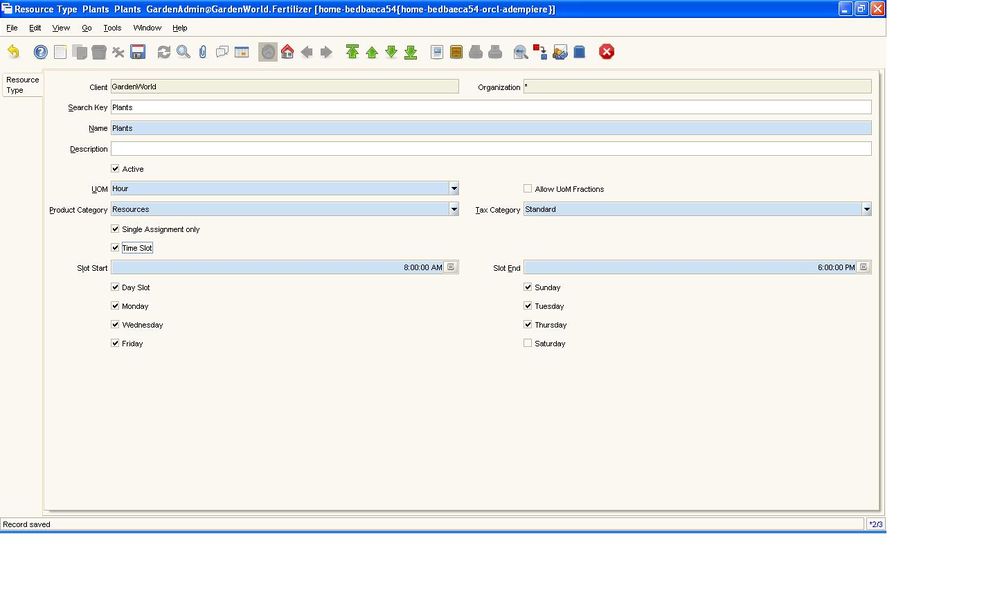
Setting up Manufacturing resources
3.b From Manufacturing management -> Engineering Management -> Resource Manufacturing -> Manufacturing Resource. Manufacturing Resource is anything needed in the production plan. You can identify the availability of it. It can be Plants, Production lines, Work Centers and Work Stations. If you select Manufacturing Resource Type as Plant , then enter Planning Horizon 120.
Setting up Business Partners(BP)
4. Create Business Partners Groups: 1. Customer 2.Vendor
We define BP group which suits your needs. In our example we just created two BP group; Customer and Vendor.
Here, you could alter the accounting default value for each BP group ( if required )
From Menu->Partner Relations->Business Partner Rules ->Business Partner Group
The Business Partner Group window allows you to define the accounting parameters at a group level. If you define the accounting parameters for a group any Business Partner entered using this group will have these accounting parameters automatically populated. You can then make any modifications necessary at the Business Partner level
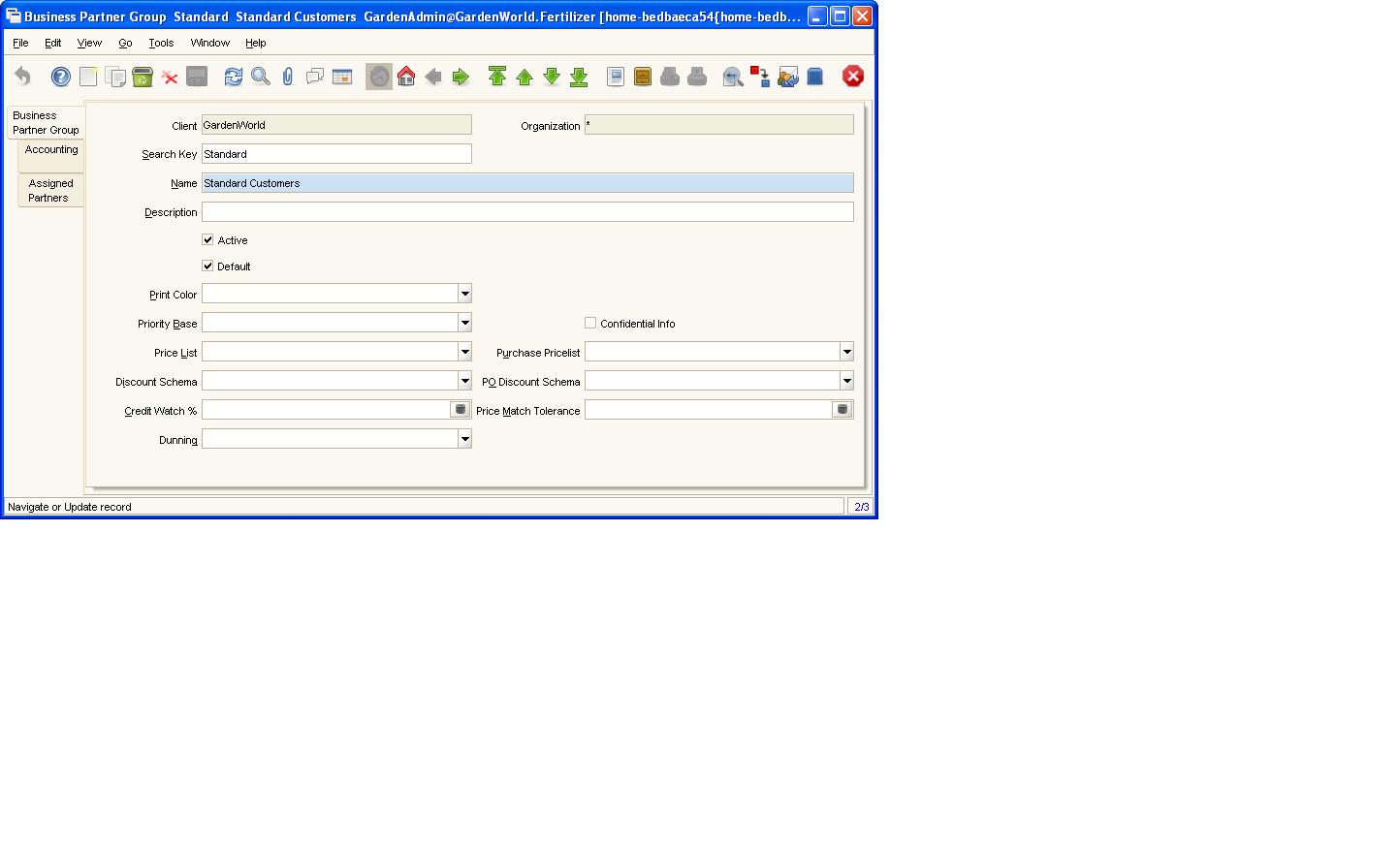
BP in Grid window
We had the following Business Partners: (Make sure that Default is only for one BP )
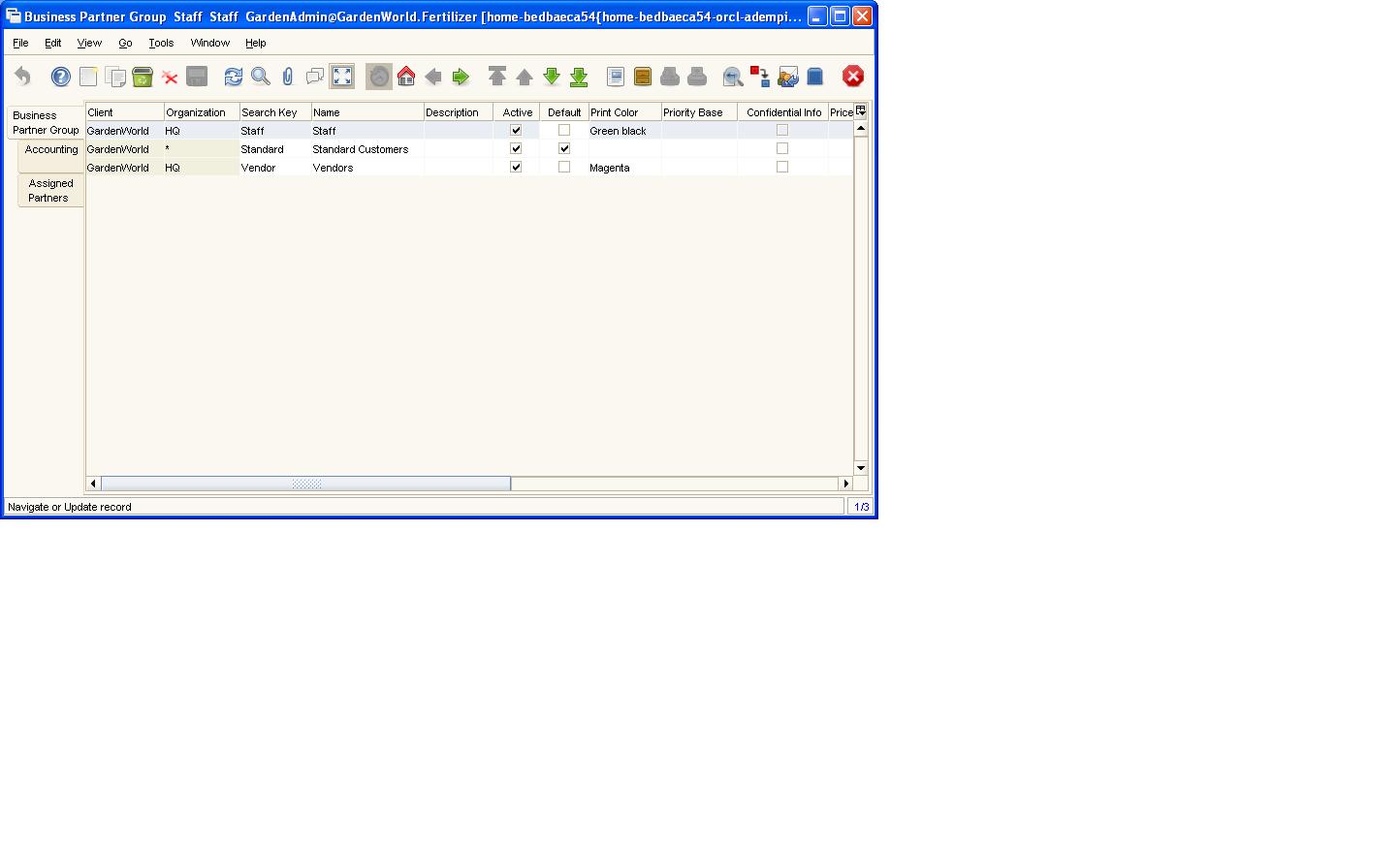
Creating Business Partners
To create a new BP from Menu->Business partner rules -> Business Partner
We will fill the must fields .
To Create a new vendor : Press the icon New. Enter the Search Key : AlphaGarden ...example . Hint : It is advised not to use spaces or special characters in searchkey.
Name : Garden Industries Business Partner Group : Vendors Press Save Button. Select the Tab Vendor.Tick the field Vendor and Save. Select the Tab Location : Press New Button. from the Address field fill the address and save.
Creating Customers
From the same window Business Partners :
Enter Search Key : in our example BetaGarden
Name: BetaGarden Trading
Business Partner Group: as Standard Customers
Select the Tab “Customers “” and Tick the field “Customer “and enter Credit Limit.
Select the Location Tab and enter Address ( you can leave it blank ) and save : This is must for customers.
Products
We will create Price Lists, Product Categories and Products.
Price Lists
We create 2 types of price list: Purchase PL: Purchase Price List 2010 and Sales PL: Sales Price List 2010. We had chosen Purchase PL as our default price list. Ensure that only one price list is default.