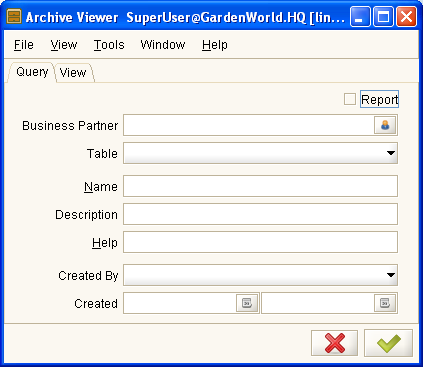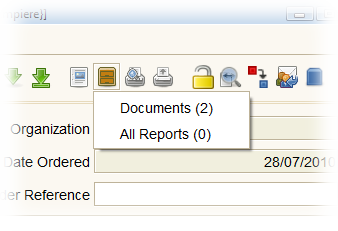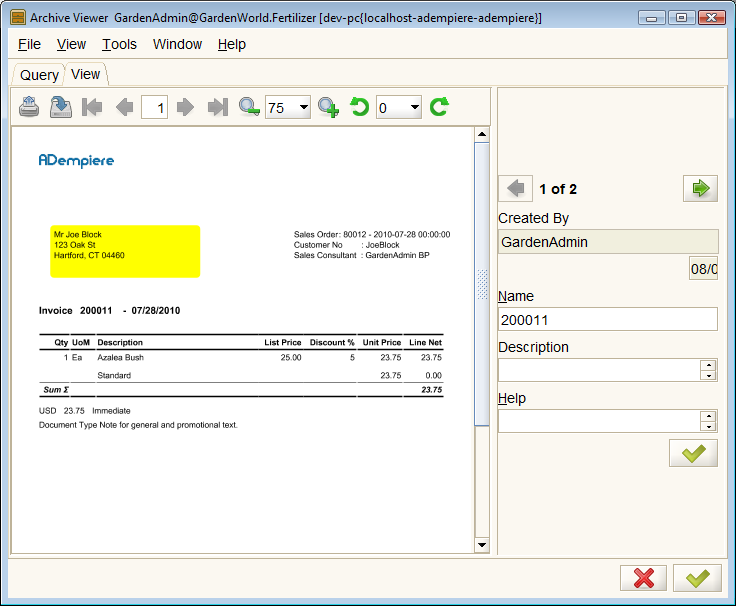Difference between revisions of "Archived Documents"
m (→Viewing Archived Documents) |
m |
||
| (3 intermediate revisions by one other user not shown) | |||
| Line 1: | Line 1: | ||
| + | {{Breadcrumb|Table of Contents|Functionality|next=Asset Info}} | ||
| + | [[Category:User documentation]] | ||
| + | [[Category:Functionality]] | ||
| + | [[Category:Documentation]] | ||
| + | [[Category:Table of Contents]] | ||
| + | |||
ADempiere has a function to archive documents and reports for historical purposes. This is a useful feature if you need to record the state of a record or report that changes over time. | ADempiere has a function to archive documents and reports for historical purposes. This is a useful feature if you need to record the state of a record or report that changes over time. | ||
| Line 29: | Line 35: | ||
Archiving of reports and documents can be performed automatically or manually. | Archiving of reports and documents can be performed automatically or manually. | ||
| − | Automatic archiving is set in the {{WindowRef|Client}}. The level | + | Automatic archiving is set in the {{WindowRef|Client}}. The level of archiving can be set as: |
*All (Reports and Documents) | *All (Reports and Documents) | ||
*Documents | *Documents | ||
| Line 39: | Line 45: | ||
== Viewing Archived Documents == | == Viewing Archived Documents == | ||
| − | To open the Archive Viewer, select | + | To open the Archive Viewer, select {{TreeRef|System Admin|General Rules|Security|Archive Viewer}} in the menu tree. This will open the Archive View showing the query tab. |
| − | + | Enter any criteria here and click the green check mark to see the results. | |
| + | <p> </p> | ||
[[Image:ManPageX_ArchiveViewer.png|center]] | [[Image:ManPageX_ArchiveViewer.png|center]] | ||
| − | + | <p> </p> | |
| − | + | ||
When viewing a record, you can use the toolbar button [[Image:Icon_Archive24.png]] or the application menu {{MenuRef|Go|Archive Documents/Reports}} to access the Archives for that record. Initially, a popup will appear beside the Archive icon in the toolbar showing the number of reports and documents archived. | When viewing a record, you can use the toolbar button [[Image:Icon_Archive24.png]] or the application menu {{MenuRef|Go|Archive Documents/Reports}} to access the Archives for that record. Initially, a popup will appear beside the Archive icon in the toolbar showing the number of reports and documents archived. | ||
| Line 49: | Line 55: | ||
In the popup, click on the item of interest to open the [[ManPageX ArchiveViewer|Archive Viewer]]. | In the popup, click on the item of interest to open the [[ManPageX ArchiveViewer|Archive Viewer]]. | ||
| − | + | <p> </p> | |
[[Image:Archive_View.png|center]] | [[Image:Archive_View.png|center]] | ||
| + | <p> </p> | ||
| + | In the View tab, you can cycle between the documents, view, rotate, print or save them to disk as PDF files. | ||
| + | |||
| + | To search for other items, switch to the Query tab and enter different criteria. | ||
| − | |||
== For System Administrators == | == For System Administrators == | ||
| Line 65: | Line 74: | ||
** org.compiere.apps.form.Archive.java | ** org.compiere.apps.form.Archive.java | ||
** org.compiere.apps.form.ArchiveViewer.java | ** org.compiere.apps.form.ArchiveViewer.java | ||
| + | ** org.compiere.print.Viewer.java | ||
| + | |||
| + | * base/src | ||
| + | ** org.compiere.model.MArchive.java | ||
Latest revision as of 22:28, 21 December 2010
⇐ Table of Contents{{#if: Functionality| | Functionality }}{{#if: | | [[{{{3}}}]] }}{{#if: | | [[{{{4}}}]] }}{{#if: | | [[{{{5}}}]] }} | Archived Documents{{#if: Asset Info| | Asset Info }} ⇒
ADempiere has a function to archive documents and reports for historical purposes. This is a useful feature if you need to record the state of a record or report that changes over time.
Contents
Access

Note: Depending on the Client Automatic Archive Level documents and reports are automatically saved and available for view. In the Report Viewer you can manually archive Documents or Reports.
Restrictions
Access to this function may be limited by ASP settings.
To see the archived documents or reports, your role must have Can Report checked in the {{#if: |{{{2}}}|Role }} Window.
You can only view archives if you have access to the original document.
Archiving a Document or Report
Archiving of reports and documents can be performed automatically or manually.
Automatic archiving is set in the {{#if: |{{{2}}}|Client }} Window. The level of archiving can be set as:
- All (Reports and Documents)
- Documents
- External Documents
- None
To manually archive a report or document, select the data record in a window/tab and preview the report ![]() or document
or document ![]() . In the preview window, click on the Archive icon
. In the preview window, click on the Archive icon ![]() .
.
Viewing Archived Documents
To open the Archive Viewer, select System Admin{{#if: General Rules | » General Rules }}{{#if: Security | » Security }}{{#if: Archive Viewer | » Archive Viewer }}{{#if: | » }} in the menu tree. This will open the Archive View showing the query tab. Enter any criteria here and click the green check mark to see the results.
When viewing a record, you can use the toolbar button ![]() or the application menu Go{{#if: Archive Documents/Reports | →Archive Documents/Reports }}{{#if: | → }}{{#if: | → }} to access the Archives for that record. Initially, a popup will appear beside the Archive icon in the toolbar showing the number of reports and documents archived.
or the application menu Go{{#if: Archive Documents/Reports | →Archive Documents/Reports }}{{#if: | → }}{{#if: | → }} to access the Archives for that record. Initially, a popup will appear beside the Archive icon in the toolbar showing the number of reports and documents archived.
In the popup, click on the item of interest to open the Archive Viewer.
In the View tab, you can cycle between the documents, view, rotate, print or save them to disk as PDF files.
To search for other items, switch to the Query tab and enter different criteria.
For System Administrators
See the {{#if: |{{{2}}}|Client }} Window for settings that affect the Archive function. These include auto-archive level and the physical storage location of archived items.
ASP access to this feature is controlled at the System level. See the ASP page for more information.
For Developers
The software that controls this function can be found in
- client/src
- org.compiere.apps.AArchive.java
- org.compiere.apps.form.Archive.java
- org.compiere.apps.form.ArchiveViewer.java
- org.compiere.print.Viewer.java
- base/src
- org.compiere.model.MArchive.java