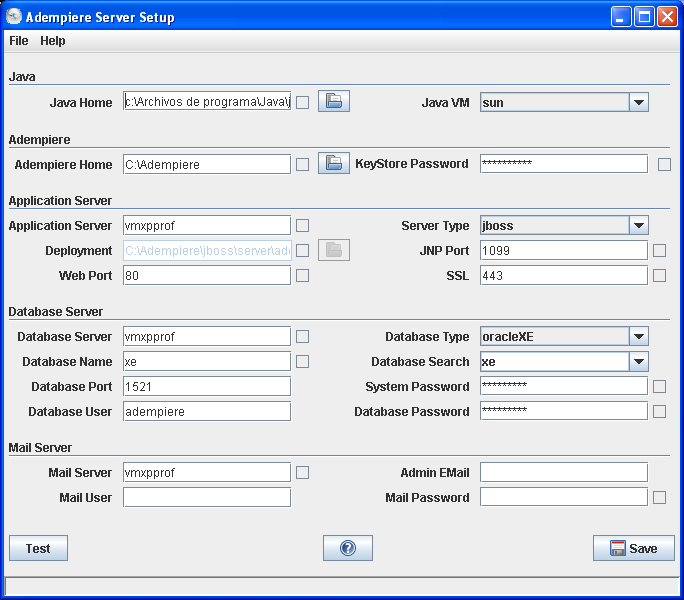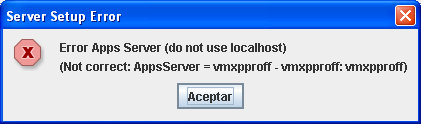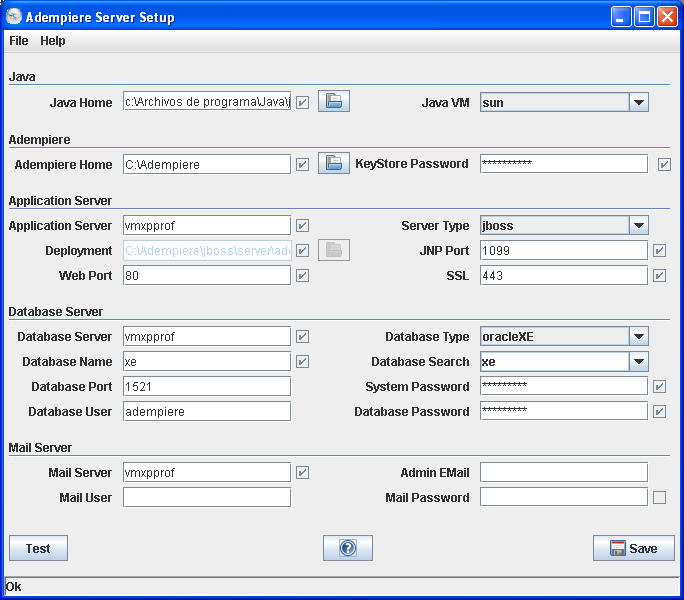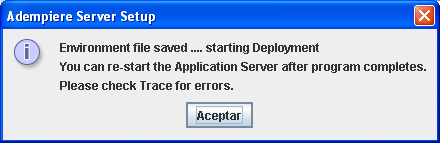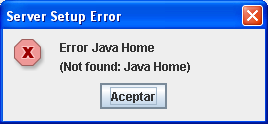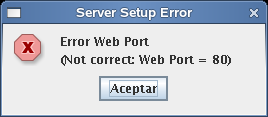Application Server Installation & Setup
Contents
README
- Further requests for assistance please direct to the HELP Forum. This wiki provides only written and publishable support.
- Further private, local, or commercial assistance can be sought at World-wide Directory where consultants all over register themselves. The fee charges are up to the respective consultants and under their own responsilibity or control.
- Please adhere to our bazaar etiquette to enjoy better support from us.
Introduction
- This Install Server HELP is for setting up the Application Server as in a Client-Server System.
- It allows Clients from remote PCs connected to the server to run the ADempiere Application within a network. You can InstallClient after this.
Installing ADempiere Server
Before starting with the installation, you should have the following installed:
- Database (i.e. Oracle 10g, Oracle 10gXE, PostgreSQL)
- Java JDK1.5.x
Start
- Delete existing jboss sub-directory
- Download and extract the current distribution file ADempiere*.zip
- Note: In the example we extract it to the main drive C:\, so ADEMPIERE_HOME will be C:\Adempiere
Setting the ADempiere Server
You can repeat this step anytime until everything is correct, but make sure that the Application Server is shut down before you start.
Run the script RUN_Setup, located at Adempiere directory. Then you can see the ADempiere Server Setup window:
Enter or update the parameters; if you need help with the meaning of them, press the Help button. After you fill it, press the Test button in order to verify them. Please note until the parameters are verified, you will not be able to save them. If an entry cannot be verified, then a window with message error will be displayed; in this case, fix it and test again. By example, the Application Server name is wrong, then you will see a message such as:
When you can see the test was ok (you can see the boxes checked: √ ) ,
then press the Save button. After you accept the license, you will see the dialog:
Press the OK button to continue and take a look into the log. Make sure that you see the BUILD SUCCESSFUL and Done, such as:
[echo] AppsDeployment= C:\Adempiere\jboss\server\adempiere\deploy
[copy] Copying 1 file to C:\Adempiere\jboss\server\adempiere\deploy
[copy] Copying 1 file to C:\Adempiere\jboss\server\adempiere\deploy
[copy] Copying 1 file to C:\Adempiere\jboss\server\adempiere\deploy
[copy] Copying 1 file to C:\Adempiere\jboss\server\adempiere\deploy
setupTomcat:
setupDeploy:
[echo] AppsDeployment= C:\Adempiere\jboss\server\adempiere\deploy
setup:
BUILD SUCCESSFUL
Total time: 2 minutes 22 seconds
*** 2006-12-28 14:15:35.53 Adempiere Log (CLogConsole) ***
ErrorLevel = 0
===================================
Setup Client Environment
===================================
SET ADEMPIERE_HOME=C:\Adempiere
SET JAVA_HOME=c:\Archivos de programa\Java\jdk1.5.0_05
Path is OK = c:\Archivos de programa\Java\jdk1.5.0_05\bin;C:\Archivos de programa\Java\jdk1.5.0_05\
bin;C:\oraclexe\app\oracle\product\10.2.0\server\bin;%SystemRoot%\system32;%SystemRoot%;
%SystemRoot%\System32\Wbem
Created Shortcut Adempiere.lnk
Created Shortcut Adempiere Web Site.url
Done
.
For problems, check log file in base directory
If something is wrong, you can repeat this step anytime until everything is correct.
Common Issues
Java Home Error
If you receive the following message:
You should check your java environment variables. Maybe you must set the JAVA_HOME system environment variable.
Web Port 80 Error
If you receive the following message from the installer:
Maybe you have some other web server running (or if your are using Linux you need privileges). The default ports are: 80 for http connections and 443 for SSL connections. The message that you got, means that user is not allowed to use those ports (maybe those are used), so they need to be changed. WebPort 8088 and SSL 4443 are recommended. If you are using Linux, remember that ports under 1000 need root privileges. If you are using Oracle database, port 8080 might be used.
JNP Port 1099 Error
Another possible error is Server Setup Error Error JNP Port (Not correct: JNP Port = 1099) OK
If you recieve an JNP Port = 1099 error it might be caused by another process already attached to that TCP port. Take a look what process is using this port and so you can take steps to stop it.
Links
- Initial Client Setup is the next thing after Install Server.
- Installing ADempiere Tutorial on how to setup and configure ADempiere.
- Tutorials on many things from basic to advanced.