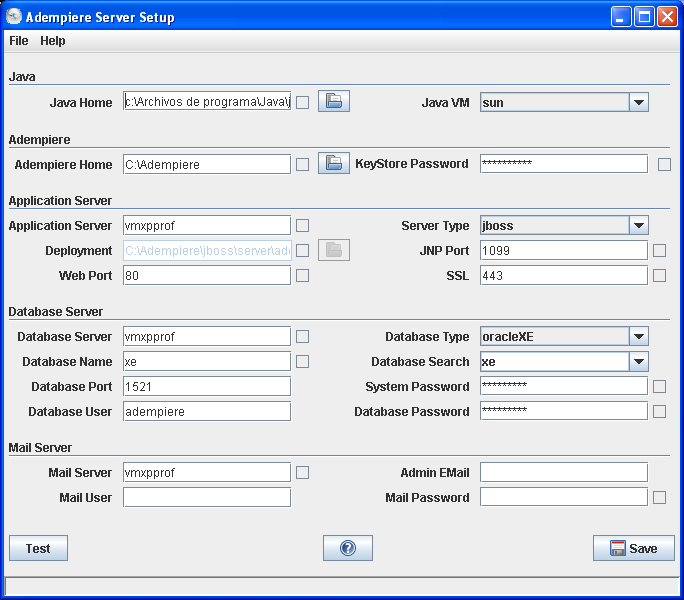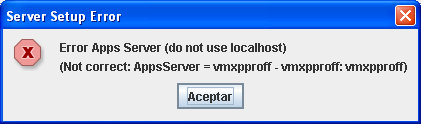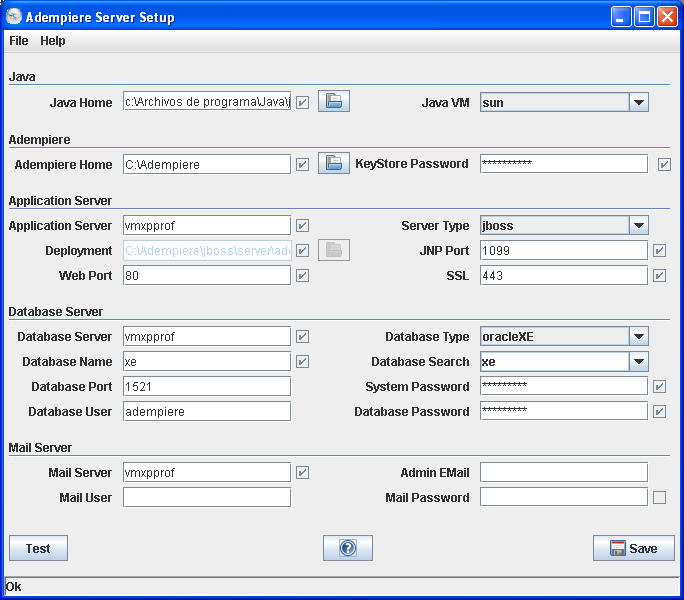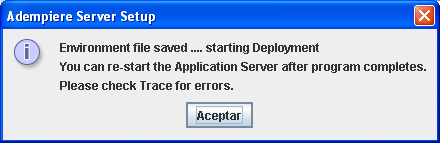Difference between revisions of "Application Server Installation & Setup"
| Line 4: | Line 4: | ||
*Further requests for assistance please direct to the [http://sourceforge.net/forum/forum.php?forum_id=610547 HELP Forum]. This wiki provides only written and publishable support. | *Further requests for assistance please direct to the [http://sourceforge.net/forum/forum.php?forum_id=610547 HELP Forum]. This wiki provides only written and publishable support. | ||
*Further private, local, or commercial assistance can be sought at [[ADempiere#World-wide Directory|World-wide Directory]] where consultants all over register themselves. The fee charges are up to the respective consultants and under their own responsilibity or control. | *Further private, local, or commercial assistance can be sought at [[ADempiere#World-wide Directory|World-wide Directory]] where consultants all over register themselves. The fee charges are up to the respective consultants and under their own responsilibity or control. | ||
| + | |||
| + | == Installing ADempiere Server == | ||
| + | |||
| + | Before to start with the installation, you must have: | ||
| + | * Installed Database supported (i.e. Oracle 10g, Oracle 10gXE, PostgreSQL) | ||
| + | * Installed [http://java.sun.com/javase/downloads/index.jsp JDK1.5.x] | ||
| + | |||
| + | === Start === | ||
| + | * Delete existing jboss sub-directory | ||
| + | * Download and extract the current distribution file ADempiere*.zip | ||
| + | :<small>Note: In the example we extract it to the main drive C:\, so ADEMPIERE_HOME will be C:\Adempiere </small> | ||
| + | |||
| + | |||
| + | === Setting the ADempiere Server === | ||
| + | You can repeat this step anytime until everything is correct, but make sure that the Application Server is shut down before you start. | ||
| + | |||
| + | Run the script '''RUN_Setup''', located at Adempiere directory. Then you can see the ADempiere Server Setup window: | ||
| + | |||
| + | [[Image:IS_ServerSetup.PNG|center]] | ||
| + | |||
| + | Enter or update the parameters; if you need help with the meaning of them, press the ''Help'' button. | ||
| + | After you fill it, press the ''Test'' button in order to verify them. Please note until the parameters are verified, you will not be able to save them. | ||
| + | If an entry cannot be verified, then a window with message error will be displayed; in this case, fix it and test again. | ||
| + | By example, the Application Server name is wrong, then you will see a message such as: | ||
| + | |||
| + | [[Image:IS_ServerSetupError.PNG|center]] | ||
| + | |||
| + | When you can see the test was ok (you can see the boxes checked: √ ) , | ||
| + | [[Image:IS_ServerSetupOK.PNG|center]] | ||
| + | then press the ''Save'' button. | ||
| + | After you accept the license, you will see the dialog: | ||
| + | [[Image:IS_EnvironmentSaved.PNG|center]] | ||
| + | Press the OK button to continue and take a look into the log. Make sure that you see the '''BUILD SUCCESSFUL''' and '''Done''', such as: | ||
| + | |||
| + | <nowiki> | ||
| + | [echo] AppsDeployment= C:\Adempiere\jboss\server\adempiere\deploy | ||
| + | [copy] Copying 1 file to C:\Adempiere\jboss\server\adempiere\deploy | ||
| + | [copy] Copying 1 file to C:\Adempiere\jboss\server\adempiere\deploy | ||
| + | [copy] Copying 1 file to C:\Adempiere\jboss\server\adempiere\deploy | ||
| + | [copy] Copying 1 file to C:\Adempiere\jboss\server\adempiere\deploy | ||
| + | |||
| + | setupTomcat: | ||
| + | |||
| + | setupDeploy: | ||
| + | [echo] AppsDeployment= C:\Adempiere\jboss\server\adempiere\deploy | ||
| + | |||
| + | setup: | ||
| + | </nowiki> | ||
| + | '''BUILD SUCCESSFUL''' | ||
| + | Total time: 2 minutes 22 seconds | ||
| + | |||
| + | *** 2006-12-28 14:15:35.53 Adempiere Log (CLogConsole) *** | ||
| + | ErrorLevel = 0 | ||
| + | =================================== | ||
| + | Setup Client Environment | ||
| + | =================================== | ||
| + | SET ADEMPIERE_HOME=C:\Adempiere | ||
| + | SET JAVA_HOME=c:\Archivos de programa\Java\jdk1.5.0_05 | ||
| + | Path is OK = c:\Archivos de programa\Java\jdk1.5.0_05\bin;C:\Archivos de programa\Java\jdk1.5.0_05\ | ||
| + | bin;C:\oraclexe\app\oracle\product\10.2.0\server\bin;%SystemRoot%\system32;%SystemRoot%; | ||
| + | %SystemRoot%\System32\Wbem | ||
| + | Created Shortcut Adempiere.lnk | ||
| + | Created Shortcut Adempiere Web Site.url | ||
| + | '''Done''' | ||
| + | . | ||
| + | For problems, check log file in base directory | ||
| + | |||
| + | If something is wrong, you can repeat this step anytime until everything is correct. | ||
| + | |||
| + | == Common Issues == | ||
| + | |||
| + | |||
| + | |||
| + | |||
| + | |||
| + | |||
==Links== | ==Links== | ||
Revision as of 10:22, 29 December 2006
WORK IN PROGRESS - PLEASE DON'T MODIFY - Thanks Alejandro
Contents
Introduction
- Further requests for assistance please direct to the HELP Forum. This wiki provides only written and publishable support.
- Further private, local, or commercial assistance can be sought at World-wide Directory where consultants all over register themselves. The fee charges are up to the respective consultants and under their own responsilibity or control.
Installing ADempiere Server
Before to start with the installation, you must have:
- Installed Database supported (i.e. Oracle 10g, Oracle 10gXE, PostgreSQL)
- Installed JDK1.5.x
Start
- Delete existing jboss sub-directory
- Download and extract the current distribution file ADempiere*.zip
- Note: In the example we extract it to the main drive C:\, so ADEMPIERE_HOME will be C:\Adempiere
Setting the ADempiere Server
You can repeat this step anytime until everything is correct, but make sure that the Application Server is shut down before you start.
Run the script RUN_Setup, located at Adempiere directory. Then you can see the ADempiere Server Setup window:
Enter or update the parameters; if you need help with the meaning of them, press the Help button. After you fill it, press the Test button in order to verify them. Please note until the parameters are verified, you will not be able to save them. If an entry cannot be verified, then a window with message error will be displayed; in this case, fix it and test again. By example, the Application Server name is wrong, then you will see a message such as:
When you can see the test was ok (you can see the boxes checked: √ ) ,
then press the Save button. After you accept the license, you will see the dialog:
Press the OK button to continue and take a look into the log. Make sure that you see the BUILD SUCCESSFUL and Done, such as:
[echo] AppsDeployment= C:\Adempiere\jboss\server\adempiere\deploy
[copy] Copying 1 file to C:\Adempiere\jboss\server\adempiere\deploy
[copy] Copying 1 file to C:\Adempiere\jboss\server\adempiere\deploy
[copy] Copying 1 file to C:\Adempiere\jboss\server\adempiere\deploy
[copy] Copying 1 file to C:\Adempiere\jboss\server\adempiere\deploy
setupTomcat:
setupDeploy:
[echo] AppsDeployment= C:\Adempiere\jboss\server\adempiere\deploy
setup:
BUILD SUCCESSFUL
Total time: 2 minutes 22 seconds
*** 2006-12-28 14:15:35.53 Adempiere Log (CLogConsole) ***
ErrorLevel = 0
===================================
Setup Client Environment
===================================
SET ADEMPIERE_HOME=C:\Adempiere
SET JAVA_HOME=c:\Archivos de programa\Java\jdk1.5.0_05
Path is OK = c:\Archivos de programa\Java\jdk1.5.0_05\bin;C:\Archivos de programa\Java\jdk1.5.0_05\
bin;C:\oraclexe\app\oracle\product\10.2.0\server\bin;%SystemRoot%\system32;%SystemRoot%;
%SystemRoot%\System32\Wbem
Created Shortcut Adempiere.lnk
Created Shortcut Adempiere Web Site.url
Done
.
For problems, check log file in base directory
If something is wrong, you can repeat this step anytime until everything is correct.
Common Issues
Links
- Initial Client Setup This is what you most likely want to know.
- Installing ADempiere Tutorial on how to setup and configure ADempiere.
- Tutorials on many things from basic to advanced.