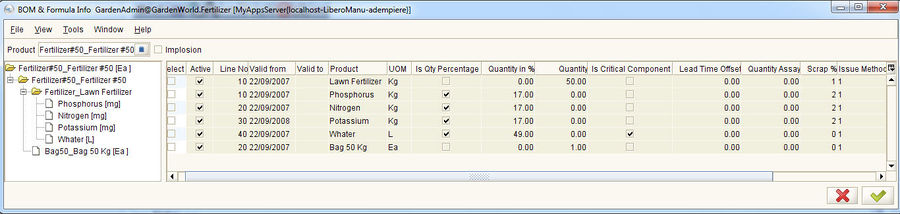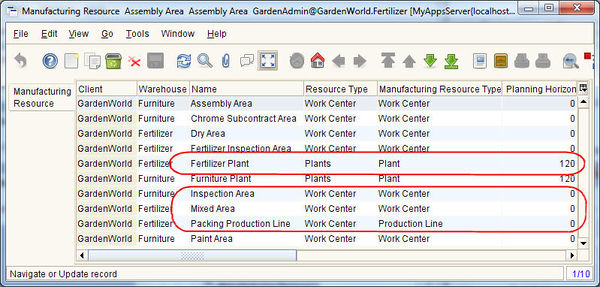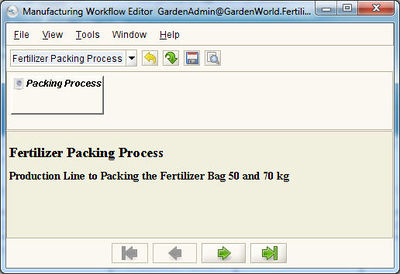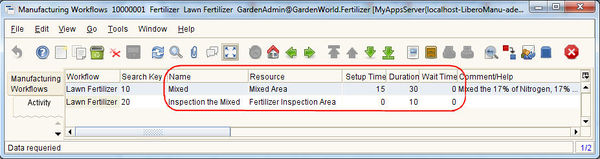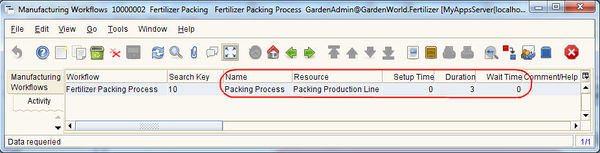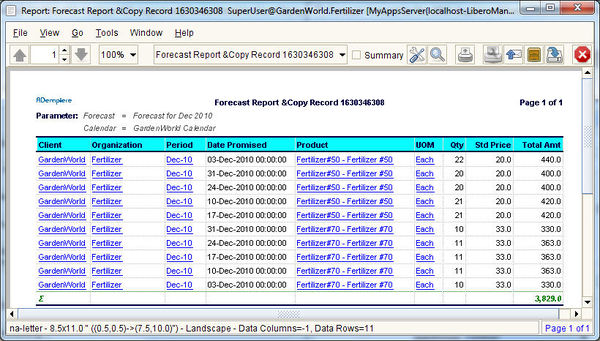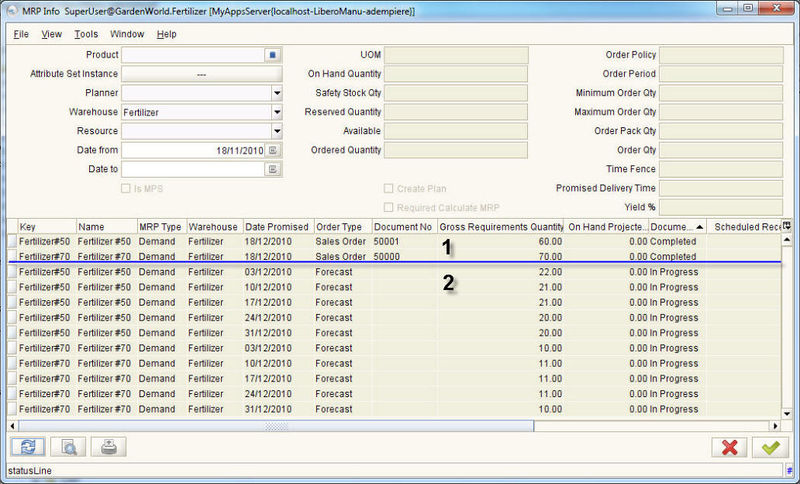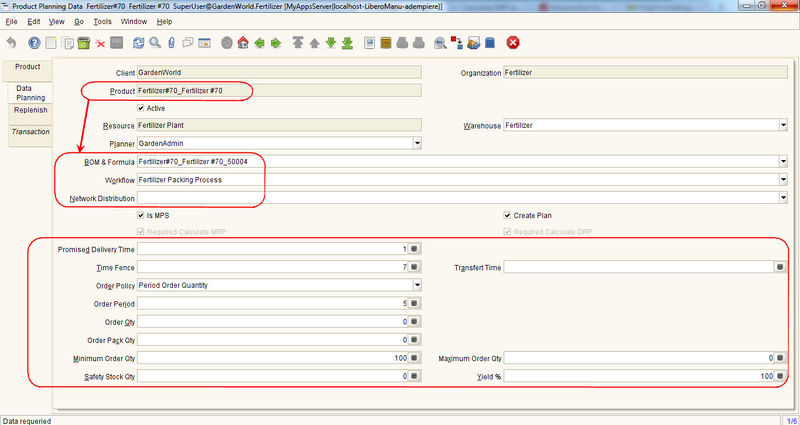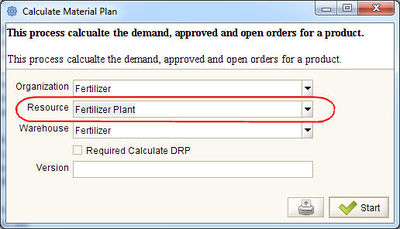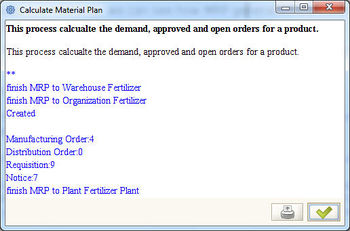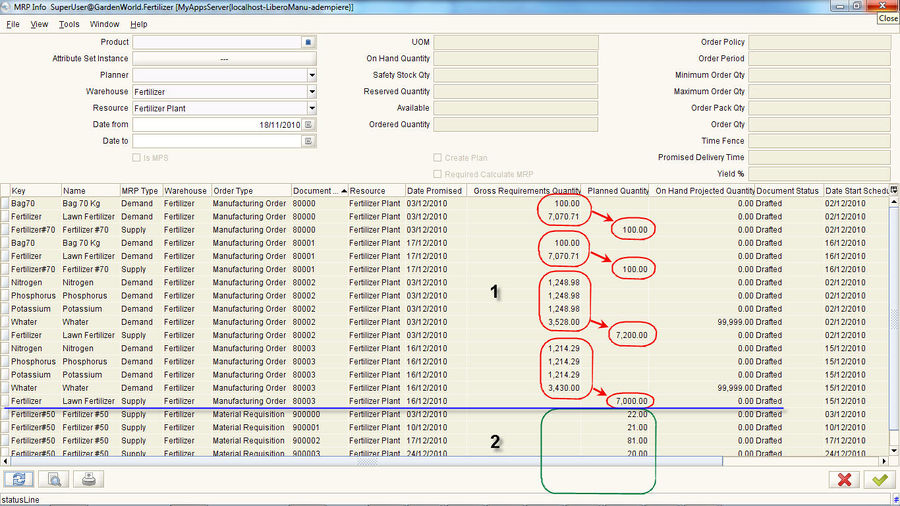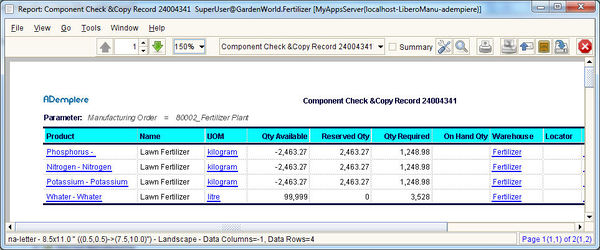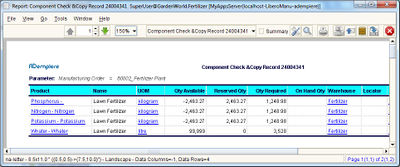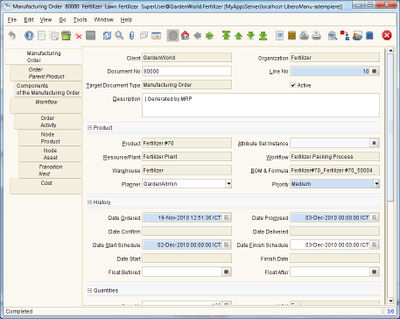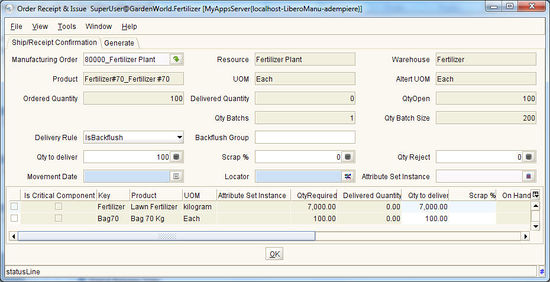Difference between revisions of "A Step by Step Guide to Libero Manufacturing"
m |
m |
||
| Line 31: | Line 31: | ||
=== Step 1: Define BOM === | === Step 1: Define BOM === | ||
| − | + | ====&Menu → Manufacturing Management → Engineering Management → '''Bill of Materials & Formula''' ==== | |
*Prepare BOM for Fertilizer_Lawn Fertilizer, which has the formula in % as above | *Prepare BOM for Fertilizer_Lawn Fertilizer, which has the formula in % as above | ||
*Prepare BOM for Fertilizer#50 and Fertilizer#70, of which components are Fertilizer and Bag | *Prepare BOM for Fertilizer#50 and Fertilizer#70, of which components are Fertilizer and Bag | ||
| Line 193: | Line 193: | ||
[[File:mrp_info_fertilizer_after_mrp.jpg|900px]] | [[File:mrp_info_fertilizer_after_mrp.jpg|900px]] | ||
| − | * | + | *MRP will summarize the demand from both '''Sales Order''' and '''Forecast''' and use the behavior of the Product (i.e., Is Sales or Is Purchase, etc.), Product Data Plan (i.e., Min Order Qty, Promised Delivery Time, Order Pack Qty, etc.), Bill of Material and Workflow Process, to determine the next action. |
| − | + | **To produce packaged Fertilizer#70 & Fertilizer#50 the Fertilizer itself must be enough first, MRP generate '''Manufacturing Orders (1)''' for Fertilizer first. | |
| − | **To produce packaged Fertilizer#70 & Fertilizer#50 the Fertilizer itself must be enough first, | + | ***And as the Minimum Order Qty of Fertilizer is 1000 and the Order Pack Qty is 200, MRP generate 2 Manufacturing Orders, 7,200 and 7,000 respectively. |
| − | **And as the Minimum Order Qty of Fertilizer is 1000 and the Order Pack Qty is 200, MRP generate 2 Manufacturing Orders, 7,200 and 7,000 respectively. | + | **For Fertilizer#70 (sales only) |
| − | **Please make note also on the Date Start Scheduled, MRP will | + | ***Since this product must be manufactured, MRP generate '''Manufacturing Orders (1)''' for it. |
| − | * | + | ***And because the Minimum Order Qty is 100, MRP make it 100 for each order. |
| − | + | **For Fertilizer#50 (purchase and sales) | |
| + | ***Since this product is trading item, it won't be produced in-house but rather purchase from vendor, MRP generate '''Material Requisition (2)''' for them. | ||
| + | **Please make note also on the Date Start Scheduled of Orders, MRP will be based on Just-in-Time concept, making sure that required material / product is available just before it is needed. | ||
| + | *Review our Master Production Schedule from &Menu → Manufacturing Management → Production Management → Discrete Manufacturing → '''Manufacturing Order Review''' | ||
| + | *Review message generated by MRP from &Menu → Manufacturing Management → Planning Management → MRP → '''MRP Notice'' | ||
| + | |||
| + | === Step 4: Review and Confirm for Production === | ||
| + | A planned manufacturing order is a manufacturing order suggested by the MRP process and contains its quantity and its release and promise dates. when you approve a manufacturing planned order you convert it in a manufacturing order with the status of In Process. | ||
| + | When you approve a planned order you are telling the system that the manufacturing order is ready to start its process with the approval you change the order status from Draft to In Process. | ||
| + | We can run Calculate MRP as many times as we want until satisfied with the plan. | ||
| + | {{Note| | ||
| + | ;Document Status to Manufacturing Order (MO): | ||
| + | *'''Draft:''' The MO with this status are Planning Order and are delete and generate again to Calculate material Plan. so this MO only are "Recommended Production Schedule" | ||
| + | *'''In Process:''' The MO with this status are Firm Planned , so when I Calculate material plan, it MO do not delete because this order was approved , this case MRP only generate Notice Action. | ||
| + | *'''Complete''' The MO with this status are ready to entry in shop. | ||
| + | **Use [http://www.adempiere.com/wiki/index.php/Production_Control#Component_Check Component Check] here I can validate if MO have all components to release. | ||
| + | **Use [http://www.adempiere.com/wiki/index.php/Production_Control#Printing_and_Release_Order Printing and Release Order] to Print the MO, if MO have all component then your status is change from in process to complete. | ||
| + | *MO have complete doc status we can report receipt the finish good and issue component use [http://www.adempiere.com/wiki/index.php/Production_Control#Order_Receipt_and_Issue Order Receipt and Issue] | ||
| + | *'''Close''': The MO with this status do not allow receipt and issue component , but are ready to generate the variance cost to accounting | ||
| + | }} | ||
| + | ====&Menu → Manufacturing Management → Production Management → Discrete Manufacturing → '''Component Check'''==== | ||
| + | *Component Check is the report that tell us whether Manufacturing order can be completed (release to production shop). This report shows the material requirement vs availability in inventory. It is up to us to decide. | ||
| + | [[File:component_check.jpg|600px]] | ||
| + | ====&Menu → Manufacturing Management → Production Management → Discrete Manufacturing → ''''Print & Release Order''''==== | ||
| + | *With this option, we can get the Pick List , Pack & Tools List and workflow manufacturing as a preliminary, and if the information is right we can mark the complete check box to try to release order (Complete MO) | ||
| + | [[File:component_check.jpg|400px]] | ||
| − | == | + | ====&Menu → Manufacturing Management → Production Management → Discrete Manufacturing → '''Manufacturing Order'''==== |
| + | *The Manufacturing Order is a document or schedule identity conveying authority for the manufacture of specified products in specified quantities. | ||
| + | *User change the status of document to Complete to state that the Production Process (Workflow) can be stared on shop floor. | ||
| + | *Note that, although the required material for production are not yet available, we can also still release the order. The real Finished Goods will be produced to stock on the next step. | ||
| + | |||
| + | [[File:manufacturing_order.jpg|400px]] | ||
| + | |||
| + | ====&Menu → Manufacturing Management → Production Management → Discrete Manufacturing → '''Order Receipt & Issue'''==== | ||
| + | *Use this window to receive the finished goods to stock and/or components delivery to next production shop. | ||
| + | *This is where, in ADempeire system, the new finished goods really increase and the material used in production are really decrease from stock. And as such, it will not process if the components are not enough for production. | ||
| + | *Manufacturing Order will be set to Closed. | ||
| + | |||
| + | [[File:mo_receipt_issue.jpg|550px]] | ||
| + | |||
| + | {{Note| | ||
| + | Here we can use multiple options to report the production: | ||
| + | *Delivery Rule: | ||
| + | **Back flush: Allow receipt and component delivery based on the quantity to | ||
| + | deliver | ||
| + | **Only Issue: Allow only components delivery to production shop | ||
| + | **Only receipt: Allow only receive of finished goods. | ||
| + | In this case we will use Back flush for Manufacturing Order that has been released with following information: | ||
| + | *Qty to Deliver: Which quantity you need to report | ||
| + | *Qty Scrap: Which quantity you need to report | ||
| + | *Movement Date: Which Date to Report | ||
| + | *Locator: The Locator where we receive the materials. | ||
| + | }} | ||
| + | |||
| + | ====&Menu → Manufacturing Management → Production Management → Activity Control → '''Activity control'''==== | ||
| + | *We can report the actual events that happen in the production shop. | ||
| + | *Choose Manufacturing Order that you want to report choose the Manufacturing Order Activity that you need to report typed in the actual setup ,duration time and movement quantity. | ||
| + | *The Activity Control report allows to register actual events that happened in the production shop and get the actual cost. | ||
| + | |||
| + | ==CRP== | ||
| + | |||
| + | ==Misc Findings (Temp)== | ||
==== Manufacturing Resources ==== | ==== Manufacturing Resources ==== | ||
*The '''Resource Type''' is used to calculate the available time in a Manufacturing Resource. It allows input of starting time and end time for the slot according to the working days. | *The '''Resource Type''' is used to calculate the available time in a Manufacturing Resource. It allows input of starting time and end time for the slot according to the working days. | ||
| Line 218: | Line 278: | ||
*If the workflow name is the same as the product name this Workflow will be the default Workflow for the product. | *If the workflow name is the same as the product name this Workflow will be the default Workflow for the product. | ||
*The time constraint (i.e., Queuing Time, Waiting Time) in Manufacturing WF and Manufacturing Resource is different in that = ???? | *The time constraint (i.e., Queuing Time, Waiting Time) in Manufacturing WF and Manufacturing Resource is different in that = ???? | ||
| + | |||
| + | ==See Also== | ||
| + | [[Production Control]] | ||
[[Category:LIBERO]] | [[Category:LIBERO]] | ||
Revision as of 04:44, 19 November 2010
This page is under construction --Kittiu 11:59, 4 November 2010 (UTC)
Contents
- 1 Overview
- 2 Briefing about Manufacturing Process
- 3 Business Case 1: Chemical Industry (Process Production)
- 3.1 Step 1: Define BOM
- 3.2 Step 2: Define Manufacturing Workflow and Resources used in Production Process
- 3.3 Step 3: Generate Demand for Manufacturing
- 3.4 Step 3: Calculate MRP
- 3.5 Step 4: Review and Confirm for Production
- 3.5.1 &Menu → Manufacturing Management → Production Management → Discrete Manufacturing → Component Check
- 3.5.2 &Menu → Manufacturing Management → Production Management → Discrete Manufacturing → 'Print & Release Order'
- 3.5.3 &Menu → Manufacturing Management → Production Management → Discrete Manufacturing → Manufacturing Order
- 3.5.4 &Menu → Manufacturing Management → Production Management → Discrete Manufacturing → Order Receipt & Issue
- 3.5.5 &Menu → Manufacturing Management → Production Management → Activity Control → Activity control
- 4 CRP
- 5 Misc Findings (Temp)
- 6 See Also
Overview
This page is based on the attempt to understand ADempiere Libero Manufacturing module of the author. It will be illustrated as a step by step guide for the reader to have the FEEL of what Libero Manufacturing can do and how to do it. Here I am referring to the Libero Manufacturing Work Shop conducted by Victor Perez some time back in 2009.
As such, this is by no mean the as the reference manual of Manufacturing Management in ADempiere and you can always find more reference from the original source in LIBERO
Briefing about Manufacturing Process
Libero Manufacturing Process is the mean of producing new Product based on specified Bill of Material (BOM & Formula), Manufacturing Resources, Workflows (how to produce) and Distribution (where to deliver).
- 1) First, we have to tell the system on how to produce products.
Product Planning Data is the master data that store the relationship between Product & BOM & Resource & Workflow, it also store the initial data about manufacturing process of each product, such as, Order Policy, Order Period, Batch Quantity, etc.
- 2) After the relationship of How to produce a product is defined we can start producing things.
Without planning, we can simply use Manufacturing Order manually. We then use the Component Check process to verify and use Print and Release Order process to print out checklist for user on the field. Once completed, store can use Order Receipt & Issue to accepted the newly created products into warehouse.
With Planning, we can use MRP. First the Forecast window will be used to store forecasting information (calculated outside ADempiere). Then we can run Generate Material Plan which will lookup Forecast data and based on it generate Manufacturing Order, Distribution Order, Purchase Requisition for the shortage products.
??? What is Calculate Low Level and Calculate Record MRP ???
Business Case 1: Chemical Industry (Process Production)
The Management of Garden World evaluated the possibility of getting a profits increase by manufacturing the fertilizer and took decision to open a new manufacturing plant to produce the fertilizer which before Garden World only purchased and sold.
So the engineering department designs two bills of materials to produce the Fertilizer in 50 and 70 kg packages and also a formula used for gross production of the fertilizer. The Lawn Fertilizer uses following raw materials:
- Phosphorus 17%
- Nitrogen 17%
- Potassium 17%
- Water 49%
Step 1: Define BOM
&Menu → Manufacturing Management → Engineering Management → Bill of Materials & Formula
- Prepare BOM for Fertilizer_Lawn Fertilizer, which has the formula in % as above
- Prepare BOM for Fertilizer#50 and Fertilizer#70, of which components are Fertilizer and Bag
- See the summary of prepared BOM in BOM & Formula Info
Step 2: Define Manufacturing Workflow and Resources used in Production Process
- Define the Plant (Manufacturing Resource with Manufacturing Resource Type = Plant) that govern the production process
- Fertilizer Plant with Planning Horizon = 120
- Defines the Manufacturing Resources (Manufacturing Resource Type = Work Center) that will be used to produce any product in the Manufacturing Workflow
- Mixed Area
- Inspection Area
- Packing Production Line
- Define Manufacturing Workflow process to produce the fertilizer products
- Lawn Fertilizer
- Lawn Fertilizer Packing
- Define Workflow Activities and Resources
Step 3: Generate Demand for Manufacturing
The MRP system takes in a number of parameters as inputs and performs some level of analysis and generates recommendations that can either be accepted or rejected by the planner. One of the inputs of MRP is the bill of material, which is a list of all components (and in what quantity) needed to produce finished good(s). For example, the bill of material needed to produce a dinning set is 6 chairs and 1 table (supposedly). The demand for the dinning set here is independent while that for the chairs and table are independent.
An independent demand is a demand that is not based on the demand for another item while a dependent demand is based on the demand for another item. Hence, it can be concluded that the demand for the 6 chairs and the table is based on the demand for the table. Thus, you can forecast an independent demand while dependent demands are calculated based on the independent demand item. The role of the MRP therefore is to perform this calculation.
And so, now, we will be creating demands from outside, both from direct order and planning
- 1) Generate Independence Demand from Sales Order
- Create 2 Sales Order,
- Sales Order #1> Org: Fertilizer | DocType: Standard Order | Date Promised: <same date next month> | BPartner: Seed Farm | Delivery Rule: Available
- Sales Order Line> Product: Fertilizer#70 | Quantity: 70 | Price: 33 | Tax: Standard
- Sales Order #2> Org: Fertilizer | DocType: Standard Order | Date Promised: <same date next month> | BPartner: Seed Farm | Delivery Rule: Available
- Sales Order Line> Product: Fertilizer#50 | Quantity: 60 | Price: 20 | Tax: Standard
- Sales Order #1> Org: Fertilizer | DocType: Standard Order | Date Promised: <same date next month> | BPartner: Seed Farm | Delivery Rule: Available
- 2) Generate Independence Demand from Forecast and Planning
ADempiere do not provide sophisticated Forecasting module but rather providing Forecasting Data Input window. The calculation need to be done elsewhere using 3rd party software. I.e., Lokad business forecasting
- &Menu → Manufacturing Management → Planning Management → Forecast Management
- Define Forecast Data for manufacturing of fertilizer
| Sales Representative | Warehouse | Product | Quantity | Date Promised |
|---|---|---|---|---|
| SuperUser | Fertilizer | Fertilizer#70 | 10 | 12/03/10 |
| GardenAdmin | Fertilizer | Fertilizer#50 | 22 | 12/03/10 |
| SuperUser | Fertilizer | Fertilizer#70 | 11 | 12/10/10 |
| GardenAdmin | Fertilizer | Fertilizer#50 | 21 | 12/10/10 |
| SuperUser | Fertilizer | Fertilizer#70 | 11 | 12/17/09 |
| GardenAdmin | Fertilizer | Fertilizer#50 | 21 | 12/17/10 |
| SuperUser | Fertilizer | Fertilizer#70 | 11 | 12/24/10 |
| GardenAdmin | Fertilizer | Fertilizer#50 | 20 | 12/24/10 |
| SuperUser | Fertilizer | Fertilizer#70 | 10 | 12/31/10 |
| GardenAdmin | Fertilizer | Fertilizer#50 | 20 | 12/31/10 |
- View the total amount of Forecast by Forecast Report
- View Material Resource Planning by MRP Info
- Note that we are focusing on Fertilizer only. The view will display both demand from Sales Order (1) and from Forecast (2)
- In this view you can look both demand as gross requirement and an On Hand project quantity that indicates the availability of material in the future. If this is negative then is necessary to generate a supply.
- And before we will be running Calculate MRP to create business activity (i.e., Production, Purchasing, etc) to full fill the material requirement, we will want to check out the Product Planning Data.
- Product Planning Data is the master data that store the relationship between Product and BOM / Manufacturing Resource / Manufacturing Process (Workflow) / Distribution, it also store the initial data about manufacturing process of each product, such as, Order Policy, Order Period, Batch Quantity, etc.
Note:
- Use Create Product Planning process to create this data. Running this process help to create/update data in bulk.
- Following are the meaning of other parameters
- Resource: Only Resource Type = Plant is available. I.e., Fertilizer product is produced in Fertilizer Plant
- Workflow: Process that use to product this product
- Distribution Network: ???
- Is MPS: ???
- Create Plan: ???
- Order Policy: ???
- Order Period: ???
- Batch Quantity: ???
- Yield %: ???
- etc...
Now that we have the independent Demand and Planning data we need to calculate the Material Plan to get the supply orders.
Step 3: Calculate MRP
- &Menu → Manufacturing Management → Planning Management → MRP → Calculate Material Plan
- Supply parameters and run the process
- Organization: Fertilizer
- Resource: Fertilizer Plant
- Warehouse: Fertilizer Plant
Note:
- What Calculate Material Plan process is doing can be found here at Calculate MRP logics
- Following are the meaning of other parameters
- Required calculated DRP = ???
When this process ends it shows that Manufacturing Orders or Material Requisitions and Notice Messages that were generated. Repeating MRP Info we can see how MRP generated the Planned Orders and material requisitions.
- MRP will summarize the demand from both Sales Order and Forecast and use the behavior of the Product (i.e., Is Sales or Is Purchase, etc.), Product Data Plan (i.e., Min Order Qty, Promised Delivery Time, Order Pack Qty, etc.), Bill of Material and Workflow Process, to determine the next action.
- To produce packaged Fertilizer#70 & Fertilizer#50 the Fertilizer itself must be enough first, MRP generate Manufacturing Orders (1) for Fertilizer first.
- And as the Minimum Order Qty of Fertilizer is 1000 and the Order Pack Qty is 200, MRP generate 2 Manufacturing Orders, 7,200 and 7,000 respectively.
- For Fertilizer#70 (sales only)
- Since this product must be manufactured, MRP generate Manufacturing Orders (1) for it.
- And because the Minimum Order Qty is 100, MRP make it 100 for each order.
- For Fertilizer#50 (purchase and sales)
- Since this product is trading item, it won't be produced in-house but rather purchase from vendor, MRP generate Material Requisition (2) for them.
- Please make note also on the Date Start Scheduled of Orders, MRP will be based on Just-in-Time concept, making sure that required material / product is available just before it is needed.
- To produce packaged Fertilizer#70 & Fertilizer#50 the Fertilizer itself must be enough first, MRP generate Manufacturing Orders (1) for Fertilizer first.
- Review our Master Production Schedule from &Menu → Manufacturing Management → Production Management → Discrete Manufacturing → Manufacturing Order Review
- Review message generated by MRP from &Menu → Manufacturing Management → Planning Management → MRP → 'MRP Notice
Step 4: Review and Confirm for Production
A planned manufacturing order is a manufacturing order suggested by the MRP process and contains its quantity and its release and promise dates. when you approve a manufacturing planned order you convert it in a manufacturing order with the status of In Process.
When you approve a planned order you are telling the system that the manufacturing order is ready to start its process with the approval you change the order status from Draft to In Process.
We can run Calculate MRP as many times as we want until satisfied with the plan.

Note:
- Document Status to Manufacturing Order (MO)
- Draft: The MO with this status are Planning Order and are delete and generate again to Calculate material Plan. so this MO only are "Recommended Production Schedule"
- In Process: The MO with this status are Firm Planned , so when I Calculate material plan, it MO do not delete because this order was approved , this case MRP only generate Notice Action.
- Complete The MO with this status are ready to entry in shop.
- Use Component Check here I can validate if MO have all components to release.
- Use Printing and Release Order to Print the MO, if MO have all component then your status is change from in process to complete.
- MO have complete doc status we can report receipt the finish good and issue component use Order Receipt and Issue
- Close: The MO with this status do not allow receipt and issue component , but are ready to generate the variance cost to accounting
&Menu → Manufacturing Management → Production Management → Discrete Manufacturing → Component Check
- Component Check is the report that tell us whether Manufacturing order can be completed (release to production shop). This report shows the material requirement vs availability in inventory. It is up to us to decide.
&Menu → Manufacturing Management → Production Management → Discrete Manufacturing → 'Print & Release Order'
- With this option, we can get the Pick List , Pack & Tools List and workflow manufacturing as a preliminary, and if the information is right we can mark the complete check box to try to release order (Complete MO)
&Menu → Manufacturing Management → Production Management → Discrete Manufacturing → Manufacturing Order
- The Manufacturing Order is a document or schedule identity conveying authority for the manufacture of specified products in specified quantities.
- User change the status of document to Complete to state that the Production Process (Workflow) can be stared on shop floor.
- Note that, although the required material for production are not yet available, we can also still release the order. The real Finished Goods will be produced to stock on the next step.
&Menu → Manufacturing Management → Production Management → Discrete Manufacturing → Order Receipt & Issue
- Use this window to receive the finished goods to stock and/or components delivery to next production shop.
- This is where, in ADempeire system, the new finished goods really increase and the material used in production are really decrease from stock. And as such, it will not process if the components are not enough for production.
- Manufacturing Order will be set to Closed.
&Menu → Manufacturing Management → Production Management → Activity Control → Activity control
- We can report the actual events that happen in the production shop.
- Choose Manufacturing Order that you want to report choose the Manufacturing Order Activity that you need to report typed in the actual setup ,duration time and movement quantity.
- The Activity Control report allows to register actual events that happened in the production shop and get the actual cost.
CRP
Misc Findings (Temp)
Manufacturing Resources
- The Resource Type is used to calculate the available time in a Manufacturing Resource. It allows input of starting time and end time for the slot according to the working days.
- The Planning Horizon in Manufacturing resources is used for ???
Manufacturing Workflow
- If the workflow name is the same as the product name this Workflow will be the default Workflow for the product.
- The time constraint (i.e., Queuing Time, Waiting Time) in Manufacturing WF and Manufacturing Resource is different in that = ????