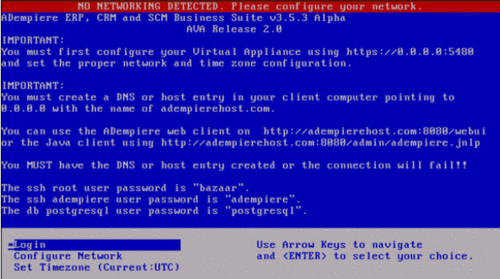Difference between revisions of "ADempiere Virtual Appliance Install"
(→Useful Links) |
(Added link to hint about ovf import failure) |
||
| (60 intermediate revisions by 9 users not shown) | |||
| Line 1: | Line 1: | ||
| − | + | [[Image:Ava.gif|500px|right|Your Machine is ready!]] | |
| − | + | ==Playtime== | |
| − | + | * Read the AVA Documentation [[Media:AVA.pdf]]. (Please read the manual first) | |
| − | + | * Read the Release Note at that download section. | |
| + | * Look in the "Useful Links" section below for the latest AVA release. | ||
| + | * Just learn by doing and asking questions on the [http://webchat.freenode.net/?channels=adempiere Adempiere IRC] | ||
| + | * Use the work in progress [[Idalica/End User Work Procedures|User documentation]] and enhance it while you are discovering new things (the bazaar way) | ||
| − | |||
| − | |||
| − | |||
| − | |||
==AVA Notes== | ==AVA Notes== | ||
| + | * root user password is "bazaar" | ||
| + | * adempiere user password is "bazaar" | ||
| + | * The adempiere user has sudo rights. | ||
| + | * Adempiere/Jboss is managed by /etc/init.d/adempiere (start/stop/status) script | ||
| + | * Adempiere Server Monitor user: SuperUser/System | ||
| + | * Upon boot the AVA sends and email with the IP address location of the server for usage tracking reference purposes only | ||
| + | * Latest trunk release is only 310Mb. Download now from [http://downloads.sourceforge.net/sourceforge/adempiere/ava353a.7z?use_mirror=master SourceForge] | ||
| − | + | The AVA contains an agent (/root/ava_agent) that will keep your ADempiere Virtual Appliance always updated with the | |
| + | latest ADempiere Trunk release. | ||
| − | * | + | * Use the ava353a_OVF10.ovf for adapting to other VM players such as VirtualBox. |
| − | + | * Download alternate bigger zipped 436Mb from [http://downloads.sourceforge.net/sourceforge/adempiere/ava353a.zip?use_mirror=master SourceForge] | |
| − | * | + | * Your virtual machine becomes an automatic server and your client desktops can use the Web UI and Java Client instantly! |
| + | * The Virtual Appliance contains a small, but powerfull image running CentOS 5.3 with the software needed to compile and run ADempiere. | ||
| + | * The Virtual Appliance does not contain X Windows or VNC as it was designed to run ADempiere as a service for both Java and HTML clients so that you can run the ADempiere client from a remote desktop computer using either a Web Browser or the Java client. | ||
| + | * If you use the Java client you must have a DNS entry pointing to the IP address of the Virtual Appliance with the host name of adempierehost.com. | ||
| − | == | + | '''*If you downloaded the AVA before 07/15/2009 make sure that you login as root and update the time on the server by doing # date -s "07/14/2009 12:48:00" for example. Match your current date and time or the server will not post transactions correctly. The August release fixes this issue.''' |
| − | * [http://sourceforge.net/ | + | |
| − | * [http://www.vmware.com/products/free_virtualization.html Download | + | ==VMware Player Installation Notes == |
| + | * Download and install VMware Player-2.5.2-156735.exe from [http://www.vmware.com/download/player] | ||
| + | * Download and read the [http://downloads.sourceforge.net/sourceforge/adempiere/AVA.pdf?use_mirror=master AVA.pdf] manual. | ||
| + | * Download and expand the AVA files [http://downloads.sourceforge.net/sourceforge/adempiere/ava353a.7z?use_mirror=master SourceForge] on the computer running VMware Player. | ||
| + | * Launch VMware Player and open the AVATrunk.vmx image file. This will start the virtual machine. | ||
| + | * To proceed, accept the license agreement which will be shown inside the virtual machine. | ||
| + | * The initialization script will continue, ending with an information screen which shows, among other things, the server's IP address. | ||
| + | * Connect using ssh to the AVA server at the IP address indicated. (Username: root, Password: bazaar) | ||
| + | * As root, execute "/root/ava_agent install", wait for ADempiere to be installed. | ||
| + | * As root, execute "/root/ava_agent update" to get the latest andeya script. | ||
| + | * Upgrade to the lasted trunk release by typing "/root/ava_agent upgrade". | ||
| + | * Start the ADempiere server by running "service adempiere start". From then on ADempiere will start automatically on every boot. | ||
| + | * Now follow the instructions on the information screen in the Virtual Machine: | ||
| + | * Create a host entry in the client computer as indicated | ||
| + | |||
| + | |||
| + | *Note: ADempiere v 3.5.4a Alpha Release CentOS 5.3+PG uses 353a trunk and upgrades to 354a with all migration scripts. [http://www.nickelnetworks.com/erp/ava_index.php] | ||
| + | |||
| + | ==VirtualBox Installation Notes== | ||
| + | * Download VirtualBox. Recommended to use the latest version (version 3.0.6). Download [http://www.virtualbox.org/wiki/Downloads here] | ||
| + | * Download new AVA [http://downloads.sourceforge.net/sourceforge/adempiere/ava353a.7z?use_mirror=master here] | ||
| + | * Unzip the AVA. Take note of the file location. | ||
| + | * Download the OVF File Format [https://sourceforge.net/projects/adempiere/files/AVA%20-%20Virtual%20Appliances%20%20/ava353a_OVF10.ovf/download here] and put it in the '''same folder with your AVA file''' | ||
| + | * OVF is just an xml to point the Virtual Appliance resource e.g. hard disk, network etc to maintain interop between different virtual machine technology. More info regarding OVF [http://en.wikipedia.org/wiki/Open_Virtualization_Format here] | ||
| + | * Open your VirtualBox | ||
| + | * Go to ''file'' > ''Import Appliance'' | ||
| + | * Import your ava353a_OVF10.ovf file | ||
| + | * Click "Agree" on the subsequent screen | ||
| + | * Just maintain the default setup and click "OK" | ||
| + | * Sit back and enjoy the installation. | ||
| + | |||
| + | ===In case the OVF import fails=== | ||
| + | * see here: [[ADempiere_Virtual_Appliance#In_case_the_ovf_file_does_not_work]] | ||
| + | |||
| + | ==Running on VirtualBox== | ||
| + | The Open Source alternative to run AVA is to use VirtualBox. This is made possible due to the open format of Virtual Machine using the OVF standards. | ||
| + | |||
| + | [http://www.virtualbox.org VirtualBox] is a powerful x86 virtualization product for enterprise as well as home use. Not only is VirtualBox an extremely feature rich, high performance product for enterprise customers, it is also the only professional solution that is freely available as Open Source Software under the terms of the GNU General Public License (GPL). | ||
| + | |||
| + | ==Usefull Links== | ||
| + | * Read the AVA Manual [[Media:AVA.pdf]] | ||
| + | * [http://www.vmware.com/products/player/ Download VMware Player] | ||
| + | * [http://www.vmware.com/products/free_virtualization.html Download VMware Server] | ||
| + | * [http://www.virtualbox.org/wiki/Downloads Download VirtualBox] | ||
* [http://sourceforge.net/forum/forum.php?thread_id=1616344&forum_id=610546 A relevant thread in Sourceforge to help you with troubleshooting] | * [http://sourceforge.net/forum/forum.php?thread_id=1616344&forum_id=610546 A relevant thread in Sourceforge to help you with troubleshooting] | ||
| + | * [[Activating AVA upgrades]] | ||
| + | * [http://en.wikipedia.org/wiki/Open_Virtualization_Format Open Virtualization Format (OVF)] | ||
==Contributors== | ==Contributors== | ||
| − | *[[User: | + | *[[User:Wariola|Wariola]] VirtualBox OVF Guide. |
| − | *[[User: | + | |
| − | *[[User: | + | *[[User:Red1|Red1]] does some upgrades when he learnt [[Howto Create AVA]]. |
| − | * | + | *[[User:Fer_luck|Fer_luck]] contributed the 315 version |
| + | *[[User:Kontro|Timo Kontro]] contributed the first AVA. | ||
| + | |||
| + | |||
[[Category:Developer documentation]] | [[Category:Developer documentation]] | ||
[[Category:ADempiere Virtual Appliance]] | [[Category:ADempiere Virtual Appliance]] | ||
Latest revision as of 02:50, 11 July 2011
Contents
Playtime
- Read the AVA Documentation Media:AVA.pdf. (Please read the manual first)
- Read the Release Note at that download section.
- Look in the "Useful Links" section below for the latest AVA release.
- Just learn by doing and asking questions on the Adempiere IRC
- Use the work in progress User documentation and enhance it while you are discovering new things (the bazaar way)
AVA Notes
- root user password is "bazaar"
- adempiere user password is "bazaar"
- The adempiere user has sudo rights.
- Adempiere/Jboss is managed by /etc/init.d/adempiere (start/stop/status) script
- Adempiere Server Monitor user: SuperUser/System
- Upon boot the AVA sends and email with the IP address location of the server for usage tracking reference purposes only
- Latest trunk release is only 310Mb. Download now from SourceForge
The AVA contains an agent (/root/ava_agent) that will keep your ADempiere Virtual Appliance always updated with the latest ADempiere Trunk release.
- Use the ava353a_OVF10.ovf for adapting to other VM players such as VirtualBox.
- Download alternate bigger zipped 436Mb from SourceForge
- Your virtual machine becomes an automatic server and your client desktops can use the Web UI and Java Client instantly!
- The Virtual Appliance contains a small, but powerfull image running CentOS 5.3 with the software needed to compile and run ADempiere.
- The Virtual Appliance does not contain X Windows or VNC as it was designed to run ADempiere as a service for both Java and HTML clients so that you can run the ADempiere client from a remote desktop computer using either a Web Browser or the Java client.
- If you use the Java client you must have a DNS entry pointing to the IP address of the Virtual Appliance with the host name of adempierehost.com.
*If you downloaded the AVA before 07/15/2009 make sure that you login as root and update the time on the server by doing # date -s "07/14/2009 12:48:00" for example. Match your current date and time or the server will not post transactions correctly. The August release fixes this issue.
VMware Player Installation Notes
- Download and install VMware Player-2.5.2-156735.exe from [1]
- Download and read the AVA.pdf manual.
- Download and expand the AVA files SourceForge on the computer running VMware Player.
- Launch VMware Player and open the AVATrunk.vmx image file. This will start the virtual machine.
- To proceed, accept the license agreement which will be shown inside the virtual machine.
- The initialization script will continue, ending with an information screen which shows, among other things, the server's IP address.
- Connect using ssh to the AVA server at the IP address indicated. (Username: root, Password: bazaar)
- As root, execute "/root/ava_agent install", wait for ADempiere to be installed.
- As root, execute "/root/ava_agent update" to get the latest andeya script.
- Upgrade to the lasted trunk release by typing "/root/ava_agent upgrade".
- Start the ADempiere server by running "service adempiere start". From then on ADempiere will start automatically on every boot.
- Now follow the instructions on the information screen in the Virtual Machine:
* Create a host entry in the client computer as indicated
- Note: ADempiere v 3.5.4a Alpha Release CentOS 5.3+PG uses 353a trunk and upgrades to 354a with all migration scripts. [2]
VirtualBox Installation Notes
- Download VirtualBox. Recommended to use the latest version (version 3.0.6). Download here
- Download new AVA here
- Unzip the AVA. Take note of the file location.
- Download the OVF File Format here and put it in the same folder with your AVA file
- OVF is just an xml to point the Virtual Appliance resource e.g. hard disk, network etc to maintain interop between different virtual machine technology. More info regarding OVF here
- Open your VirtualBox
- Go to file > Import Appliance
- Import your ava353a_OVF10.ovf file
- Click "Agree" on the subsequent screen
- Just maintain the default setup and click "OK"
- Sit back and enjoy the installation.
In case the OVF import fails
Running on VirtualBox
The Open Source alternative to run AVA is to use VirtualBox. This is made possible due to the open format of Virtual Machine using the OVF standards.
VirtualBox is a powerful x86 virtualization product for enterprise as well as home use. Not only is VirtualBox an extremely feature rich, high performance product for enterprise customers, it is also the only professional solution that is freely available as Open Source Software under the terms of the GNU General Public License (GPL).
Usefull Links
- Read the AVA Manual Media:AVA.pdf
- Download VMware Player
- Download VMware Server
- Download VirtualBox
- A relevant thread in Sourceforge to help you with troubleshooting
- Activating AVA upgrades
- Open Virtualization Format (OVF)
Contributors
- Wariola VirtualBox OVF Guide.
- Red1 does some upgrades when he learnt Howto Create AVA.
- Fer_luck contributed the 315 version
- Timo Kontro contributed the first AVA.