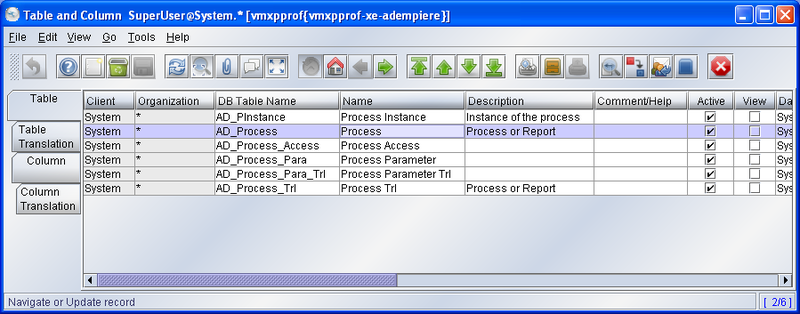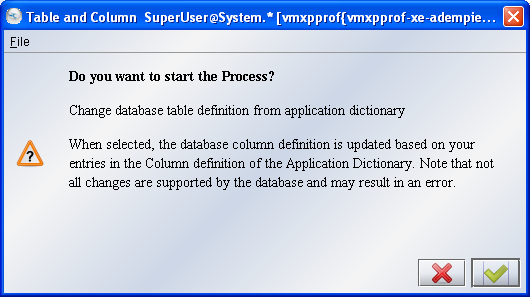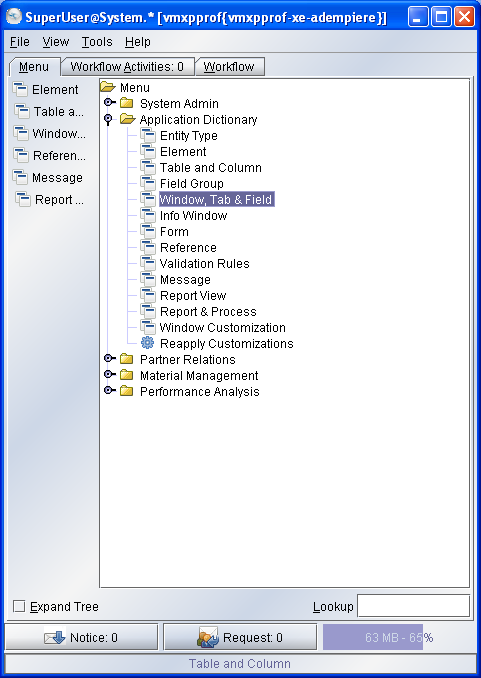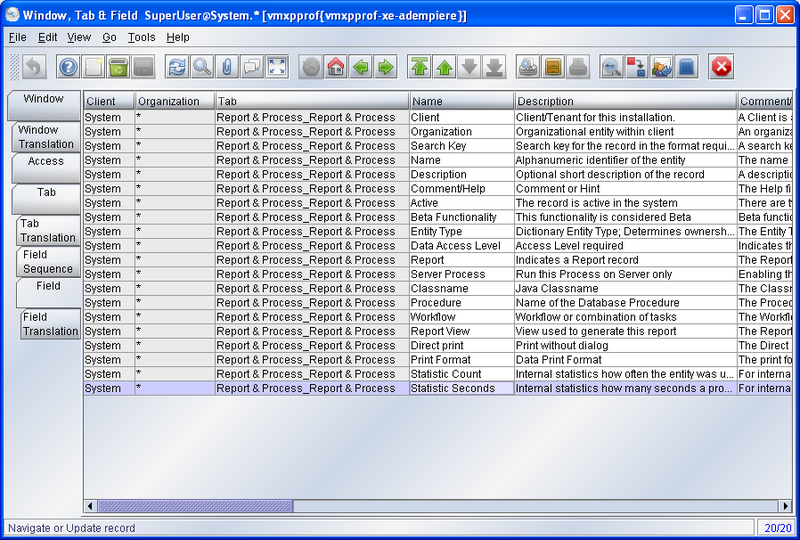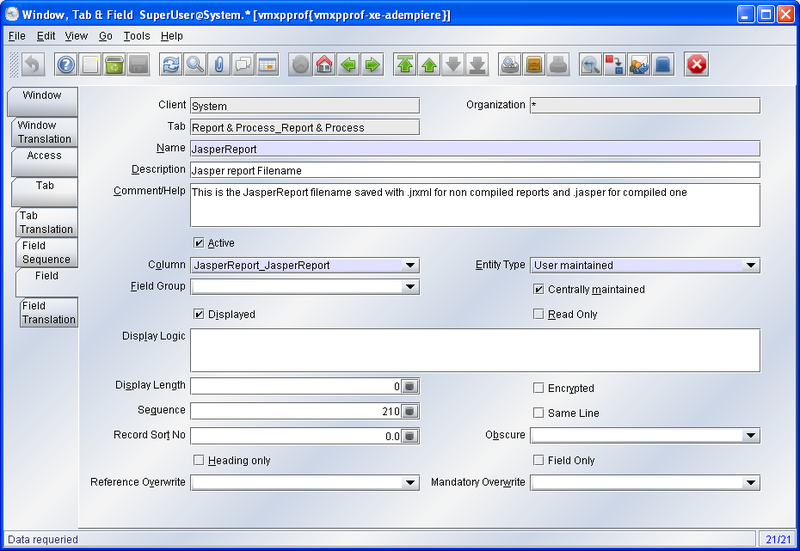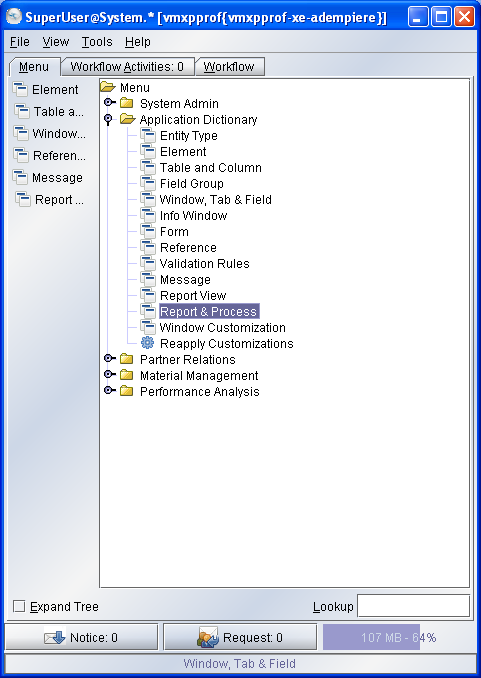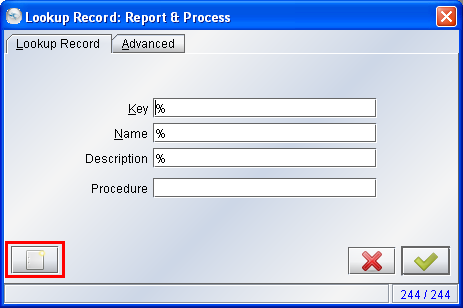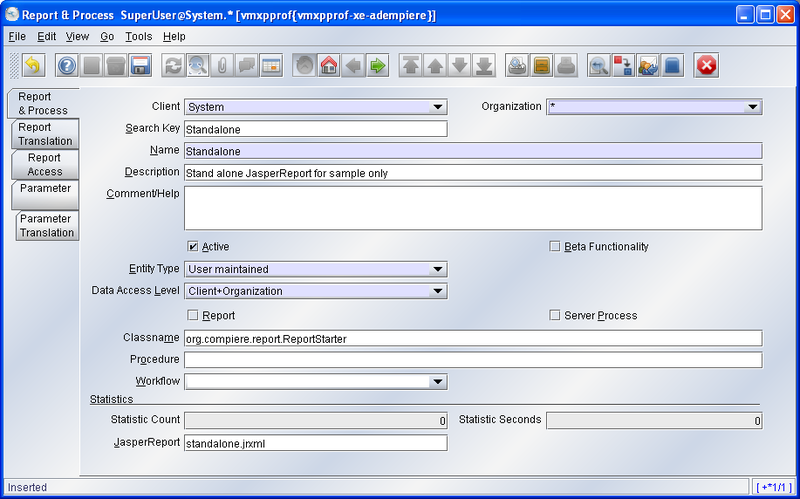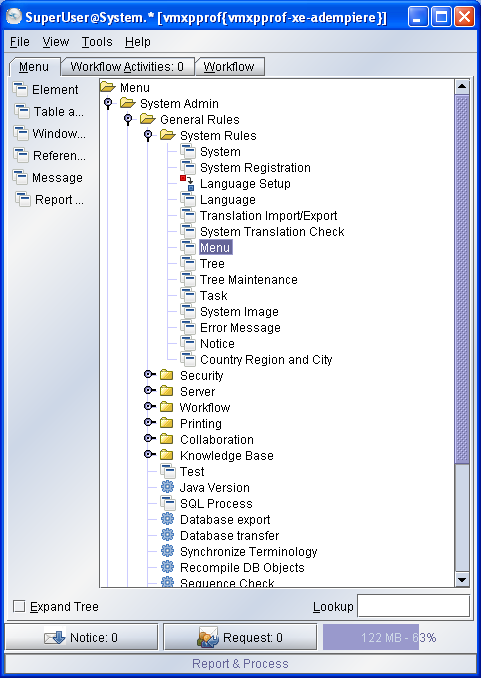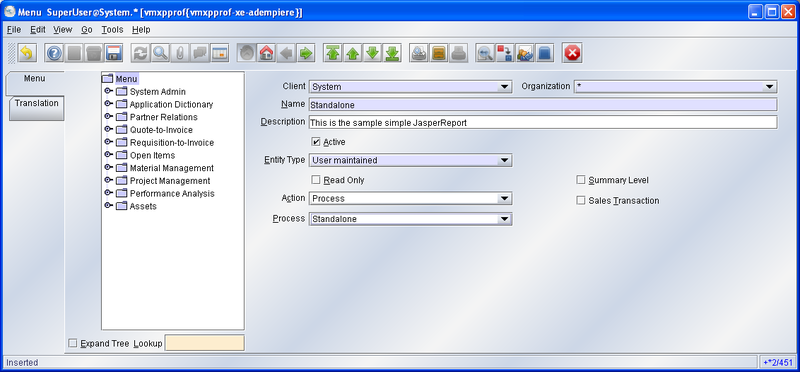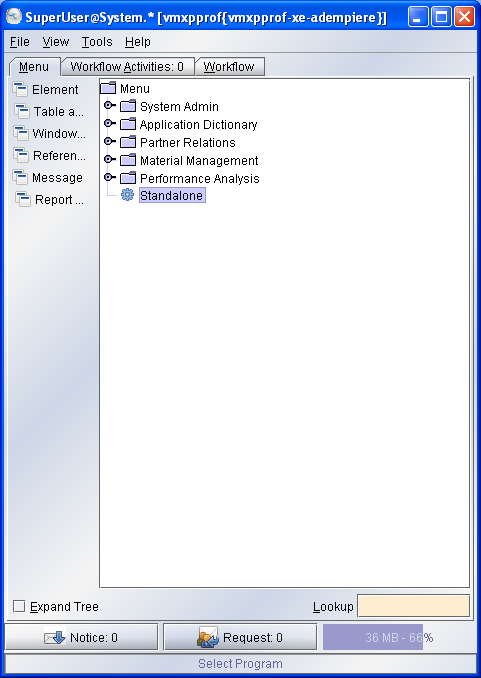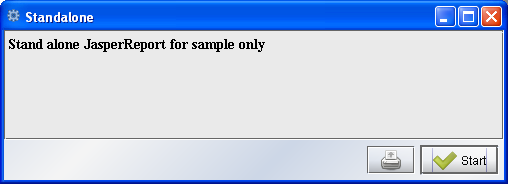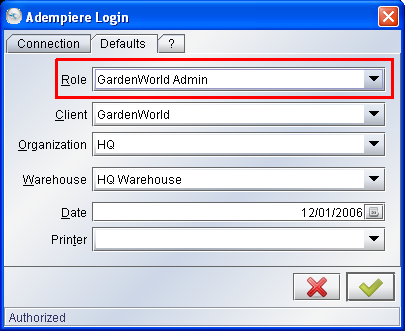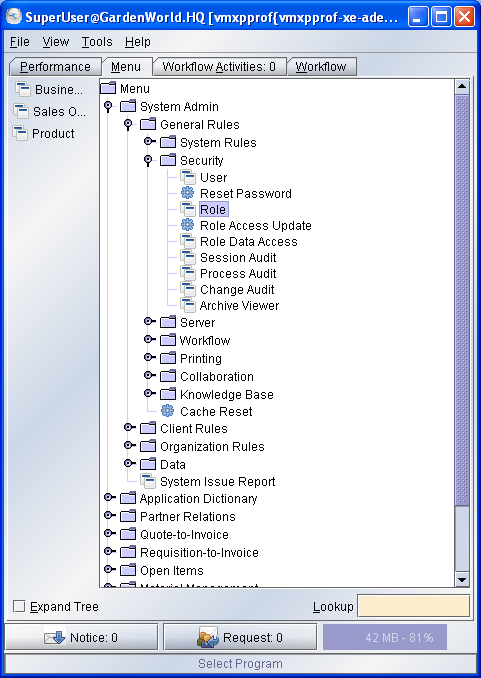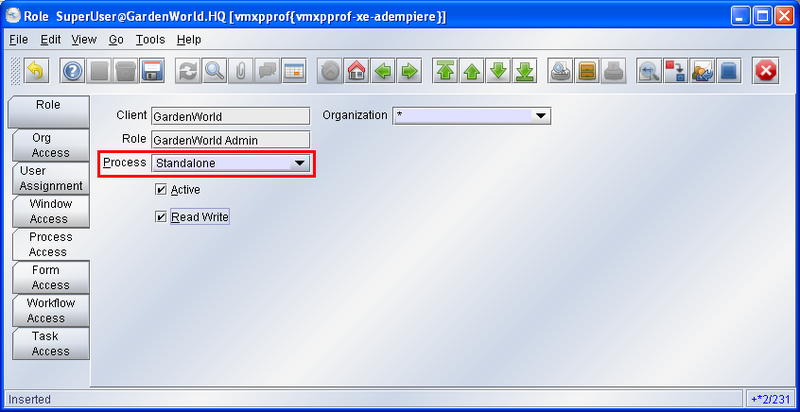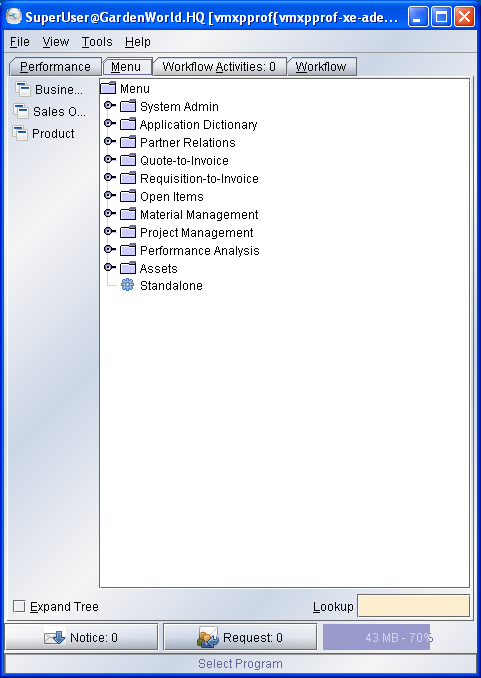ADempiere/Compiere JasperReports Integration HowTo
A bug in our hourly backup script caused our nightly backup to fail, because of this the latest backup is of 26th november 2006. This backup has been restored and editing is back enabled on our wiki. We're sorry for any inconvenience this may cause. --Goanookie 12:04, 12 December 2006 (EST)
The article was lost :( I'm rewriting now.... I hope to finish it soon - Thanks - Alejandro
WORK IN PROGRESS - PLEASE DON'T MODIFY
Contents
Overview
Integration with ADempiere is nearly done by Trifon and shall soon be in our future versions. But if you want to integrate now, take a look here.
JasperReports is a powerful open source Java reporting tool that has the ability to deliver rich content onto the screen, to the printer or into PDF, HTML, XLS, CSV and XML files. JasperReports will allow you to generate wonderful reports, including reports with subreports into them.
This article show you as you must configure ADempiere to use JasperReport into the system.
Preparing ADempiere
The first step that you need is add some field for store the filename of your report, then you will be able to add process for your report and fill the name for each one.
Then come on, start with it!
Start ADempiere
Start ADempiere as with the Java Web Start method (http://adempiere_server:port/adempiere.jnlp) .
Note: You might need a JDK version not a JRE in order to compile the Report.
Login
Login as SuperUser with the System Administrator Role.
Create a new system Element
Open the Element window from Application Dictionary > Element:
Click the New Element Icon
Fill the fields and Save.
Database column creation
Go to Table and Column window from Application Dictionary > Table and Column:
Fill the name as Process (quickly access) and press Ok button.
Select AD_Process and click the Column tab
Add a new Column and change to Data grid toggle. Fill the fields as show the image. 'Save and click Synchronize Column
Click OK and note that you have a information: ALTER TABLE…..
So it’s OK!
Report & Process window modification
Open the Window, Tab & Field window from Application Dictionary > Window, Tab & Field.
Fill the Name for search with Report & Process.
Click on each tab until the Field tab:
Click the New Record and change to Data grid toggle.
Fill and Save.
Ok now you have modified ADempiere. Now we will create a Process to show a sample report.
Process Creation
Simple standalone process creation
In the sample we will create a process called Standalone accessible directly from the main menu. You are logged in as System Administrator role, then go to Report & Process:
Select New Record...
Fill the fields and Save.
Note: if you click the Report check box, and choose one Report View, it will popup a ADempiere report screen together with JasperReport Viewer Screen, so just click it to unchoosed.
Menu Creation
Go to Menu Window, from System Admin > System Rules > Menu
Open the Menu Window and Create a new...
Fill and Save.
Ok, now Logout and Login again to see the new Process Standalone in the ADempiere main Menu...
Testing the New Process
The file go in $ADEMPIERE_HOME/reports be careful with some Java Web Start installations because if the ADEMPIERE_HOME is not set you might get something like c:\Document And Settings\user\Desktop\null as ADEMPIERE_HOME It is not a problem for testing this you just have to start the process without putting the report you hear a sound marking an error.
Just close the window and go to the Tools/preference Menu Select the Errors Tab and you can see exactly where ADempiere is looking for your Report.
Ok, it’s your Report. Congratulations!
In order to get access to your new Standalone report from your your target Client Role, you need to allow access to process. Then, Login as your client Admin Role:
Go to Role window:
and open the window...
Add a role accessing your process in the Process Access Tab and Save.
Exit from ADempiere and Login again.
Ok, it’s done!.
Report deployement Strategy
It is now easy to deploy reports in $ADEMPIERE_HOME/reports or directly on a web server. Just specify the full URL in the Report & Process/JasperReport field and the report wil be downloaded from the web server. Note that the source jrxml is automatically stored in the local temp directory and replaced if a new version is present on the server. Note also that the compiled version is also kept in the temp directory so the compilation is only done one time.
Deploy reports on the application server
It is probably the best method for deploying reports. You need to create a package containing your report. The best way is to create an EAR deployement package and put it in the jboss/server/adempiere/deploy directory of the application server. Jboss will detect that you add a package and deploy it automatically, if you remove it removes.
You can find on svn sourceforge a webApp.ear package wich include standalone.jrxml report deployed as
- http://adempiereservename.domain/webApp/standalone.jrxml, or as
- http://adempiereservename.domain:adempierewebport/webApp/standalone.jrxml, if web port is other than 80
Tips
TODO - IN PROGRESS
Stored Procedures
Maybe you need use a Jasper Report with Stored Procedures, but it is unable to call Oracle stored procedures directly......, here is a HowTo.
iReport version
If you use iReport to edit and compile the report, you must have care what version of JasperReports does your iReport use. If you use iReport to generate the .jasper file (the report compiled file) sometimes it cannot be loaded by ReportServer if the versions are different. You need to use the same JasperReport version when you compile the report and on ADempiere when you start the report; otherwise you can see a error message in the Jboss console like as:.
2006-08-25 08:39:05,406 INFO [STDOUT] java.io.InvalidClassException: net.sf.jasperreports.engine.base.JRBaseReport; local class incompatible: stream classdesc serialVersionUID = 10200, local class serialVersionUID = 608
Problem with subreports
TODO