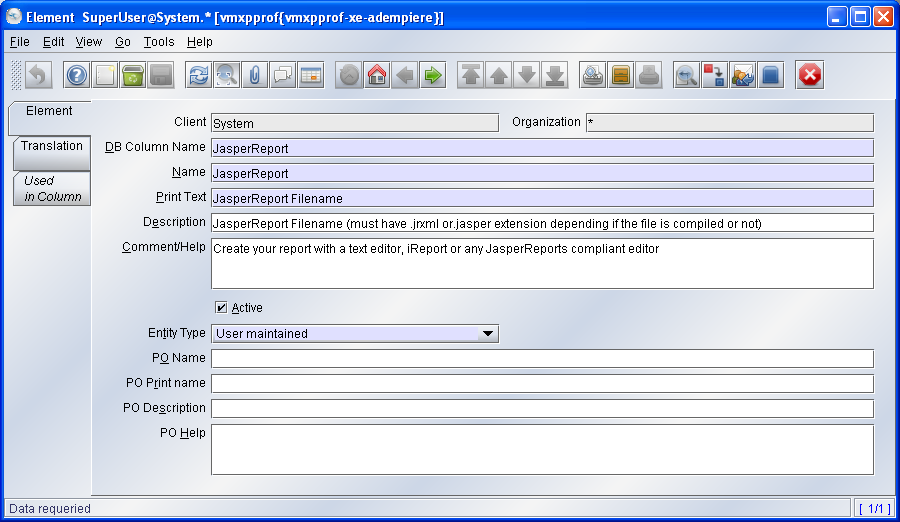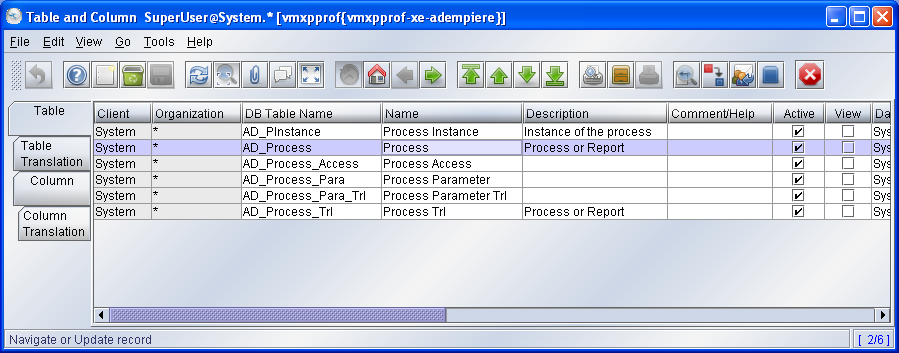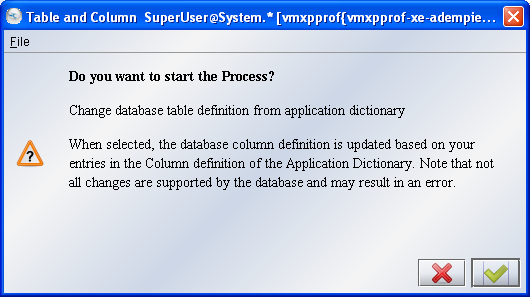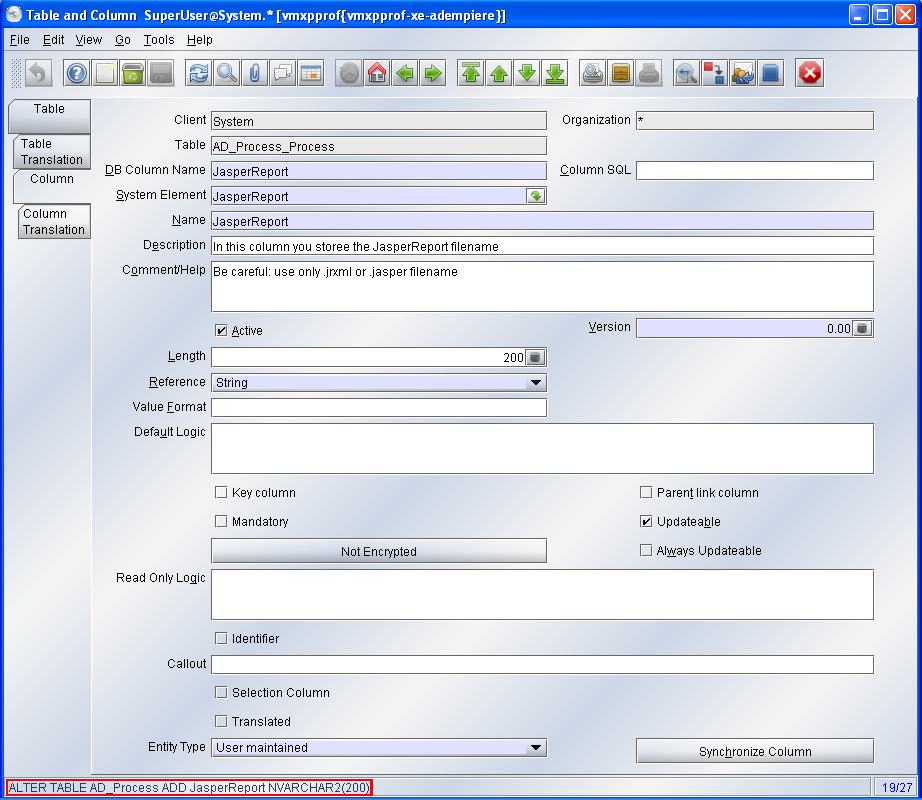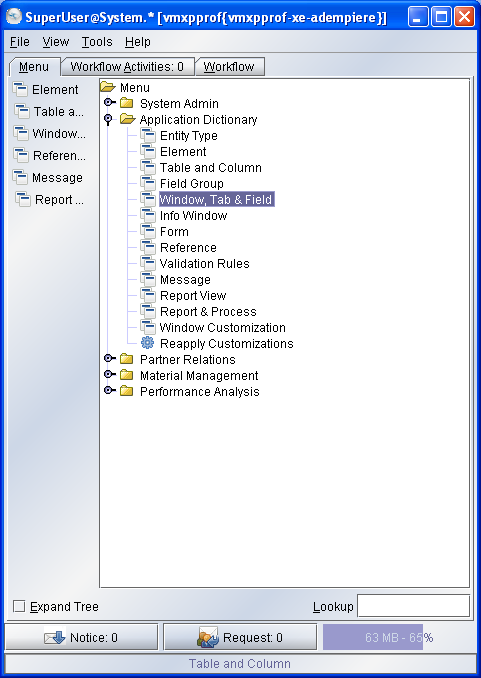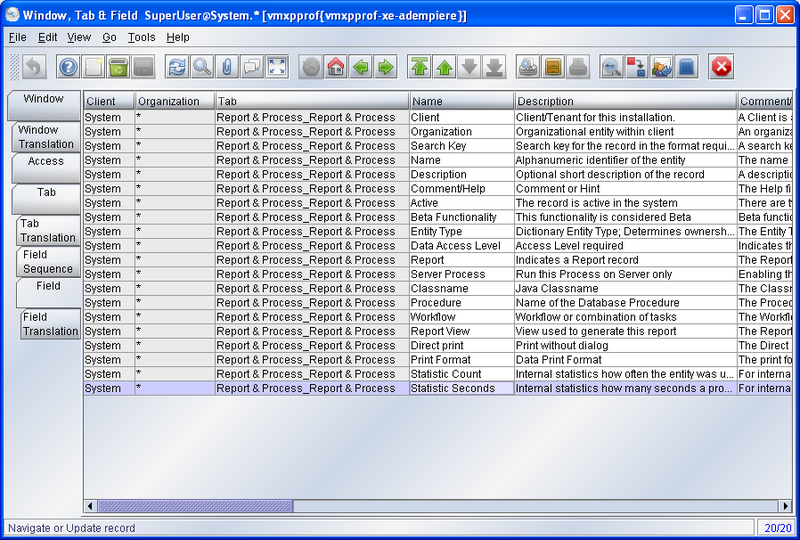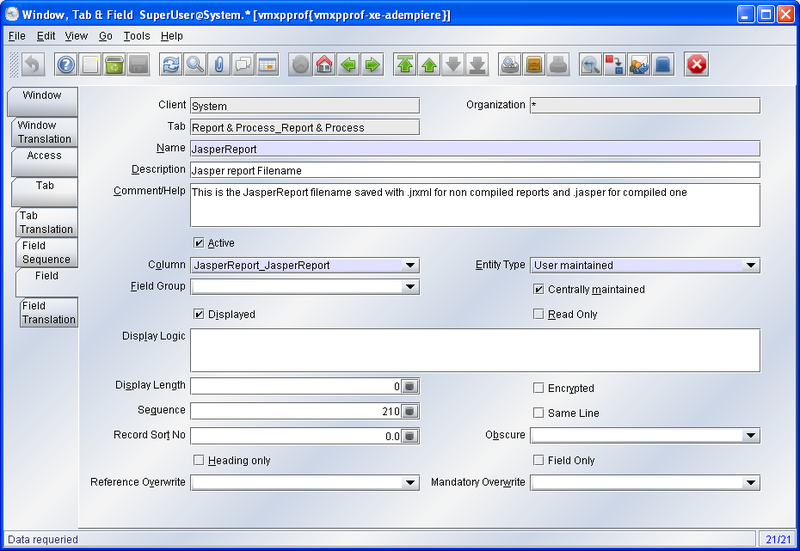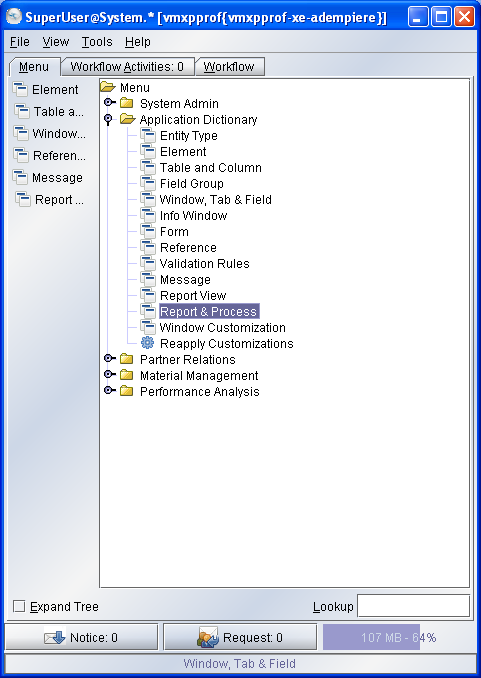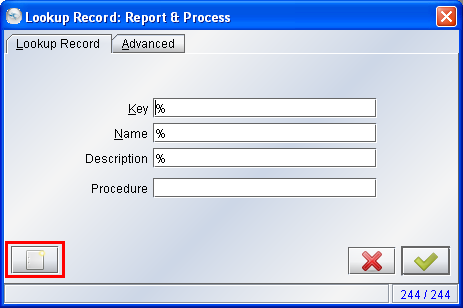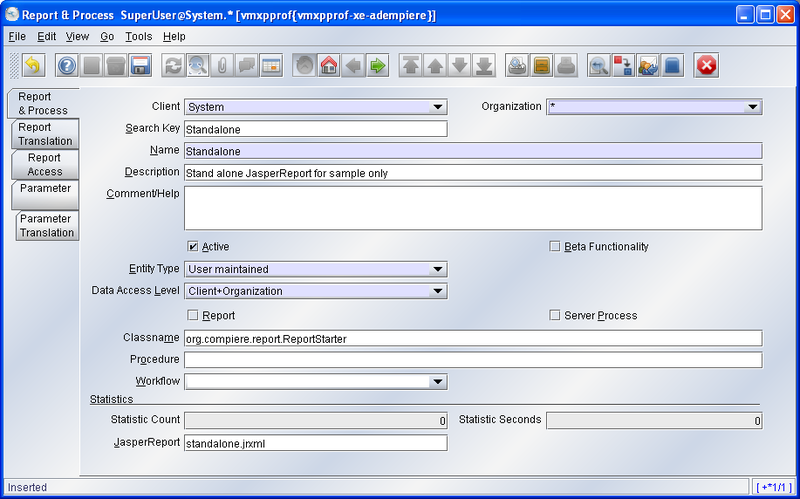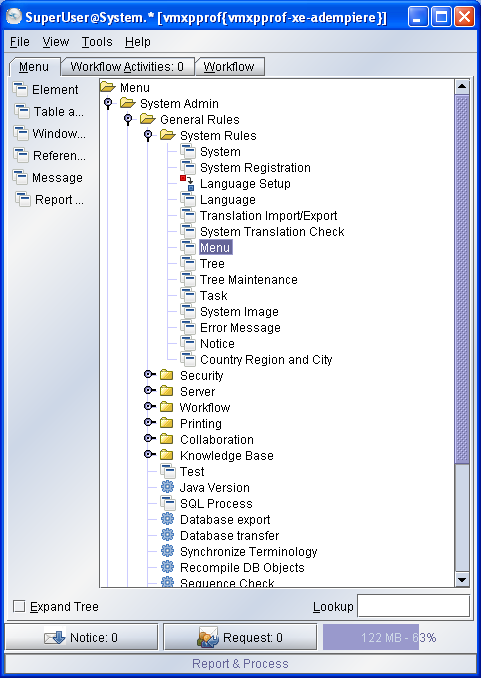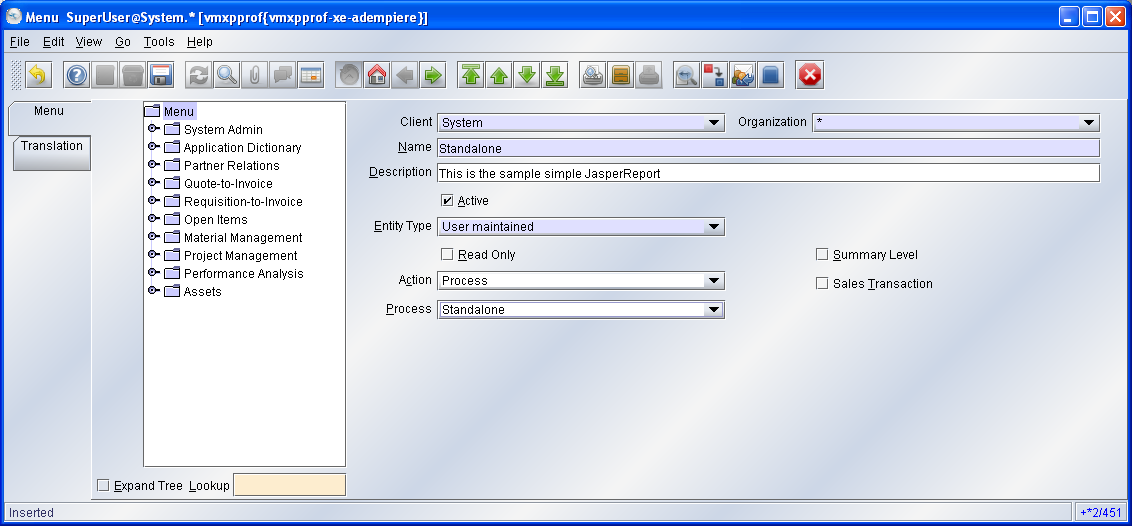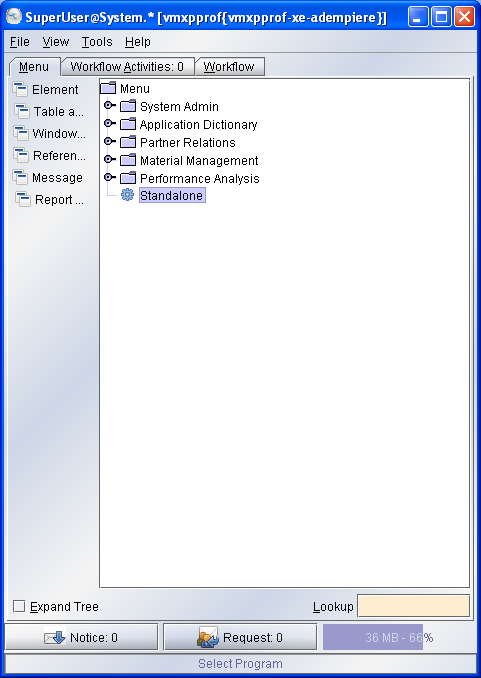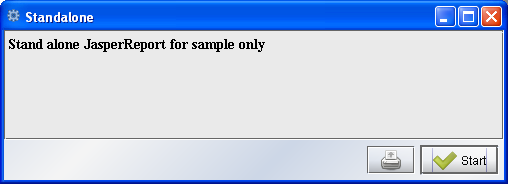Difference between revisions of "ADempiere/Compiere JasperReports Integration HowTo"
| Line 88: | Line 88: | ||
Open the ''Menu'' Window and Create a new... | Open the ''Menu'' Window and Create a new... | ||
[[Image:JRI_Add_Menu_Standalone.PNG|center]] | [[Image:JRI_Add_Menu_Standalone.PNG|center]] | ||
| + | Fill and ''Save''. | ||
| + | |||
| + | Ok, now Logout and Login again to see the new Process Standalone in the ADempiere main Menu... | ||
| + | |||
| + | =Testing the New Process= | ||
| + | |||
| + | [[Image:JRI_Main_Menu_Standalone_System.PNG|center]] | ||
| + | |||
| + | The file go in $ADEMPIERE_HOME/reports be careful with some Java Web Start installations because if the ADEMPIERE_HOME is not set you might get something like c:\Document And Settings\user\Desktop\null as ADEMPIERE_HOME | ||
| + | It is not a problem for testing this you just have to start the process without putting the report you hear a sound marking an error. | ||
| + | |||
| + | [[Image:JRI_Process_Confirm_Start_Standalone.PNG|center]] | ||
| + | |||
| + | Just close the window and go to the Tools/preference Menu | ||
| + | Select the Errors Tab and you can see exactly where ADempiere is looking for your Report. | ||
| + | |||
| + | [[Image:JRI_StandaloneReport_Viewer.PNG|center]] | ||
| + | |||
| + | Ok, it’s your Report. Congratulations! | ||
Revision as of 07:51, 13 December 2006
The article was lost :(
I'm rewriting now.... I hope to finish it soon - Thanks - Alejandro
WORK IN PROGRESS - PLEASE DON'T MODIFY
Contents
Overview
TODO
Preparing ADempiere
The first step that you need is add some field for store the filename of your report, then you will be able to add process for your report and fill the name for each one.
Then come on, start with it!
Start ADempiere
Start ADempiere as with the Java Web Start method (http://adempiere_server:port/adempiere.jnlp) .
Note: You might need a JDK version not a JRE in order to compile the Report.
Login
Login as SuperUser with the System Administrator Role.
Create a new system Element
Open the Element window from Application Dictionary > Element:
Click the New Element Icon
Fill the fields and Save.
Database column creation
Go to Table and Column window from Application Dictionary > Table and Column:
Fill the name as Process (quickly access) and press Ok button.
Select AD_Process and click the Column tab
Add a new Column and change to Data grid toggle. Fill the fields as show the image. 'Save and click Synchronize Column
Click OK and note that you have a information: ALTER TABLE…..
So it’s OK!
Report & Process window modification
Open the Window, Tab & Field window from Application Dictionary > Window, Tab & Field.
Fill the Name for search with Report & Process.
Click on each tab until the Field tab:
Click the New Record and change to Data grid toggle.
Fill and Save.
Ok now you have modified ADempiere. Now we will create a Process to show a sample report.
Process Creation
Simple standalone process creation
In the sample we will create a process called Standalone accessible directly from the main menu. You are logged in as System Administrator role, then go to Report & Process:
Select New Record...
Fill the fields and Save.
Menu Creation
Go to Menu Window, from System Admin > System Rules > Menu
Open the Menu Window and Create a new...
Fill and Save.
Ok, now Logout and Login again to see the new Process Standalone in the ADempiere main Menu...
Testing the New Process
The file go in $ADEMPIERE_HOME/reports be careful with some Java Web Start installations because if the ADEMPIERE_HOME is not set you might get something like c:\Document And Settings\user\Desktop\null as ADEMPIERE_HOME It is not a problem for testing this you just have to start the process without putting the report you hear a sound marking an error.
Just close the window and go to the Tools/preference Menu Select the Errors Tab and you can see exactly where ADempiere is looking for your Report.
Ok, it’s your Report. Congratulations!