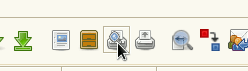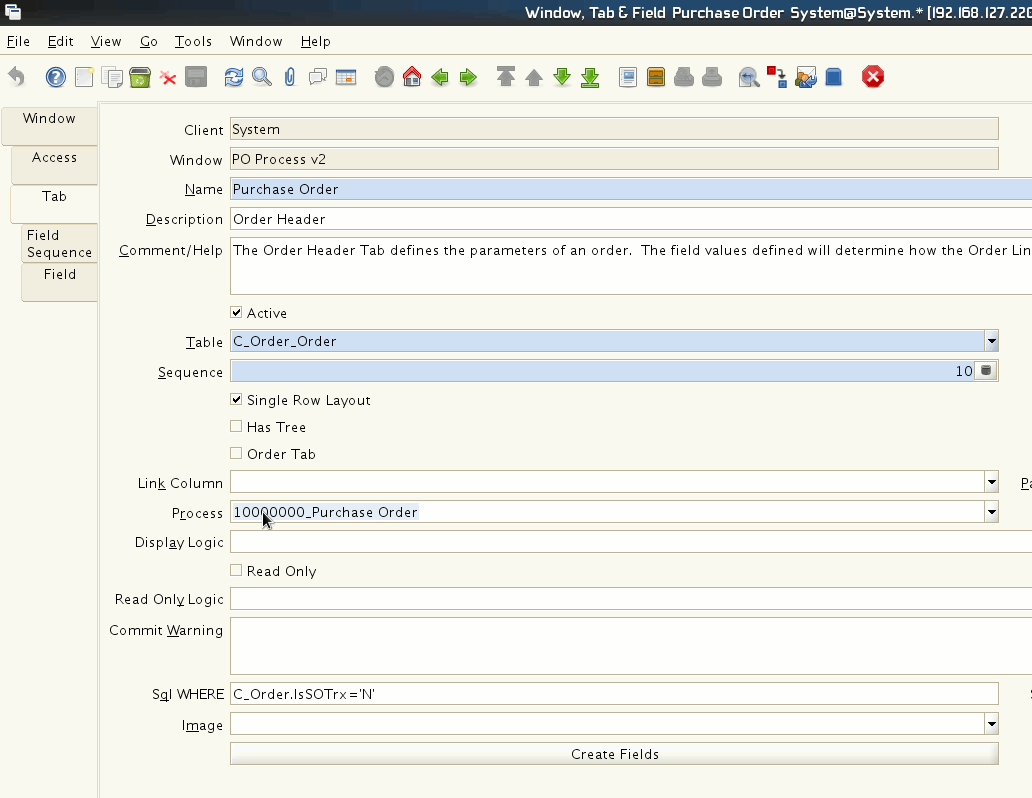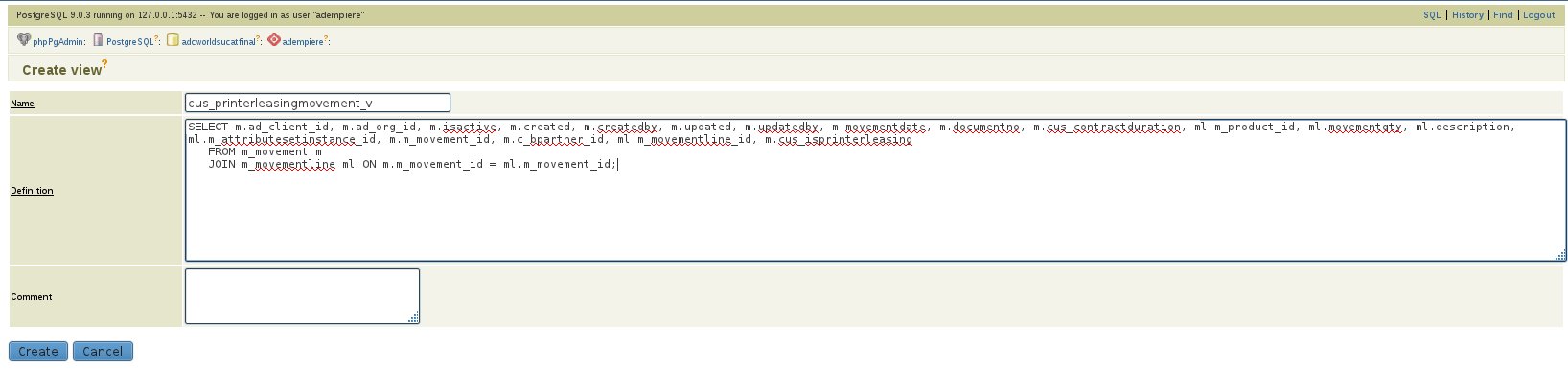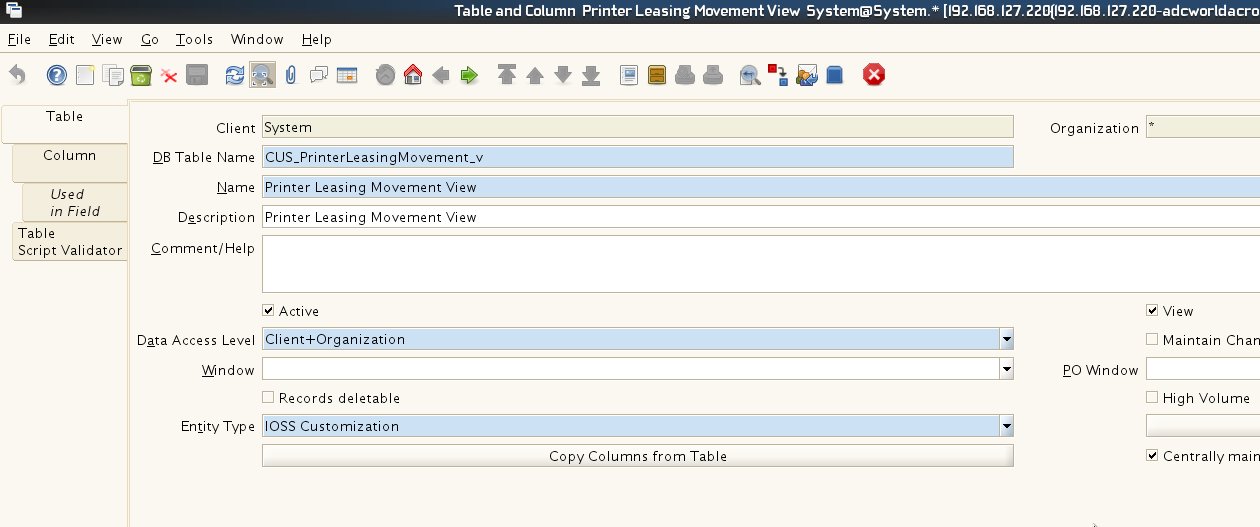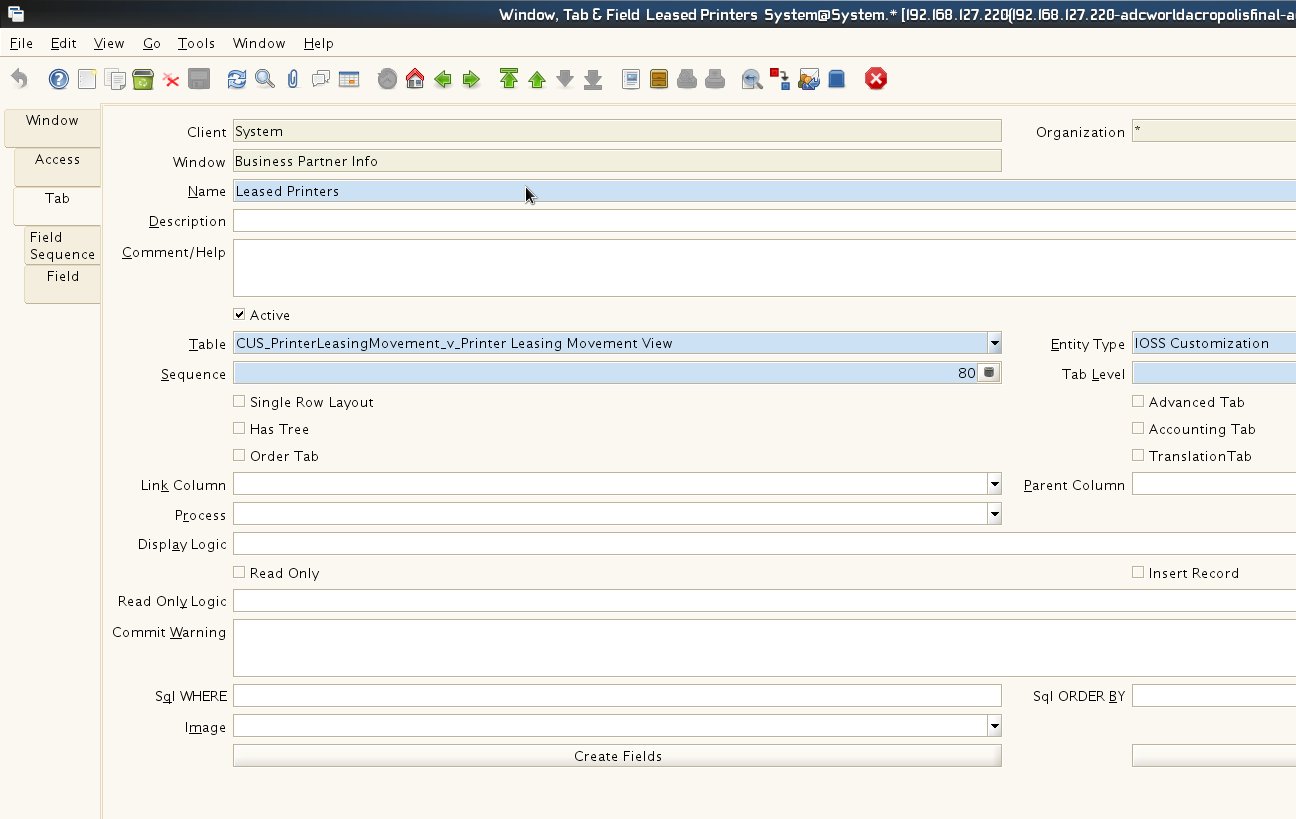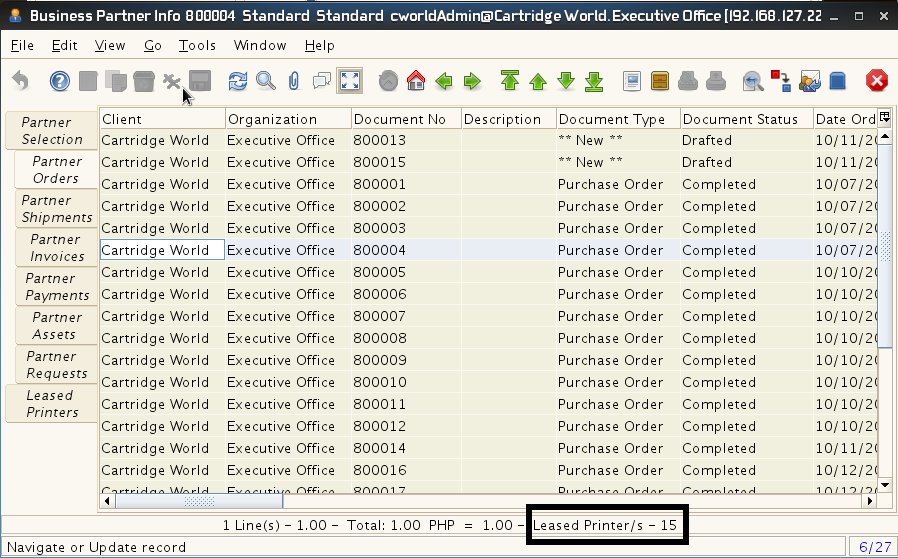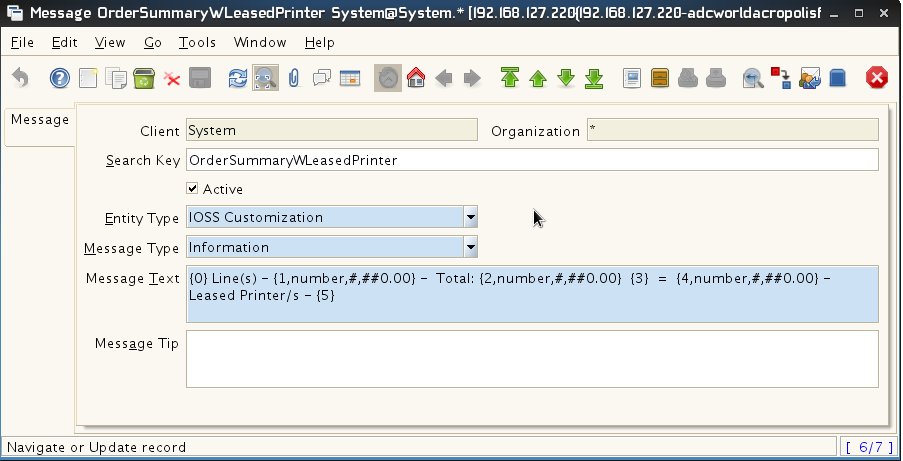User:Mdlibunao
|
Contents
- 1 Currently Doing
- 2 To Do
- 3 Adempiere OSGi Hengsin Setup / Eclipse
- 4 Enabling Sales Promotion
- 5 Changing Default Report/Print Preview of a window
- 6 2Pack - PackIn & PackOut Tutorial
- 7 Create a window tab with a View table(postgresql)
- 8 Adding a new label/data in the Status Bar of the Adempiere Window
- 9 Open Bravo Integration via Source
Currently Doing
- Testing Adempiere/OpenBravo POS/ActiveMQ
To Do
- Adempiere Implementation
Adempiere OSGi Hengsin Setup / Eclipse
My Environment
Operating System
- Open Suse Linux 11.4 64bit
Java Version
- Java 1.6.0_26
Database
- Postgresql 9.0.3
Eclipse
- Eclipse IDE for JAVA EE Developers(Indigo) SR1 64bit
Notes when setting up
- Make sure all necessary plug-ins needed are installed. All the plugins can be installed using the p2 repo.(Eclipse Indigo)
- Mercurial Eclipse(optional needed when cloning, updating, committing the source)
- GEF Zest 1.3.0(If you're using Eclipse Indigo this update site is already registered in the available site you just need to enable it.)
- Buckminster(If you're using Eclipse Helios use v3.6 instead of 3.7. I got a problem when I tested helios with the latest buckminster)
- After setting up Eclipse IDE. Just follow the tutorials below. They are both very useful.
Tutorials Followed
Enabling Sales Promotion
To enable sales promotion add org.adempiere.model.PromotionValidator in Model Validation Classes field in client window
Changing Default Report/Print Preview of a window
- Easily change the default report of a window by changing the process field with your report process under window -> tab
2Pack - PackIn & PackOut Tutorial
Simple walk-through on using 2Pack [AdempierePackInPackOut Tutorial]
Create a window tab with a View table(postgresql)
Creating a tab to view records with your customized sql is relatively easy. Here is a quick tutorial.
- Create your view table in postgresql. I used phppgadmin to create one.
- After Creating your view table. Create a new Table in Adempiere and tick on the view checkbox
- Create the tab pointing to the new table created. Thats it you may now view your data with the sql you created from the view.
Adding a new label/data in the Status Bar of the Adempiere Window
- If you needed to add a new data/label on the status bar like the one with the border. Here is a quick tutorial.
- Log in to Adempiere as System and go the Message window. Adempiere's Status Bar uses java message format to display the data/labels. In here I created a new copy of the OrderSummary message and added a 5th parameter. those in {} will be the sequence on where your data will show.
- Go to your source and locate GridTab.java located under /base/src/org/compiere/model/GridTab.java . This will be the file you needed to customize. I wont be elaborating the whole code and will just be pointing out where to go. Go to the getTrxInfo method. Review the code. then go to the try catch of the MessageFormat this is where you will replace/modify the message format.
try
{
mf = new MessageFormat(Msg.getMsg(Env.getAD_Language(m_vo.ctx), "OrderSummaryWLeasedPrinter"), Env.getLanguage(m_vo.ctx).getLocale());
}
catch (Exception e)
{
log.log(Level.SEVERE, "OrderSummary=" + Msg.getMsg(Env.getAD_Language(m_vo.ctx), "OrderSummaryWLeasedPrinter"), e);
}
- Next Adempiere assign the data to the objects that will be sequentially added to the message format.
// {0} - Number of lines
Integer lines = new Integer(rs.getInt(1));
arguments[0] = lines;
// {1} - Line toral
Double lineTotal = new Double(rs.getDouble(3));
arguments[1] = lineTotal;
// {2} - Grand total (including tax, etc.)
Double grandTotal = new Double(rs.getDouble(4));
arguments[2] = grandTotal;
// {3} - Currency
String currency = rs.getString(2);
arguments[3] = currency;
// (4) - Grand total converted to Euro
Double grandEuro = new Double(rs.getDouble(5));
arguments[4] = grandEuro;
- This is the new data I added to the message. That's it, now you have added your own labe/data in the status bar.
Integer lprinters = new Integer(rsLPrinters.getInt(1)); arguments[5] = lprinters;
Open Bravo Integration via Source
I'm still figuring things out but I already got the adempiere, openbravo and activemq working and currently configuring my workspace with all the sources downloaded. As soon as I configured everything I'll try to post the instruction here in details. I'm currently following Red1's guide. Everyone can download the pdf here [OpenBravoPOS] together with the other open bravo files.
View OpenBravo POS Database via Squirrel Sql
OpenBravo POS is by default and as explained in the tutorial is using Derby database. In order to view and explore the DB we need to have a viewer/editor. Here are the two steps to install both Apache Derby and SQuirreL